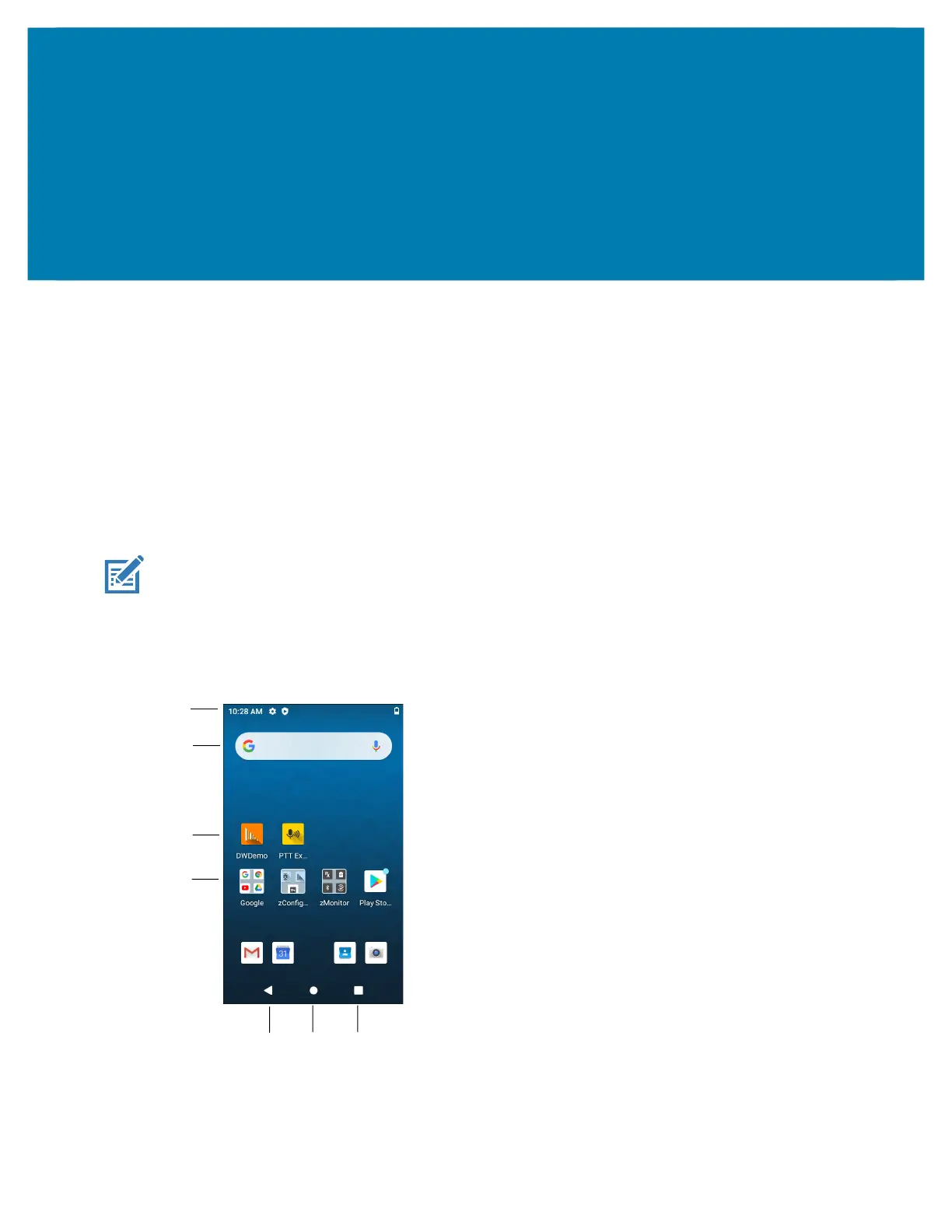36
Using the Device
Home Screen
Turn on the device to display the Home screen. Depending on how your system administrator configured
your device, your Home screen may appear differently than the graphics in this section.
After a suspend or screen time-out, the Home screen displays with the lock slider. Touch the screen and
slide up to unlock.
The Home screen provides four additional screens to place widgets and shortcuts. Swipe the screen left or
right to view the additional screens.
NOTE: By default, AOSP devices do not have the same icons on the Home screen as GMS devices. Icons
are shown below for example only.
Home screen icons can be configured by the user and may look different than shown.
Figure 8 Home Screen
1
2
3
4
5
6
7
mc33-ug-en.book Page 36 Thursday, July 9, 2020 10:34 AM