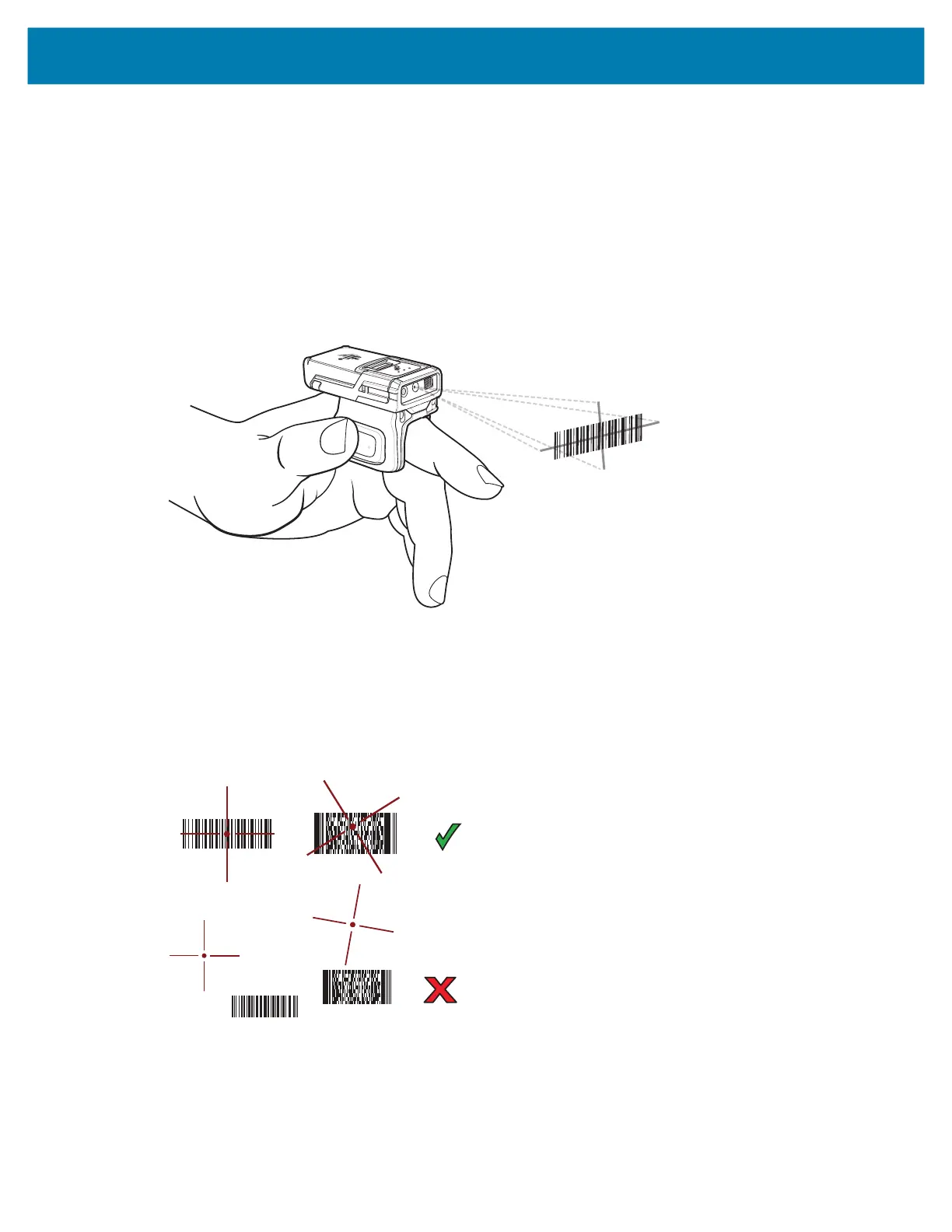Data Capture
79
Scanning with RS5100 Ring Scanner
To read a barcode, a scan-enabled app is required. The device contains the DataWedge app that allows
you to enable the scanner to decode barcode data and display the barcode content.
To scan with the RS5100:
1. Pair the RS5100 with the device. See Pairing Using Simple Serial Interface or Pairing Using Bluetooth
Human Interface Device
for more information.
2. Ensure that an app is open on the device and a text field is in focus (text cursor in text field).
3. Point the RS5100 at a barcode.
4. Press and hold the trigger.
The red laser aiming pattern turns on to assist in aiming. Ensure the barcode is within the area formed
by the cross-hairs in the aiming pattern. The aiming dot increases visibility in bright lighting conditions.
The RS5100 LEDs light green and a beep sounds to indicate the barcode was decoded successfully.
When the RS5100 is in Pick List mode, the RS5100 does not decode the barcode until the center of the
crosshair touches the barcode.
mc33-ug-en.book Page 79 Thursday, July 9, 2020 10:34 AM