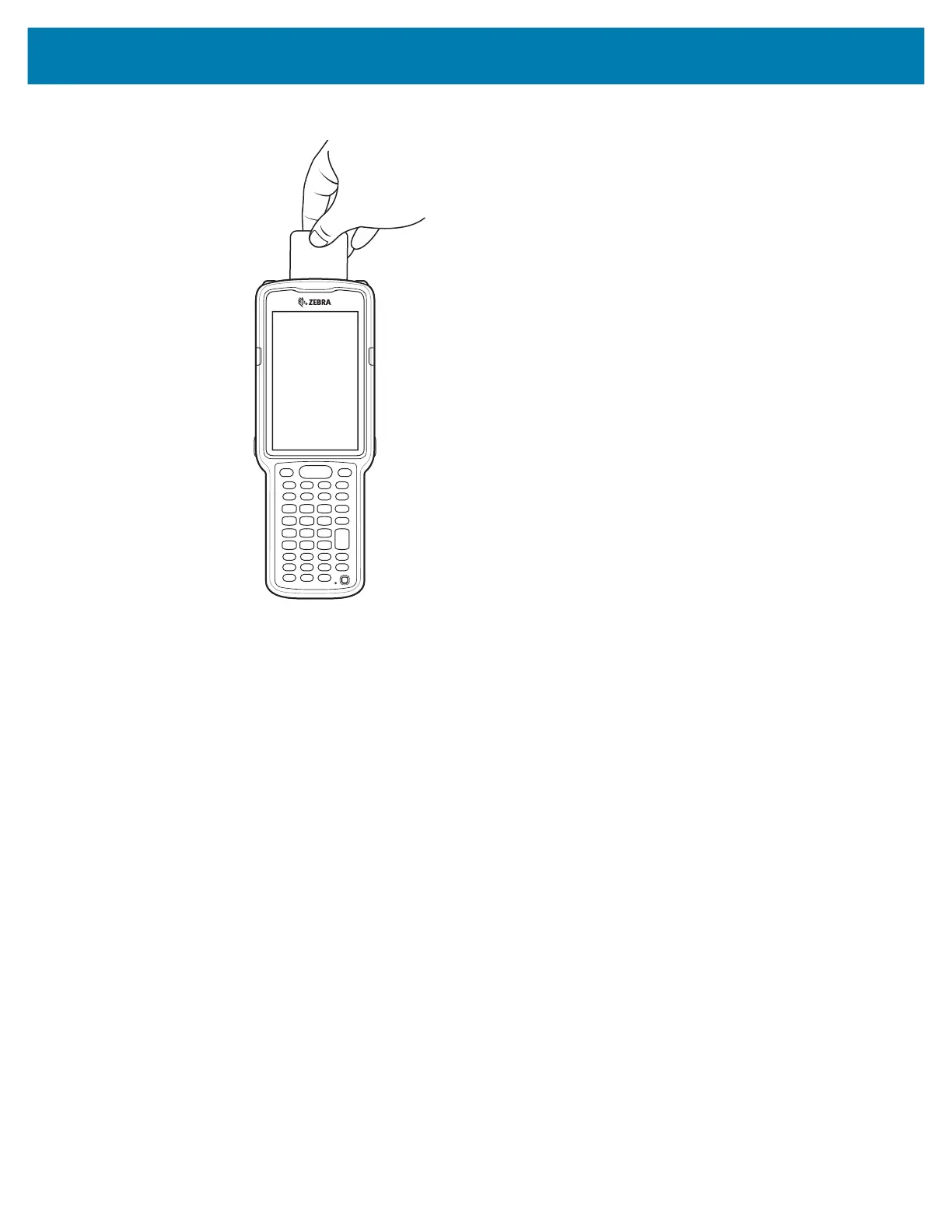Wireless
105
Figure 44 Reading Cards
1. Launch an NFC enabled application.
2. Hold device as shown.
3. Move the device close to the NFC card until it detects the card.
4. Hold the card steadily until the transaction is complete (usually indicated by the application).
Sharing Information Using NFC
You can beam content like a web page, contact cards, pictures, YouTube links or location information from
your screen to another device by bringing the devices together back to back.
Make sure both devices are unlocked, support NFC, and have both NFC and Android Beam turned on.
1. Open a screen that contains a web page, video, photo or contact.
2. Move the back of the device toward the back of the other device.
Sharing Data Using NFC
mc33-ug-en.book Page 105 Thursday, July 9, 2020 10:34 AM