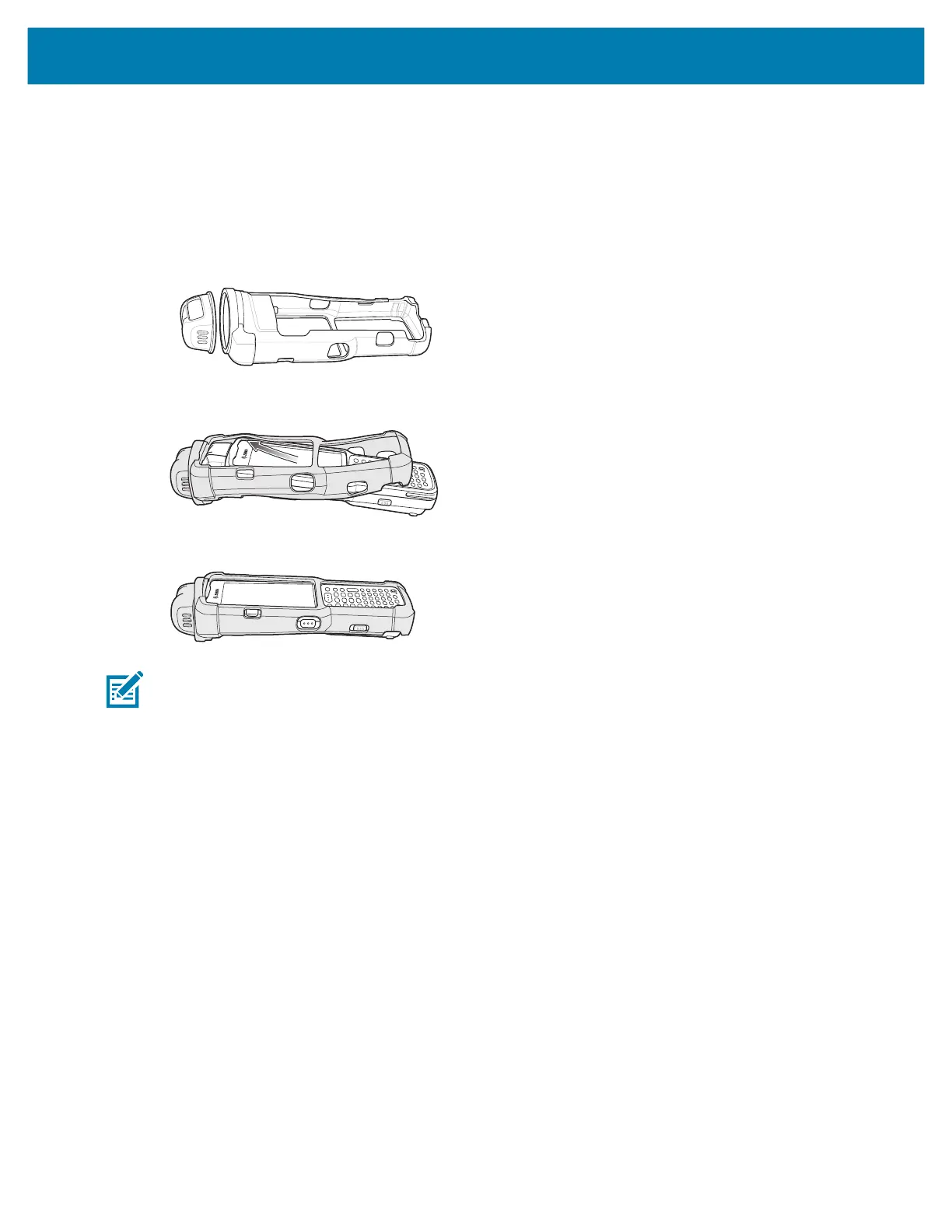Accessories
145
MC3300x-R Rubber Boot
The rubber boot provides additional protection to the MC3300x-R. The rubber boot is comprised of two
pieces; one for the mobile computer and one for the turret cup.
To attach the rubber boot:
1. Insert the rubber boot for the turret cup into the rubber boot for the mobile computer, to form a single
piece, if it is not already attached.
2. Slide the top of the MC3300x-R into the top of the rubber boot.
3. Grasp the bottom of the rubber boot and place over the bottom of the MC3300x-R.
NOTE: To function properly, remove the entire rubber boot from the device before placing the device in a
charging cradle or rigid holster.
mc33-ug-en.book Page 145 Thursday, July 9, 2020 10:34 AM