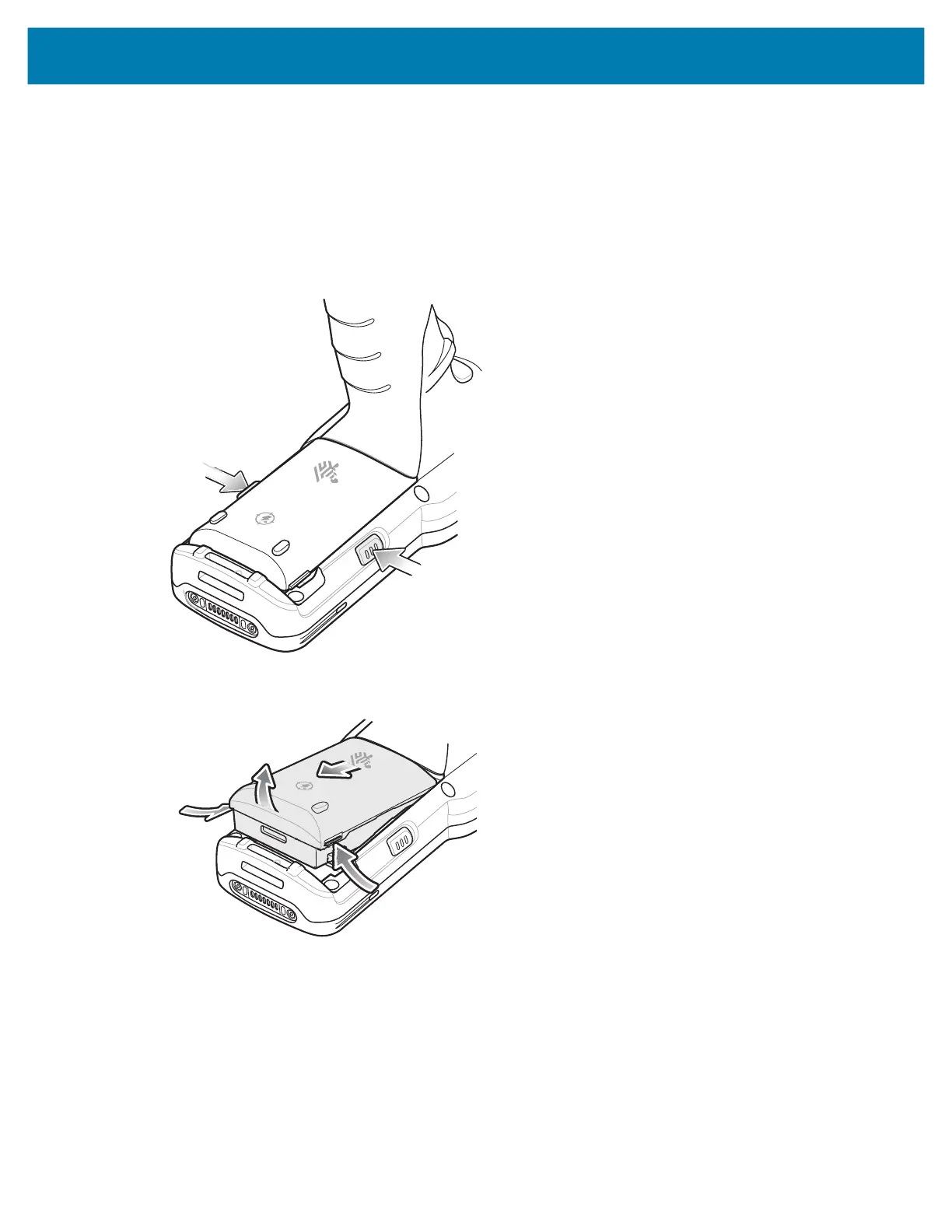Getting Started
32
Replacing the Battery in the MC3300x-G
To replace the battery:
1. Push in the two Battery Release buttons.
The battery ejects slightly. With Hot Swap mode, when the user removes the battery, the display turns
off and the device enters low power state. The MC3300x-G supports wireless connectivity persistence
for 30 sec (indicated by flashing Amber LEDs), followed by RAM data persistence for approximately
five minutes. Replace the battery within five minutes to preserve memory persistence.
2. Remove the battery from the battery compartment.
mc33-ug-en.book Page 32 Thursday, July 9, 2020 10:34 AM