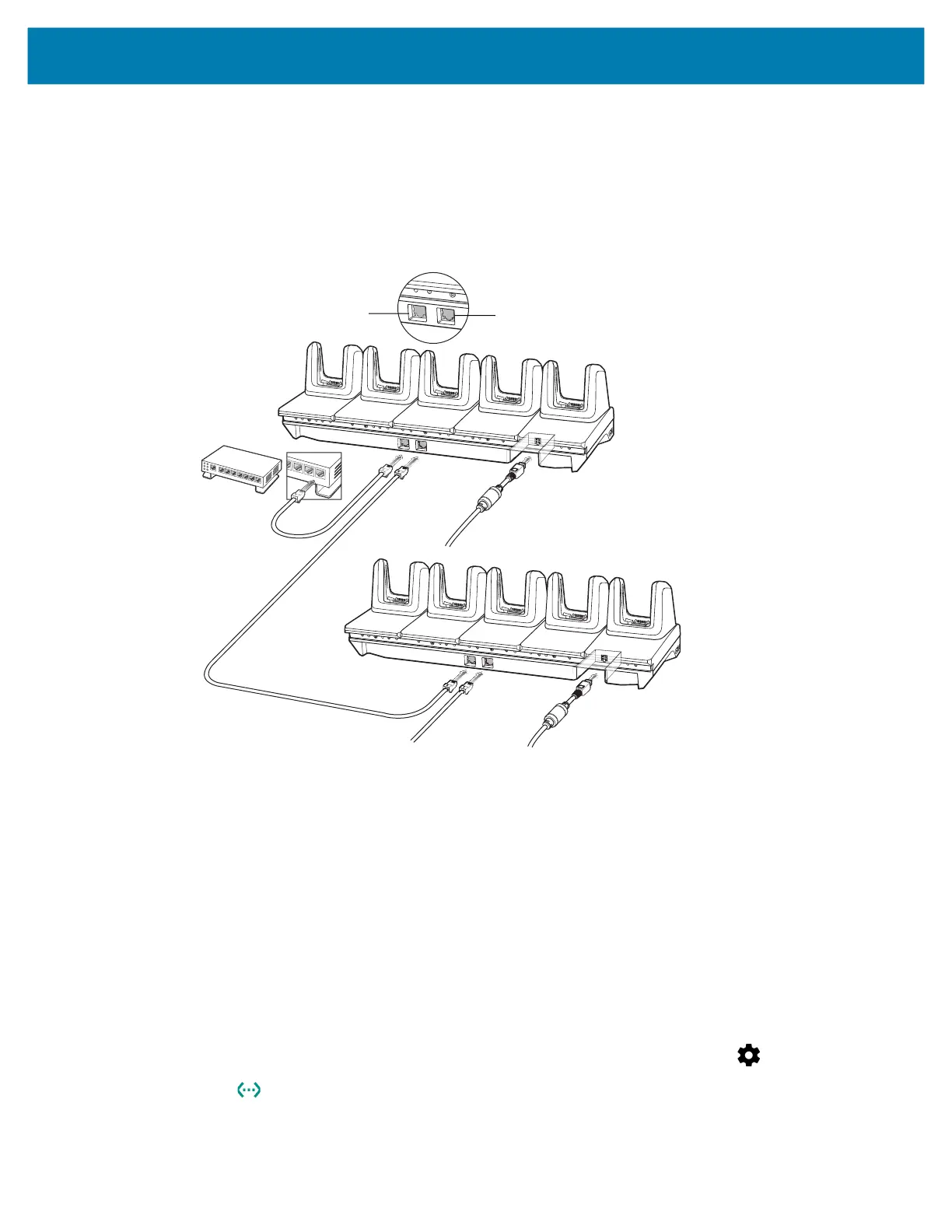Accessories
122
2.
Connect an Ethernet cable to one of the ports on the switch and the other end to the Primary Port of the
first cradle.
3. Connect an Ethernet cable to the Secondary port of the first cradle.
4. Connect the other end of the Ethernet cable to the Primary port of the next 5-Slot Ethernet
ShareCradle.
Figure 52 Daisy-chaining 5-Slot Ethernet ShareCradles
5. Connect additional cradles as described in step 3 and 4.
Ethernet Settings
The following settings can be configured when using Ethernet communication:
• Proxy Settings
• Static IP.
Configuring Ethernet Proxy Settings
The MC33XX includes Ethernet cradle drivers. After inserting the MC33XX, configure the Ethernet
connection:
1. Swipe down from the status bar to open the quick access panel and then touch .
2. Touch Ethernet.
3. Slide the switch to the ON position.
To Power Supply
To Next Cradle
To Power Supply
To Switch
Secondary Port
Primary Port
mc33-ug-en.book Page 122 Thursday, July 9, 2020 10:34 AM
