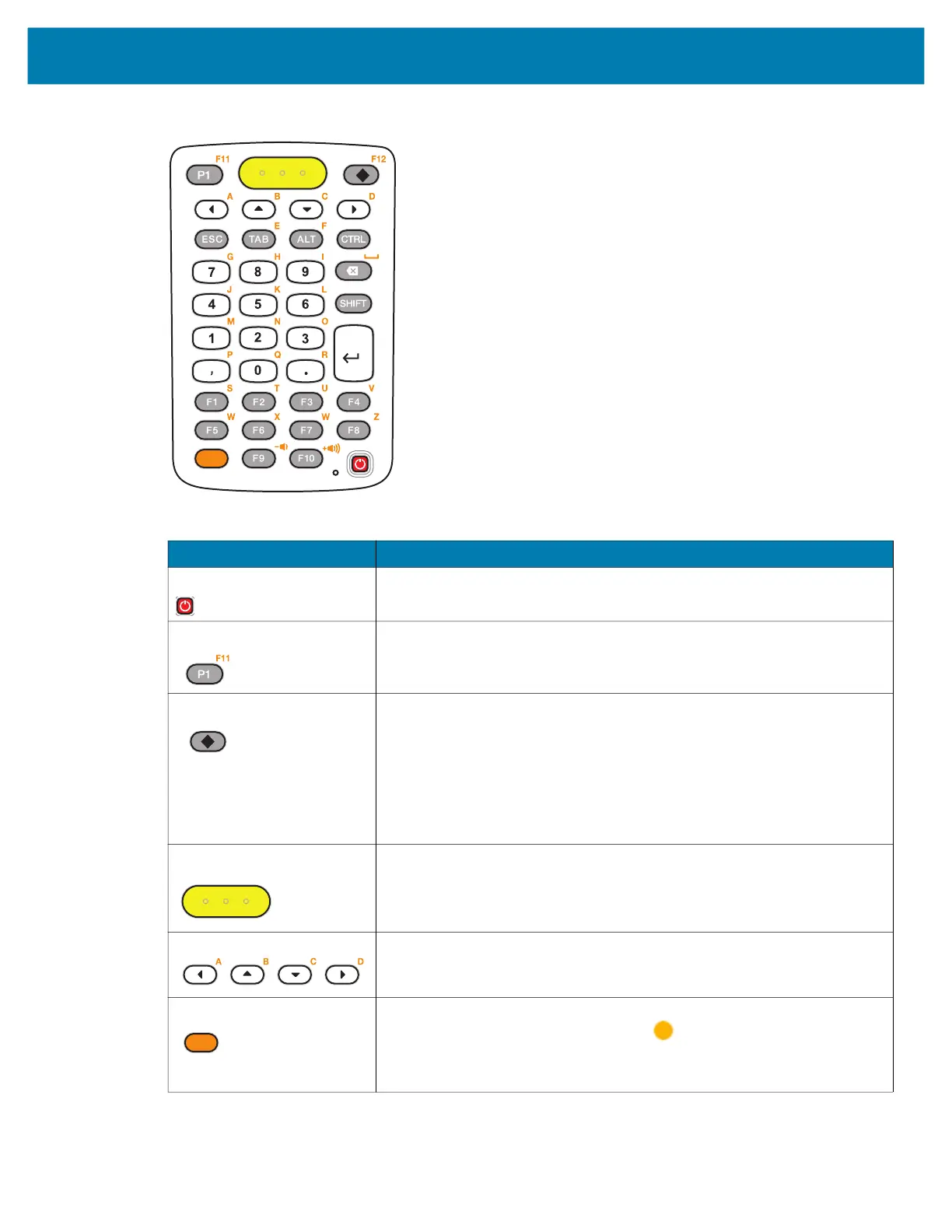Keypads
202
Figure 79 38-Key Keypad Configuration
Table 49 38-Key Keypad Descriptions
Key Description
Power (red) Powers the mobile computer screen on and off (resume and suspend).
Program 1 User programmable; defaults to Back button.
Diamond Provides a 3x3 matrix on the screen with nine additional symbols. With a
single tap you can select via touch input or the keyboard, 1-9 numerical
keys. Double tapping the Diamond key locks the 3x3 grid, and you can
select multiple keys. Pressing the Diamond key a third time closes the
3x3 matrix.
Scan (yellow) Used in scanning applications, press to scan a barcode. This key has the
same function as activating the side mounted scan buttons.
Scroll Moves up, down, left, or right from one item to another.
Orange Press the orange alpha key to access the alternate alpha characters
(shown on the keypad in orange). The icon appears on the Status
bar. Press and release the orange alpha key again to return to the default
keypad functions.
mc33-ug-en.book Page 202 Thursday, July 9, 2020 10:34 AM
