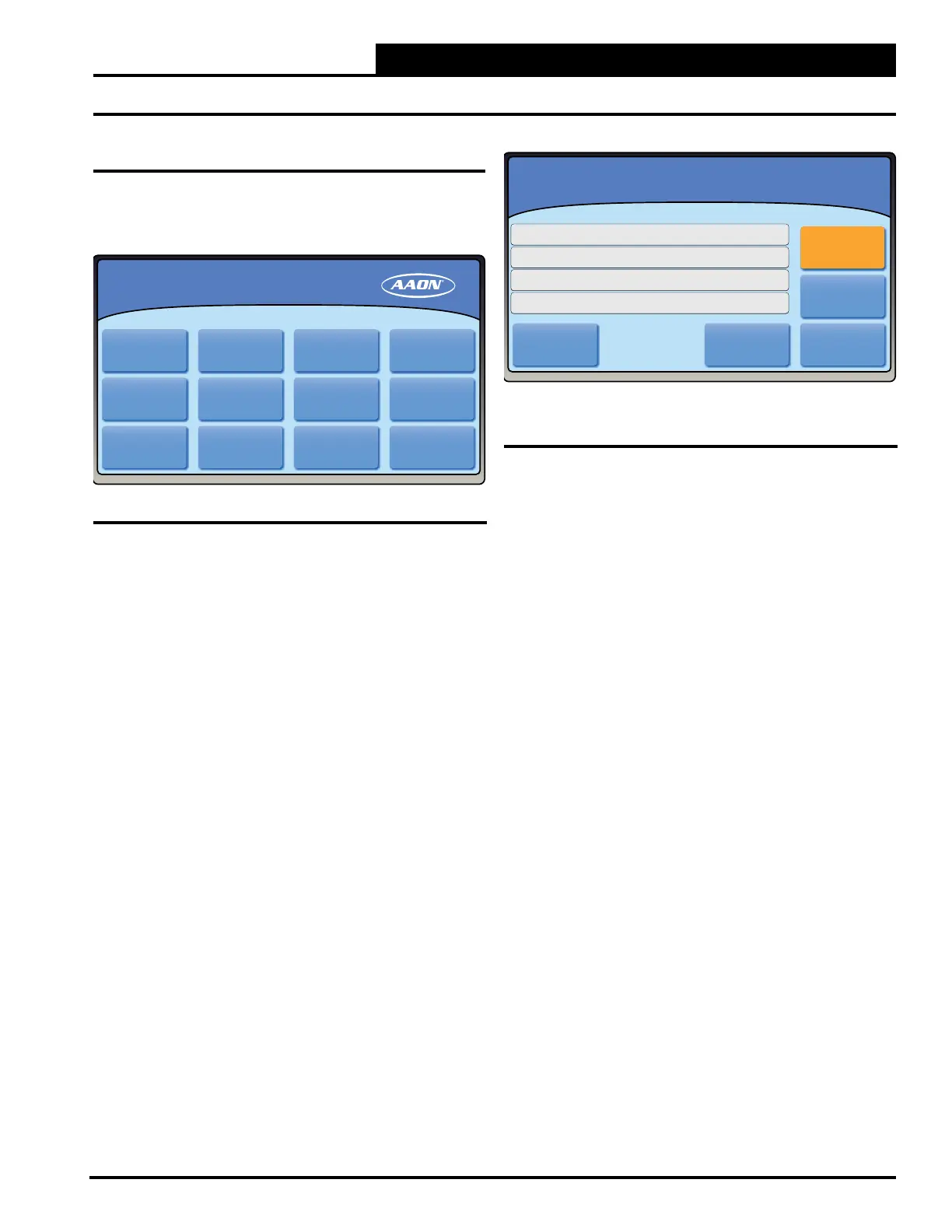4-7
Pioneer Gold 3.00 Controller Technical Guide
SCREENS
Setting Schedules
Set Operating Schedule
From the Main Menu Screen, select the <Schedule> icon. See
Figure 4-15, this page. To view or change any of the schedules,
input the administrator password.
You can set separate schedules for weekdays and weekends, set
schedules, or for the entire week. You can also set the holiday
schedule and holiday periods from this screen.
Weekday Schedule
Press <Weekdays>. The Weekdays Schedule Screen will appear.
See Figure 4-16, this page
can select two events per day. Select an hour and minute start time
for Occupy 1 and an hour and minute stop time for Unoccupy 1.
Repeat this for Occupy 2 and Unoccupy 2. All times are entered
in 24-hour time format.
Weekend Schedule
Press <Weekend>.
select two events per day. Select an hour and minute start time
for Occupy 1 and an hour and minute stop time for Unoccupy 1.
Repeat this for Occupy 2 and Unoccupy 2. All times are entered
in 24-hour time format.
7-Day Schedule
Press <7-Day>
events per day. Select an hour and minute start time for Occupy
1 and an hour and minute stop time for Unoccupy 1. Repeat this
for Occupy 2 and Unoccupy 2. All times are entered in 24-hour
time format.
Monday Occupancy
MAIN MENU
MAIN MENU
RESET
ALL DAY
NEXTSchedule
RESET
ALL DAY
Schedule
1st Period Begin 00:00
00:00
00:00
00:00
1st Period End
2nd Period Begin
2nd Period End
NEXT
Schedule
MAIN MENU
MAIN MENU
HolidaysSundaySaturdayFriday
ThursdayWednesdayTuesdayMonday
7-DayWeekendsWeekdays
HolidaysSundaySaturdayFriday
ThursdayWednesdayTuesdayMonday
7-DayWeekendsWeekdays
Figure 4-15: Schedule Screen
Figure 4-16: Weekday, Weekend, 7-Day and Holiday
Occupancy Schedule Screen
