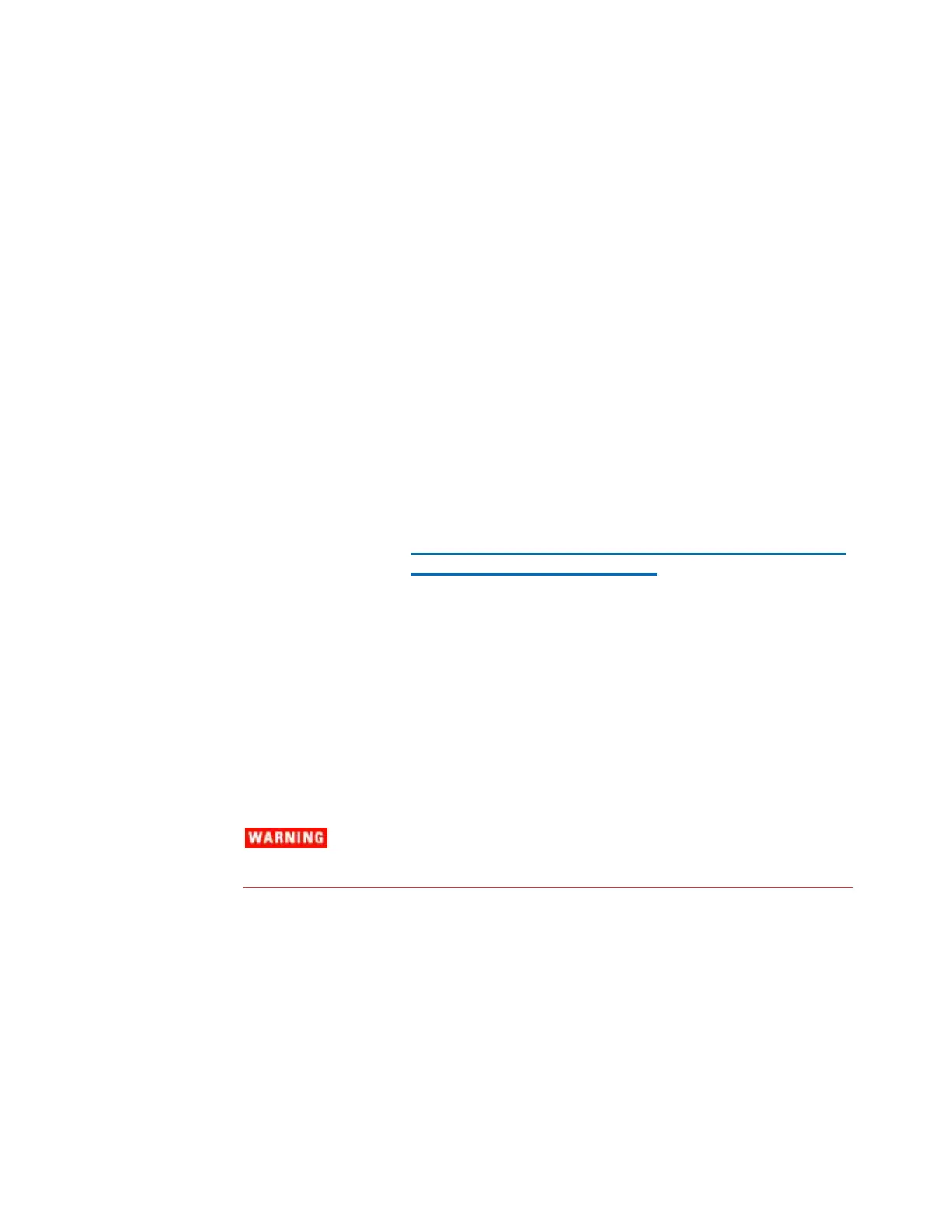270
Agilent 7820 GC Service
itself, for example, any local methods or service information
(Early Maintenance Feedback counters, runtime details, and so
forth).
Select Firmware Update from the explorer pane.
Select the desired instrument from the Instrument list and
click Connect.
If it is not available, click Add New Instrument to open
Configure Instruments. Add the new instrument,
then return to firmware update.
Highlight the row of the component you wish to update.
Select the desired firmware version from the Available
drop-down list. If the desired firmware version is not available,
add it as follows:
a Go to the Agilent web site at
http://www.chem.agilent.com/_layouts/agilent/downlo
adFirmware.aspx?whid=58488 .
b Download the updated firmware for your instrument type.
c Unzip the firmware file(s).
d In the Firmware Update utility, click Add. Browse to and
select the files unzipped in the previous step. The new
firmware version will now appear in the Available
drop-down list.
Click Update.
When prompted, save the active method and configuration data.
You will restore the data from this file in a later step.
Do not turn off power to the device during
firmware update.
When the process completes, the instrument reboots. Reconnect
to the instrument, then click Restore. Select the
previously-saved data file to restore the active method.
Click Disconnect to disconnect the firmware update utility from
the instrument.
Troubleshooting problems
If the Instrument Utilities fails to connect to the GC, reboot the
