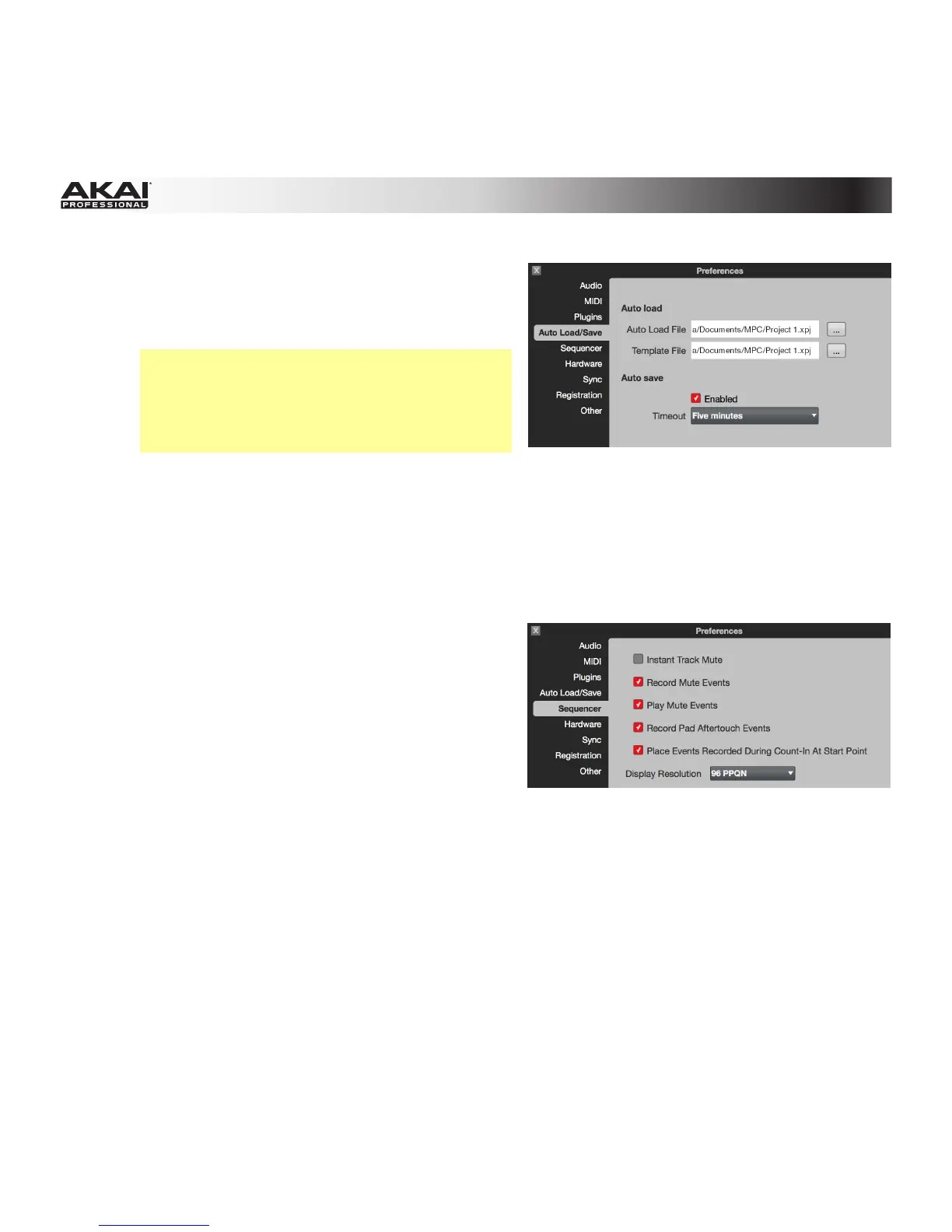102
• Preferences: Auto Load/Save Tab
o Auto Load File: Click the … button to select
a Project (.xpj) or Program (.xpm) on your
hard disk to load automatically anytime the
software opens.
Tip: You can "bypass" or ignore the template
by opening the MPC software while holding
down your computer's Shift key. This will
open an empty Project instead of your
selected Auto Load file.
o Template File: Click the … button to select a Sequence template to load automatically
anytime you create a new Sequence.
o Auto Save: Click the Enabled box to turn Auto-Save on or off. Auto-Save sets the software to
save your Project at regular intervals. Click the Timeout drop-down menu to select the
interval.
• Preferences: Sequencer Tab
Here, you can activate or deactivate options
related to the software's sequencer.
o Instant Track Mute: If this option is disabled,
Note On messages will be ignored. This is
how legacy MPCs' track-muting worked. This
allows samples and notes that are playing to
finish playing their entire length. This is useful
if you are using loops and want a loop to play
to the end of a bar but not play the next time
the Sequence loops.
If this option is enabled, MIDI track volume is sent. This is useful when you want to have the
Track muted immediately. The loop will continue to play but at zero volume, allowing the loop
to continue playing when the Track is unmuted.
o Record Track Mute Events: If this option is enabled, Track Mute events are recorded only
when you are in Track Mute Mode. Timing Correct settings will affect the recorded position of
Track Mute events.
o Play Track Mute Events: If this option is enabled, Track Mute events are played back only
when you are in Track Mute Mode.
