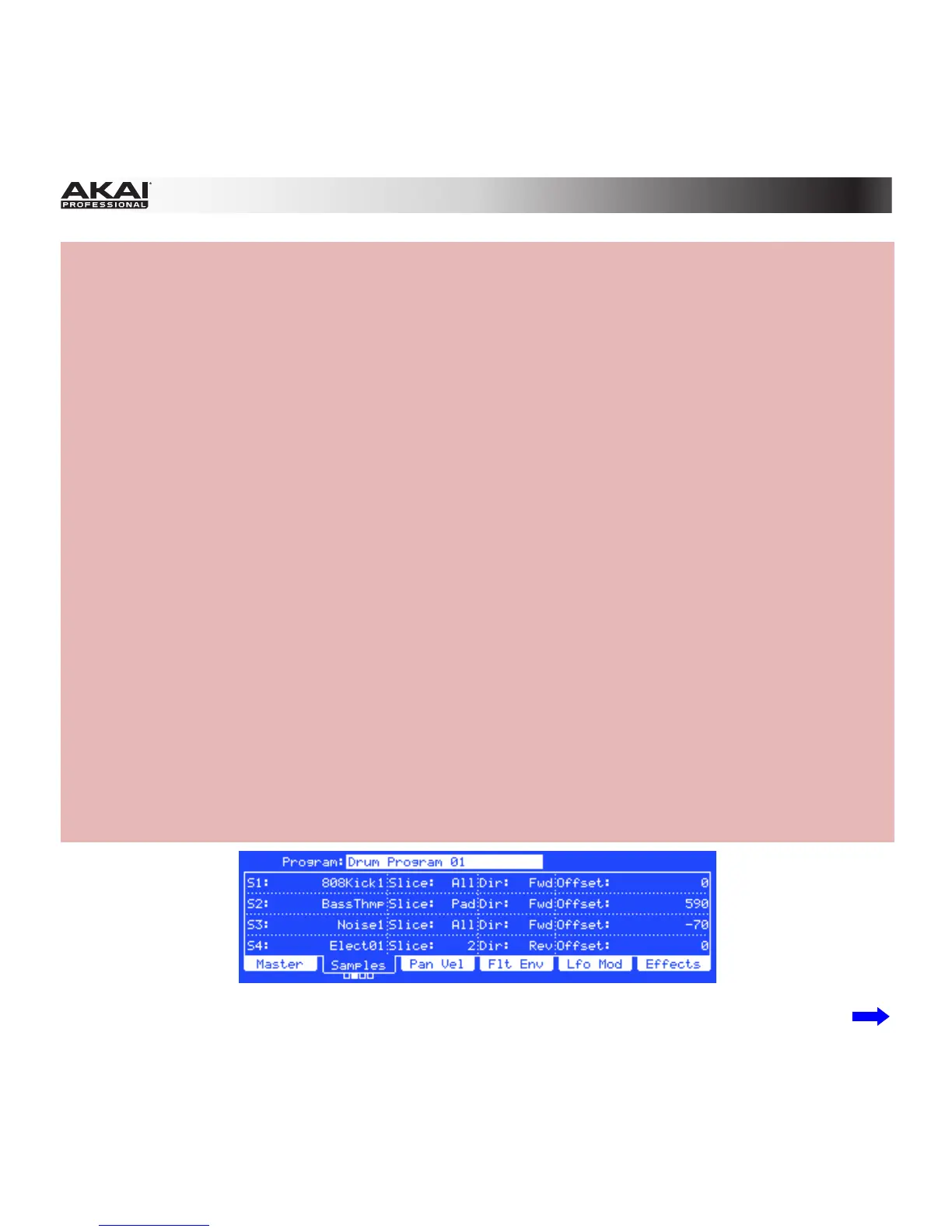310
Hardware: There are several new settings in the Samples tab that affect how the sample plays when
you trigger its pad.
To edit the new Samples settings:
1. Press Prog Edit to enter Program Edit Mode.
2. Press F2 (Samples) to select the Samples tab.
• Press F2 to cycle through the available four pages of the tab.
• Use the Cursor Buttons to select a parameter. Use the Data Dial or –/+ buttons to adjust the
parameter value:
• Slice: This determines what part(s) of the sample will play:
• All: The entire sample will play.
• Pad: The sample will play from the Pad Start position to the Pad End position, described
below. This also lets you activate Pad Loop.
• Slice 1, 2, 3, etc.: If you have sliced the sample in Chop Mode, you can select which slice will
play when you trigger the pad.
• Dir: This determines which direction the sample will play:
• Fwd: The sample will play in the normal forward direction.
• Rev: The sample will play in reverse.
• Offset: This determines a time offset for the sample's playback.
• Positive values: When the pad is played, playback will start immediately but at a later point in
the sample specified by the offset value.
• Negative values: When the pad is played, playback will be delayed by the amount specified by
the offset value.
The second Samples tab in Program Edit Mode in the MPC hardware display.