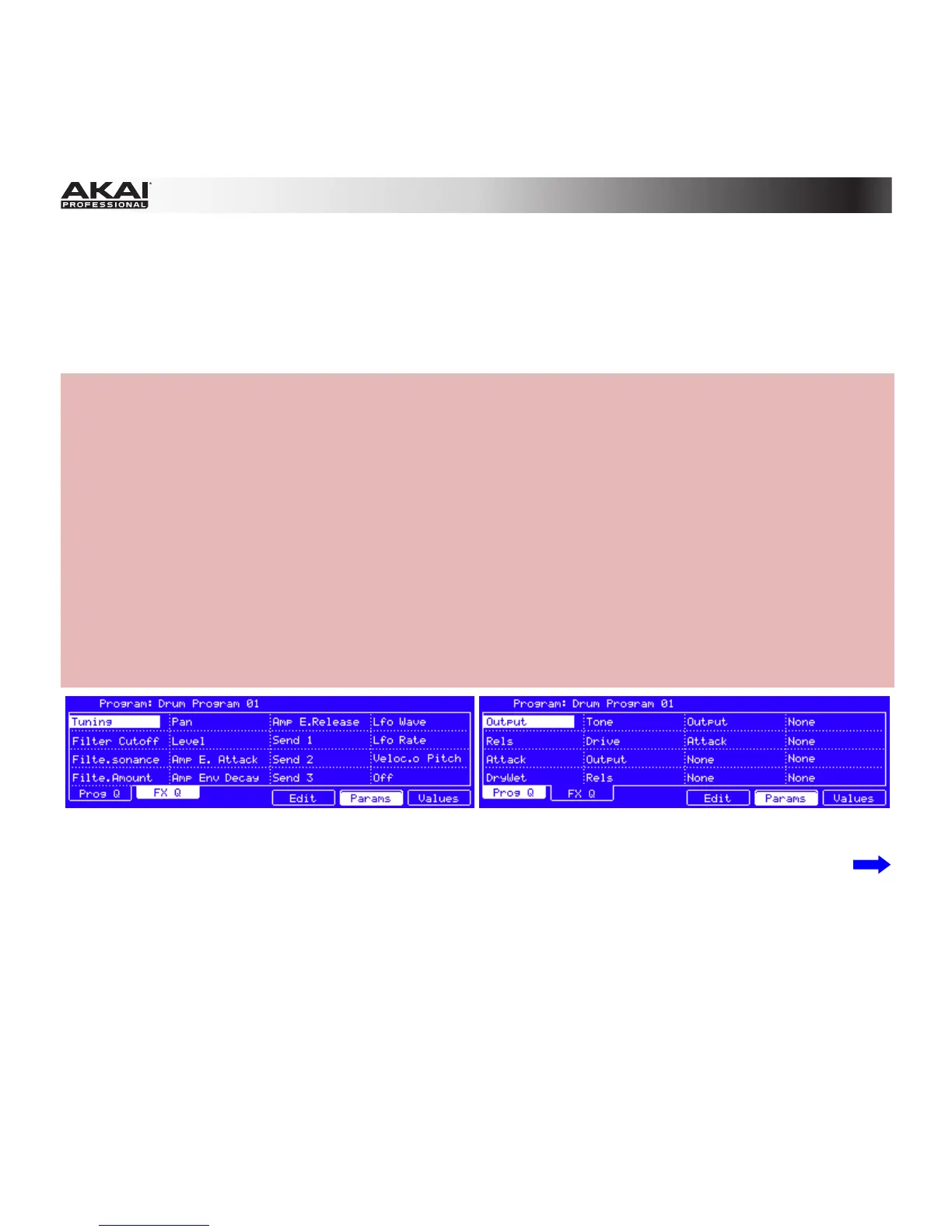347
Q-Link (Hardware): User Guide v1.7 did not have a description of the Q-Link window (shown in the
MPC hardware display only).
The explanation of the Q-Link Knob section in the software itself is in Main Mode > Q-Link Section
(Page 113).
Hardware:
1. To open the Q-Link window, press Shift + Prog Edit / Q-Link.
2. Use the Cursor Buttons to select a field. Use the Data Dial or –/+ buttons to change the
setting/value.
3. Use the Cursor Buttons to select the Program field at the top of the window. Use the Data Dial or –
/+ buttons to select the Program whose Q-Link Knobs you want to assign.
4. To start assigning Program parameters to the Q-Link Knobs, press F1 (Prog Q).
• To start assigning effect parameters to the Q-Link Knobs, press F2 (FX Q).
5. To select a Q-Link Knob, use the Cursor Buttons or simply touch the corresponding Q-Link Knob
on your MPC hardware. (The 16 fields correspond visually to the 16 Q-Link Knobs.)
6. To quickly assign a parameter to the current Q-Link Knob, make sure the Params button is lit (if it
isn't, press F5 (Params)), and then use the Data Dial or –/+ buttons to select a parameter.
The Prog Q tab of the Q-Link window The FX Q tab of the Q-Link window
in the MPC hardware display. in the MPC hardware display.
