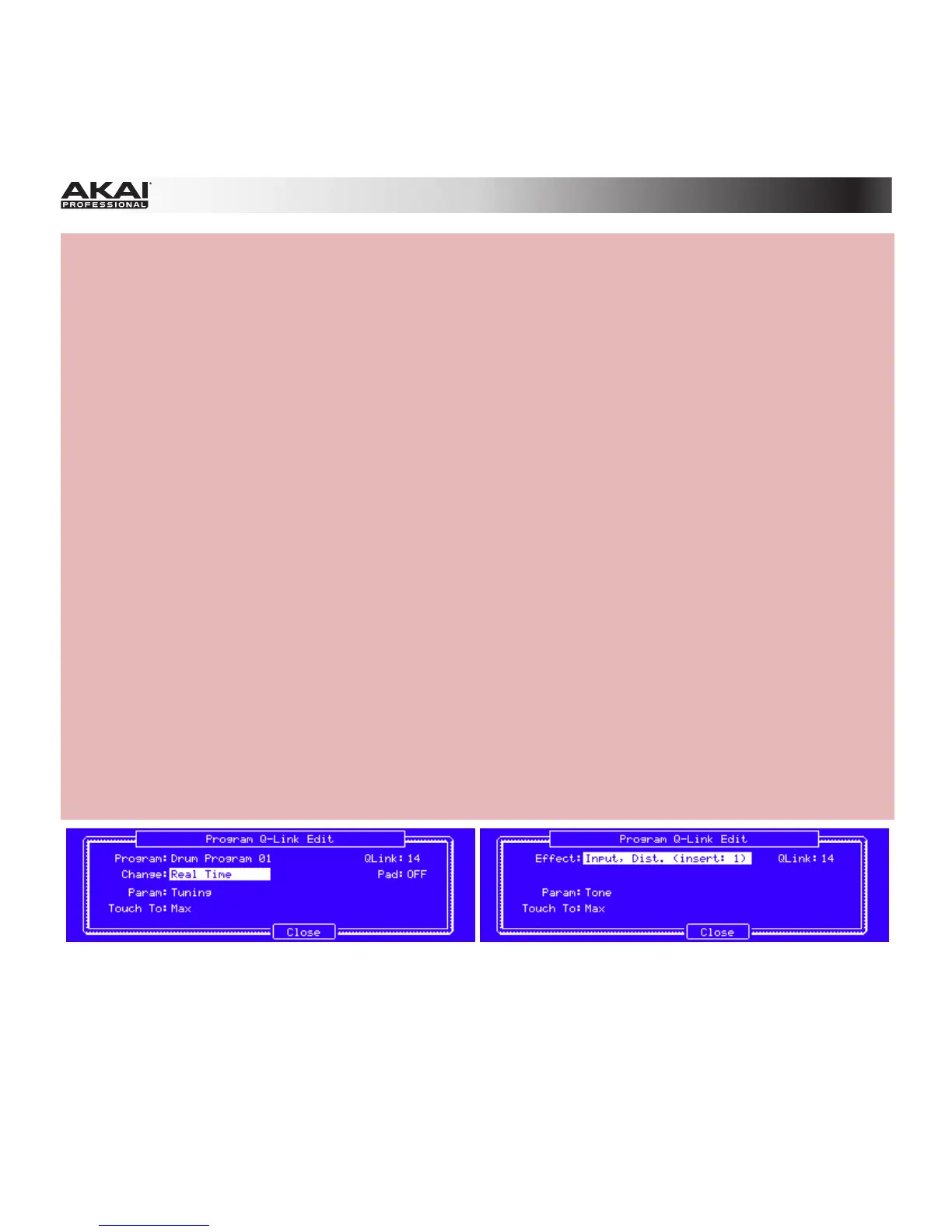348
• To edit even more parameters for the current Q-Link Knob, press F4 (Edit). This opens the Program
Q-Link Edit window:
• Program (for Program parameters): Use this field to select the Program whose parameters you
want to assign.
• Effect (for effect parameters): Use this field to select the effect whose parameters you want to
assign. (You have to load an effect before its parameters can be assigned to the Q-Link Knobs.
All effects loaded to the pads or to the Track, independent from their routing, can have their
parameter assigned. See the Effects chapter for more information about loading effects.)
• QLink: Use this field to select the desired Q-Link Knob, or simply touch the corresponding Q-
Link Knob on your MPC hardware.
• Change (for Program parameters): Use this field to select the condition for changing a
parameter. In most cases, you should select Real Time, which changes the sound immediately
when the Q-Link Knob is moved. If Note On is selected, the Q-Link Knob's position will affect the
sound only when its corresponding pad is pressed.
• Pad (for Program parameters): Use this field to select the desired pad you want to control, or
simply press the corresponding pad on your MPC hardware.
• Param: Use this field to select the parameter you want to assign to the Q-Link Knob.
• Touch To: Use this field to select how the Q-Link Knob will respond when you touch it. When
you hold down the Q-Link Trigger button and touch the top of the Q-Link Knob, the assigned
parameter will jump to either its minimum (Min) or maximum (Max) value.
• Press F4 (Close) to return to the main Q-Link window.
7. To set the values of the Q-Link Knobs, make sure the Values button is lit (if it isn't, press F6
(Values)), and then turn the corresponding Q-Link Knobs on your MPC hardware. Alternatively, you
can use the Cursor Buttons to select one and then use Data Dial or –/+ buttons to set a value.
The Program Q-Link Edit window for Program parameters The Program Q-Link Edit window for effect parameters
in the MPC hardware display. in the MPC hardware display.
