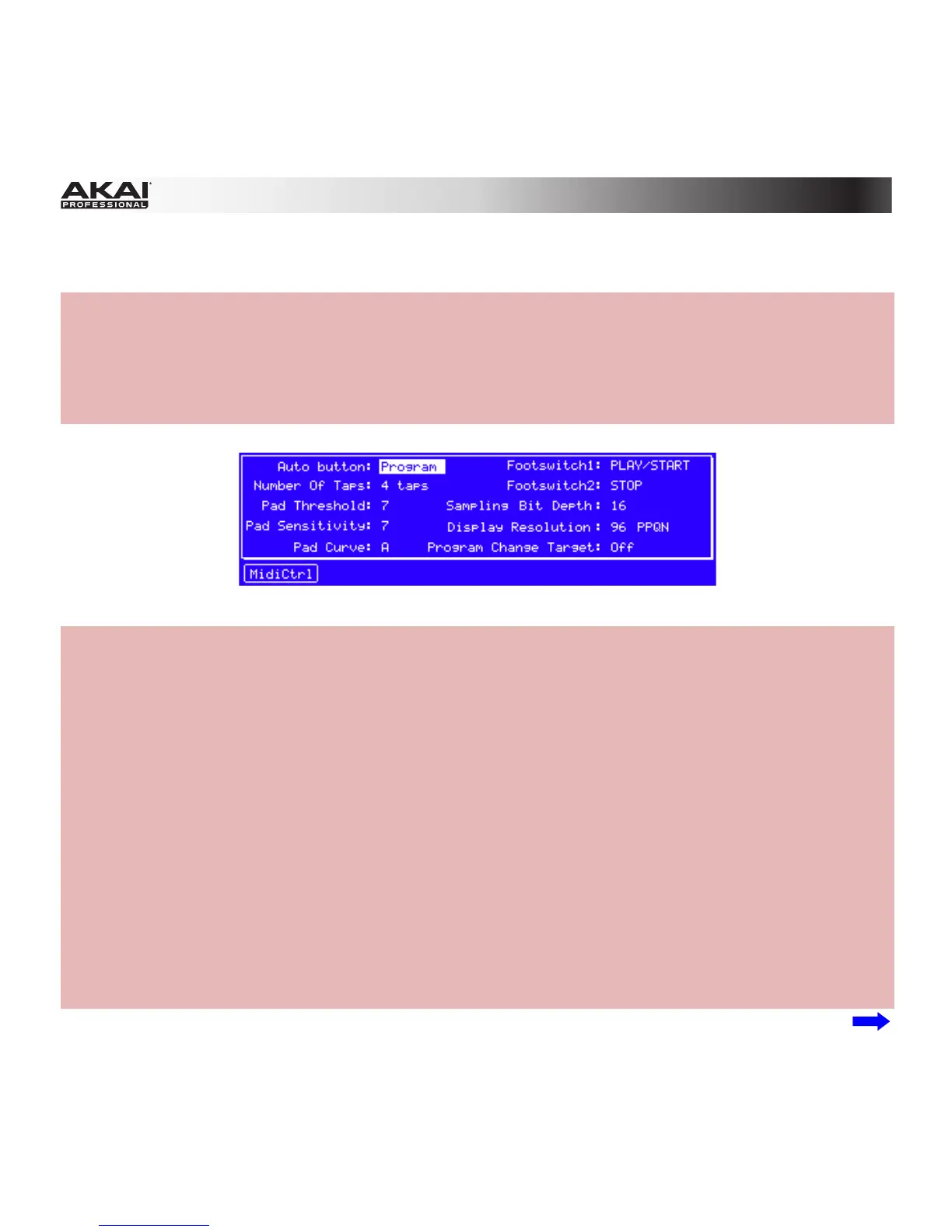350
Other (Hardware): User Guide v1.7 did not have a description of the Other window (shown in the MPC
hardware display only).
Hardware:
1. To open the Other window, press Shift + Song / Other.
2. To switch between the Preferences tab and MIDI Control tab, press F1 (Prefs or MidiCtrl).
3. Use the Cursor Buttons to select a field. Use the Data Dial or –/+ buttons to change the
setting/value.
The Preferences tab in the Other window in MPC hardware display.
The Preferences tab shows some of the settings available in the software's Preferences window (in the
Hardware and Other tabs) and other settings not available in the software:
• Auto Button: Use this field to set the Q-Link Trigger button to cycle through automation states for
just for each Program or globally (Global). Learn about automation for Programs in Program Edit
Mode > Master Section. Learn more about global automation in General Features > Mode Tab
Section.
• Number of Taps: Use this field to set how many times you have to press your MPC hardware's Tap
Tempo button until the new tempo is recognized.
• Pad Threshold: Use this field to select a threshold that must be exceeded to trigger the pad.
• Pad Sensitivity: Use this field menu to set how sensitively your MPC hardware's pads respond to
your touch. At lower values, you need to use more force to generate a high-velocity note. At higher
values, it is easier to generate high-velocity notes, even if you do not use much force while pressing
a pad.
• Pad Curve: Use this field to set how your playing is translated into velocity values, starting from A to
D. An A pad curve is essentially linear, while the B, C, and D pad curves are exponential. (See the
diagram in General Features > Software Menus > Edit Menu > Preferences: Hardware Tab.
