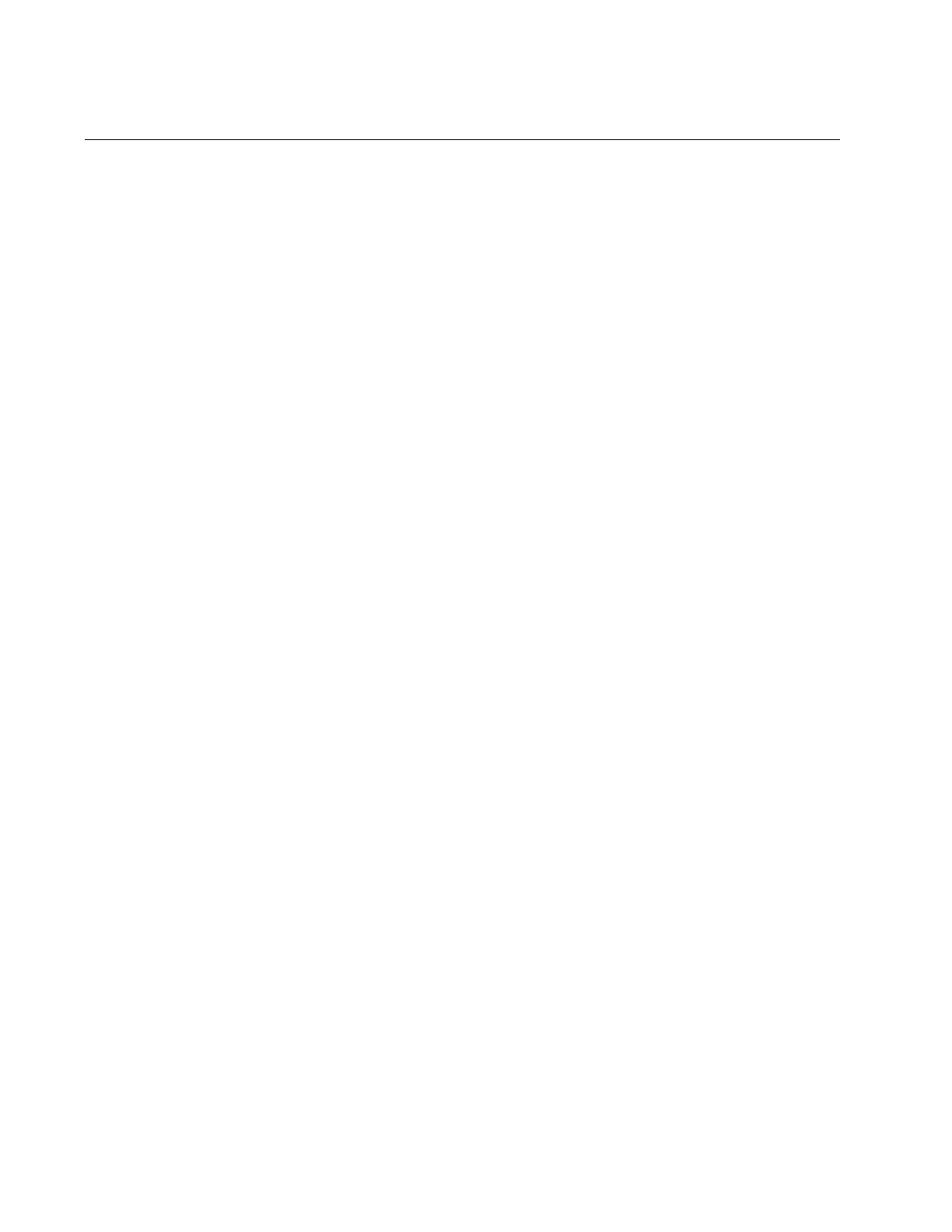Chapter 8: Wireless Distribution System Bridges
118
Preparing Access Points for a WDS Bridge
This procedure contains the general steps to preparing access points for a
WDS bridge. The procedure assumes the following:
You have selected the access points for the bridge.
You have decided which access point will be the parent and which
will be the children.
You have chosen the radio that the access points will use for the
bridges. It can be Radio1, Radio2, or Radio3.
You have chosen the radio mode and channel that all the access
points will use for the bridges.
You have chosen the security level for VAP0 of the selected radio
for the bridges. The security level can be none or WPA Personal.
Allied Telesis recommends using WPA Personal security.
The settings must be the same on all the access points of a WDS bridge.
To prepare an access point for a WDS bridge, perform the following
procedure:
1. Start a management session.
2. On the selected radio for the bridge, set the mode and channel. Refer
to “Configuring Basic Radio Settings” on page 58. Here are the
guidelines:
You can use any available radio mode for the bridge, but the radios
in the different access points must use the same mode.
You can use any available channel, but the devices must use the
same channel. Do not use the Auto setting.
3. Configure the security setting for VAP0 on the radio. The security
setting can be none or WPA Personal. For instructions, refer to
“Configuring VAP Security” on page 76.
4. Select Settings > VAP / Security.
5. Choose the radio for the WDS bridge by selecting Radio1, Radio2, or
Radio3 from the sub-menu.
6. Select VAP0 from the sub-menu. This is the default VAP.
7. From the Mode pull-down menu, select either WDS Parent or WDS
Child. This can only be set on VAP0.
8. Click the SAVE & APPLY button to save and update the configuration.
