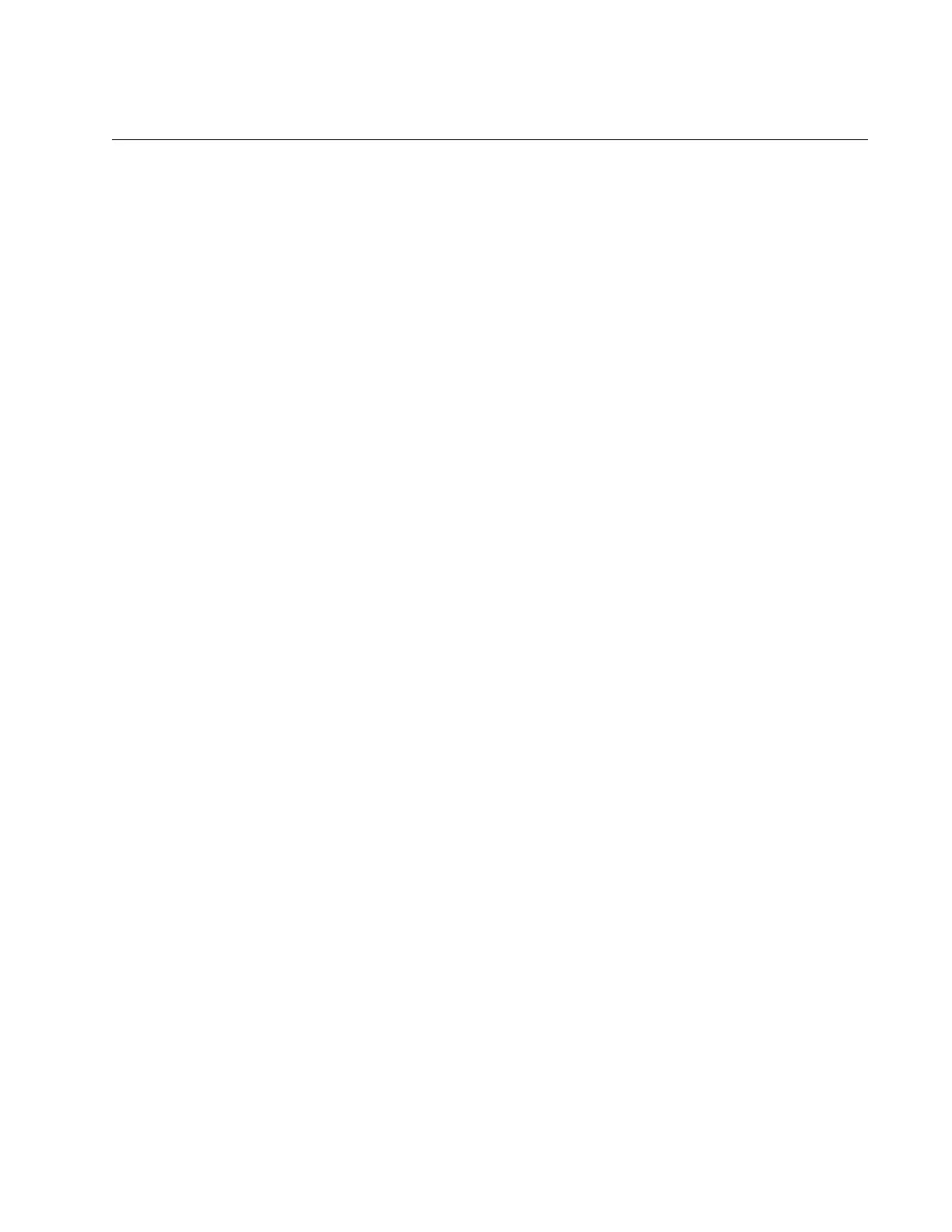AT-TQ5403 and AT-TQm5403 Access Points User’s Guide
27
Saving and Applying Your Changes
You need to click the SAVE & APPLY button to save and activate your
changes when you are finished configuring the parameters in a
management window. The button is located in the bottom of the windows.
When you click the button, the access point immediately activates your
changes and saves them in its configuration file. If you change the
parameter settings in a window and navigate to a different window without
clicking the button, the access point discards your changes.
The access point displays the following messages when you click the
SAVE & APPLY button:
Please wait...
Waiting for changes to be applied...
Changes applied.
