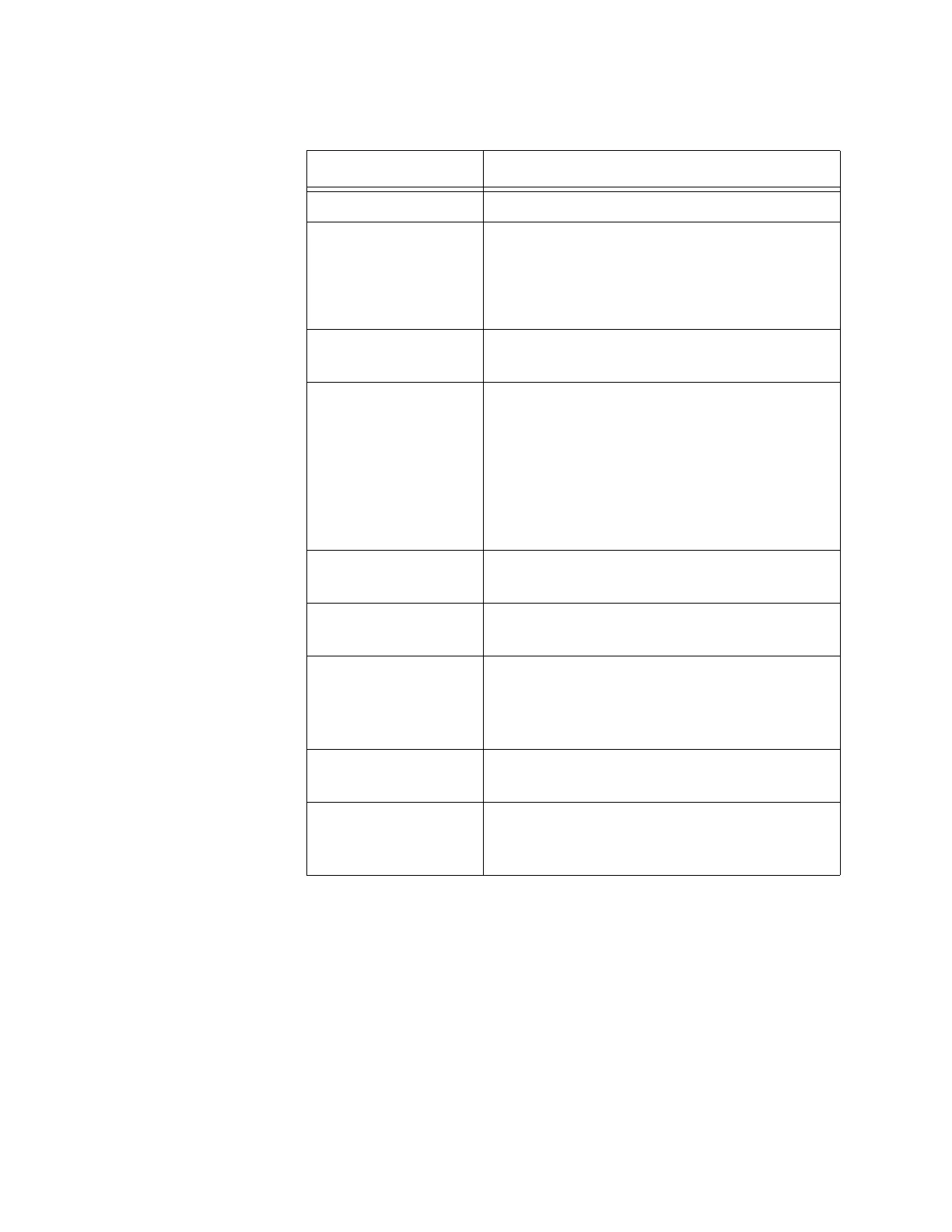Chapter 2: Basic Settings
42
4. Click the SAVE & APPLY button to save and update the configuration.
Table 5. Time Window - Manually Option
Field Description
Set System Time Select Manually. This is the default.
Current System
Time (24 HR)
Displays the current date and time settings.
Click the AUTO button to set the date and
time on the access point according to your
management workstation.
Timezone Select the Time Zone of the access point
from the pull-down menu.
Enable Daylight
Savings
If the location of the access point observes
daylight savings time, click the dialog box for
the Adjust Time for Daylight Savings
parameter. The window displays the fields in
Figure 7 on page 40
If the area does not observe Daylight
Savings time, leave the check box empty.
Start Use the pull-down menus to set the date and
time for the start of Daylight Savings Time.
End Use the pull-down menus to set the date and
time for the end of Daylight Savings Time.
Offset Use the pull-down menu to select the
number of minutes to adjust the time at the
start and end Daylight Saving Time. The
default is 60 minutes.
System Date Use the pull-down menus to set the current
month, day, and year.
System Time Use the pull-down menus to set the current
hours and minutes. The hours are in 24
hours. For example, 14 represent 2:00 p.m.
