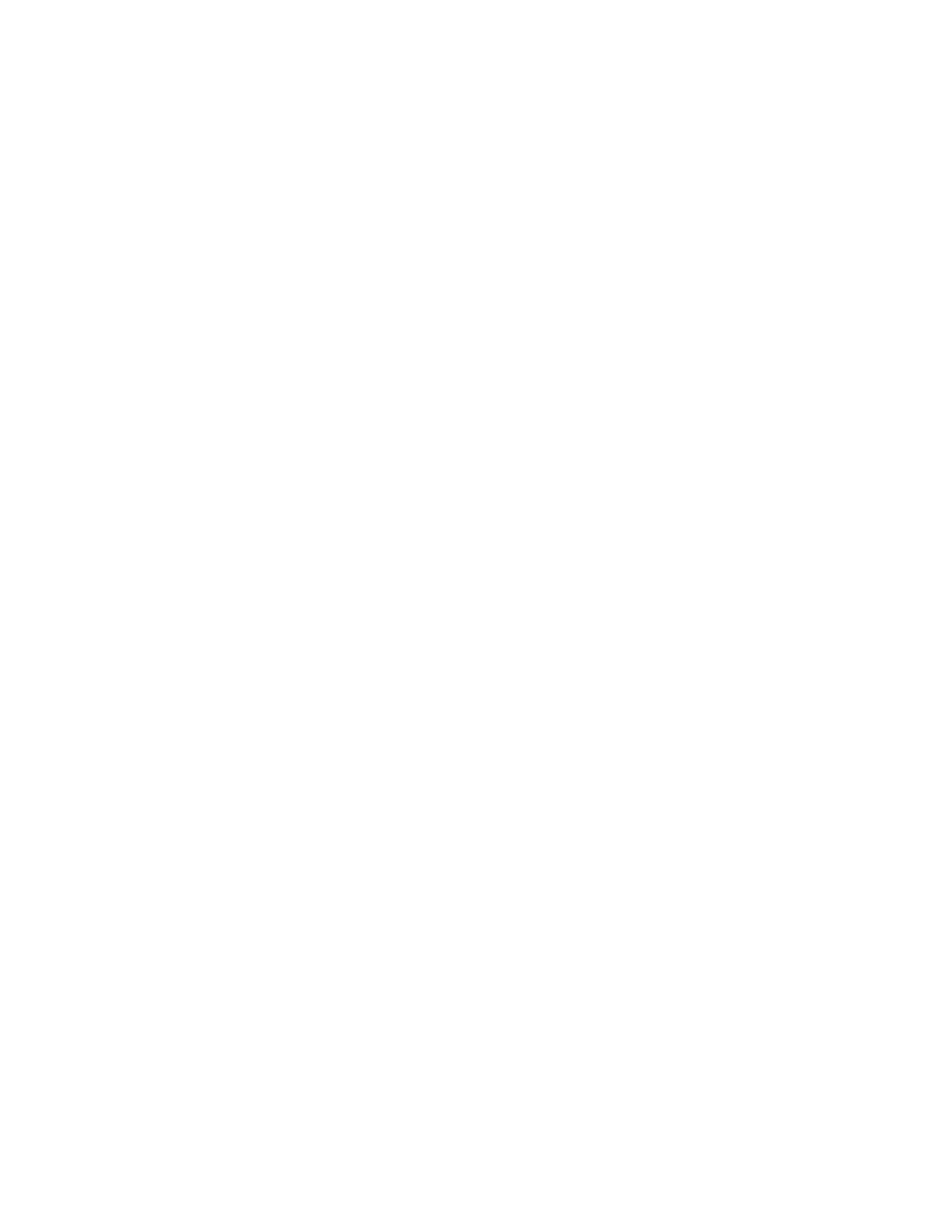Chapter 1: Getting Started
22
port that is a member of the Sales VLAN, your computer must be
connected to a port that is also a member of that VLAN. If your
network is small and does not have VLANs or routers, you can
connect your computer to any port on the Ethernet switch.
3. Change the IP address on your computer to 192.168.1.n, where n is a
number from 1 to 254, but not 230. Refer to the documentation that
accompanies your computer for instructions on how to set the IP
address.
4. Set the subnet mask on your computer to 255.255.255.0.
5. Power on the access point.
6. Start the web browser on your computer.
7. Enter the IP address 192.168.1.230 in the URL field of the browser
and press the Return key.
You should now see the logon window, shown in Figure 1 on page 23.
8. Enter “manager” for the user name and “friend” for the password. The
user name and password are case-sensitive.
9. Click the Login button.
