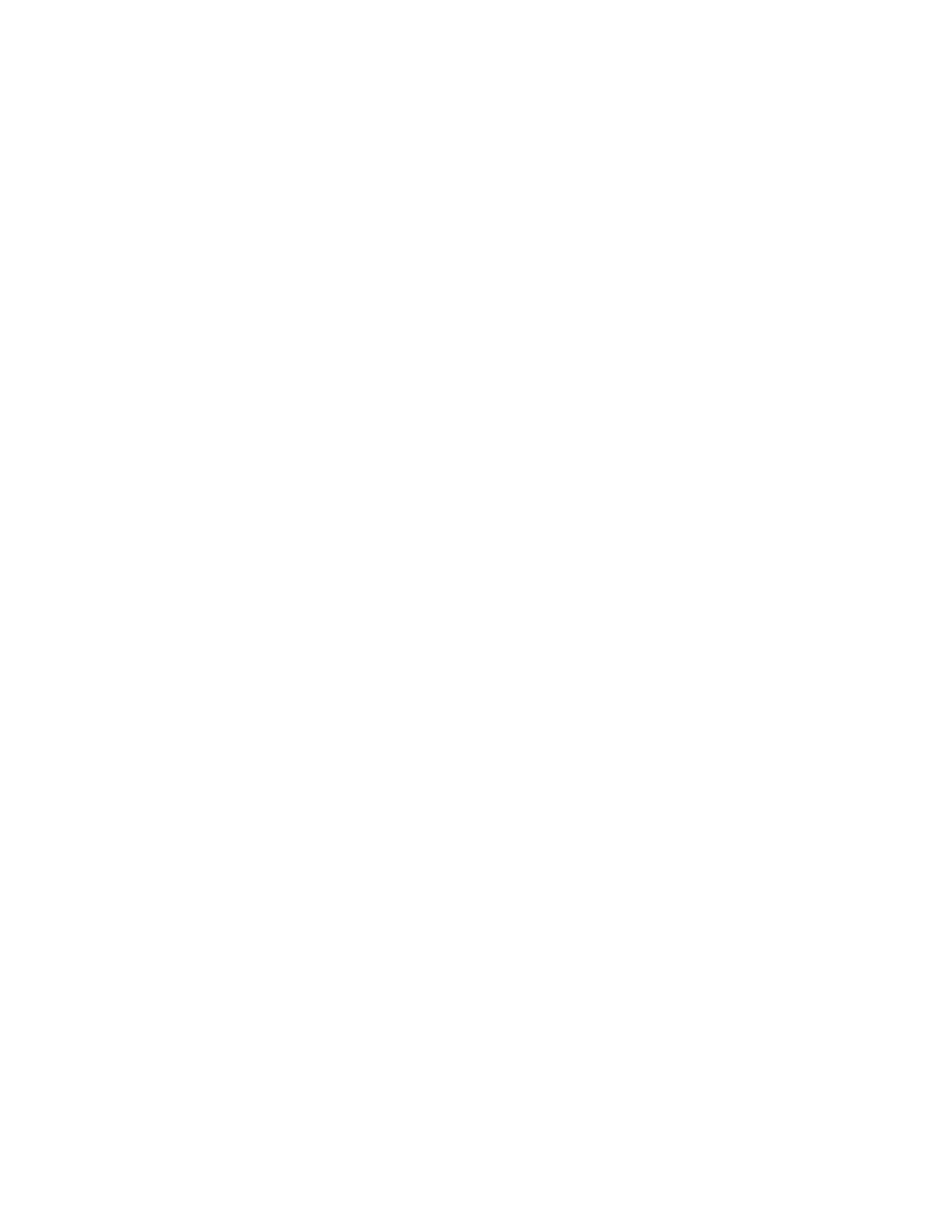AT-TQ5403 and AT-TQm5403 Access Points User’s Guide
55
3. To change the password, select the Current Password field and enter
the account’s current password. The default is “friend”.
To display the password as alphanumeric characters or asterisks, click
the green, double arrow symbol.
4. Select the New Password field and enter a new password. The new
password. Here are the guidelines:
The password can be up to 32 alphanumeric characters.
It can not contain spaces or any of these special characters: “, $, :,
<, >, ’, &, *.
It is case-sensitive.
5. Select the Confirm New Password field and enter the new password
again.
6. Click the SAVE & APPLY button to save and update the configuration.
You must use the new manager name and password in all future
management sessions.
