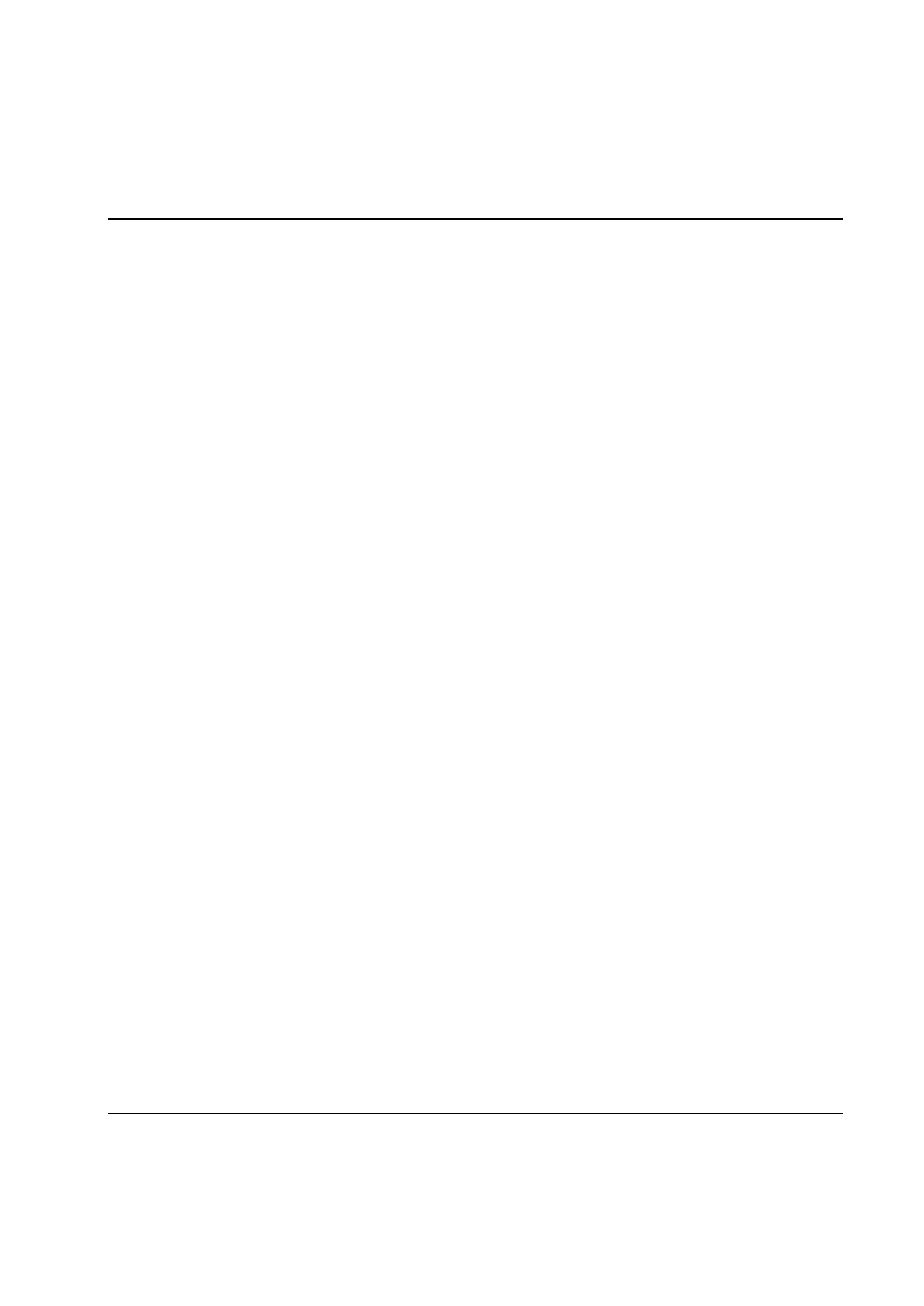Set Up and Maintenance
164 9836 3521 01
The Assembly Overview Set Up form
Use the System Background Picture combo to select the JPG file to display as System View
background.
To include your own JPG files you must copy the files to the directory Bmp located in the directory you
installed the ToolsTalk PowerMACS application in. All files with extension JPG in this directory are listed in
the picture combo boxes when the form is opened the next time.
Note 1: The selected JPG files are not included as a part of the setup. In order to display the same
pictures on another computer then the one you created the setup with you must copy the files
manually.
Note 2: The JPG files are converted to bitmaps when used by ToolsTalk PowerMACS. The time it takes to
load a JPG file, and the amount of memory it occupies, therefore depends heavily on the resolution
and color depth of the picture. It is therefore important to keep these as low as possible if using a
low end PC.
In the Select Station to edit combo box choose the station to configure. Please note that it is possible to
have different settings for each station.
For each station you may select which station and bolt level variables to display in the corresponding
boxes. For a description of the variables see chapter: Result variables.
Use the combo boxes on the Station Box tab to define which result variables to display in the Station box.
The combo boxes on the Bolt Box tab controls which of the result variables that are displayed in the Bolt
boxes.
Use the combo boxes on the Bolt tab to define which result variables to display in the Bolt detailed view.
The variables selected are displayed in the same order as entered in the grid. Use the columns Font Size,
Text (whether to include the prompter text) and Dec to control the format of the each variable.
Check Expanded by default in system view if the Station box should be expanded, that is show its Bolt
boxes on top of the stations background picture (“Station detail view”), when the Assembly Overview form
is opened. If not checked, then the Station box is displayed in its collapsed form which means that it only
show the variables selected on the Station Box tab, that is no background and no Bolt boxes.
Check Show scrollbars when expanded in view mode if the “Station detail view” should display
scrollbars at the bottom and to the left of its frame when the Assembly Overview form is displayed in its
view mode (that is, when not opened from "Set Up - Assembly Overview"). The scrollbars are always
displayed when in set up mode to make it possible to position the picture within the “Station detail view”.
Check Maximized when selected if the “Station detail view” should occupy the whole Assembly Overview
picture when displayed (that is when the Station Box is clicked on in the System view).
