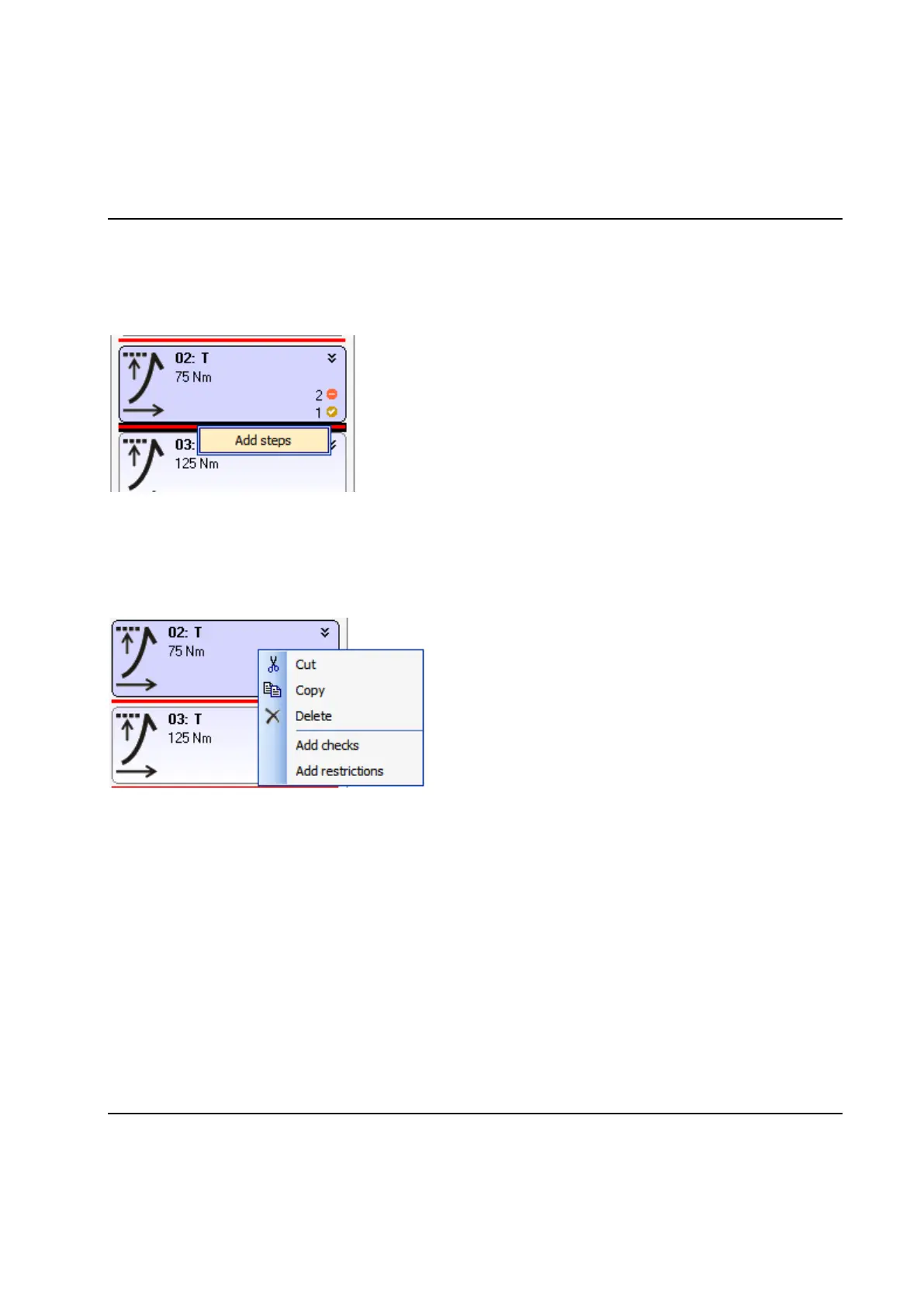Tightening
262 9836 3521 01
6.3.1 Tightening Program step operations
To add a step you can drag the step from the Dynamic Tool window and drop the step on the desired
location in the program. It is also possible to right click between two steps and select Add steps from the
popup menu.
It is also possible to hold the Ctrl button while dragging an existing step from the same (or another)
program to a new location – this will create an identical copy of the step. A copy operation is indicated by
a small “plus sign” when the mouse is over the drop location.
When you right click on a step a popup menu is opened, here it is possible to Cut, Copy or Delete the
step.
Select Add checks to add checks to the step and Add restrictions to add restrictions to the step. Note
that it is also possible to drag & drop checks and restrictions to a step from the dynamic tool.
