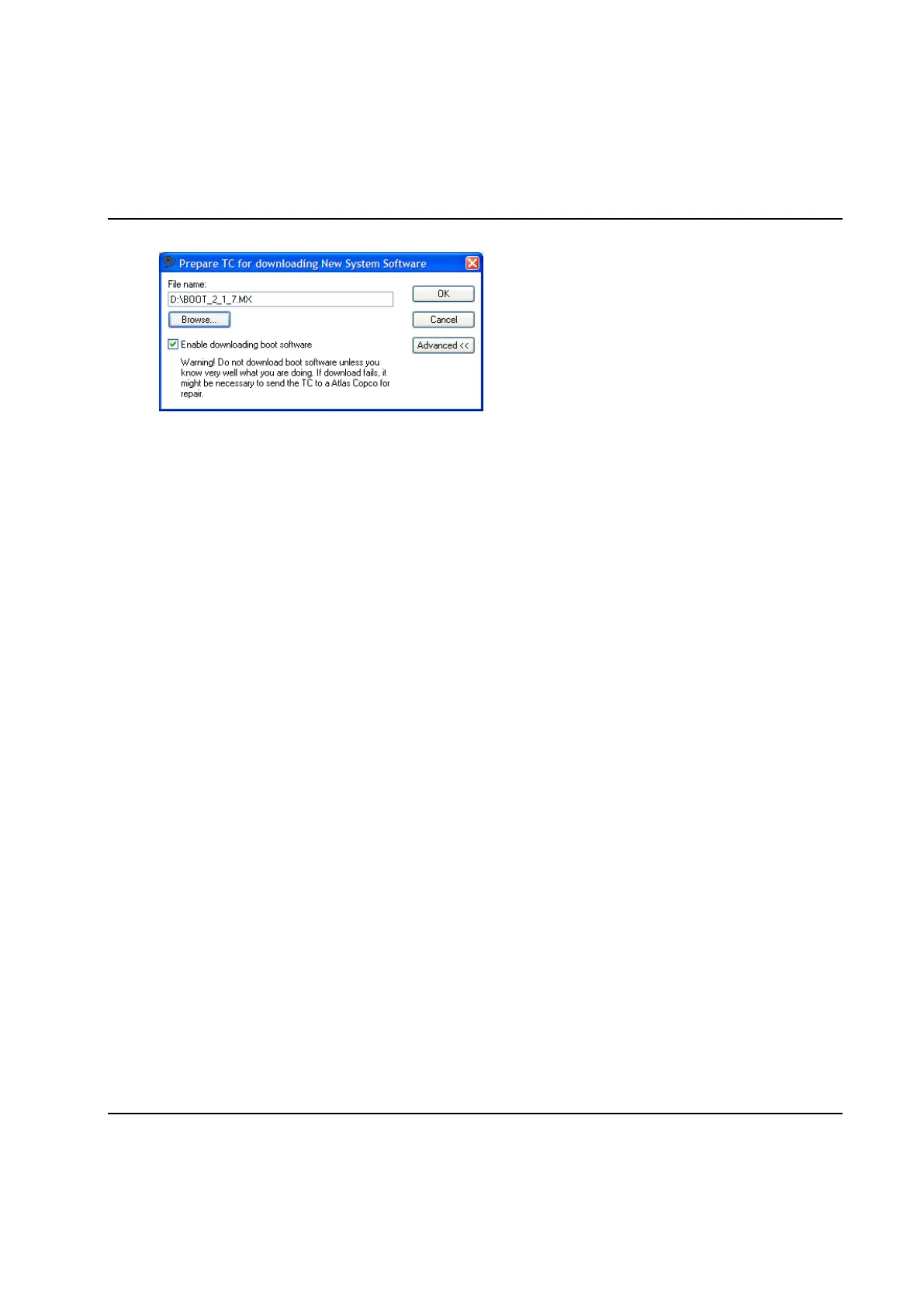Set Up and Maintenance
208 9836 3521 01
2. Click OK to prepare the selected TCs to download the specified file. This will cause a "Prepare TC
for download" command to be sent to the TCs. The success or failure of this command is displayed
in the Configure Target System dialog.
3. To start the actual download, you must restart the TCs. When restarted, each TC will request the
new file from ToolsTalk PowerMACS.
4. During download, TCs will indicate that they are downloading by flashing a text on the display.
5. When the download is finished the result of the download is displayed both by the TCs and
ToolsTalk PowerMACS. If successful the TC displays “Download OK” and if it failed “Download
Failed”. See chapter: Configure Target System for how ToolsTalk PowerMACS indicates the
result.
Note! It is important that you do not interrupt the download process when started. If that happens by
accident while downloading boot software you should not restart the TC. Restarting it may cause
the boot code to be erased, which will prohibit any further download. Instead try to download the
software again.
Restart the TCs after download to make the new software effective.
If you experience problems with spontaneously aborted download, it could be your network card that
has a cable hold off timeout set. For Windows 2000, look in Device Manager (open Control Panel, select
System, select tab Hardware and click on Device Manager). Find your network card under the heading
Network adapters and double click on it to view Properties. Select the tab Advanced and look for the
Property "Cable hold off timer" or similar. If this property has a value greater than zero, you could
experience the problem mentioned above. Set this property to zero. Note! Not all network cards has this
property.
