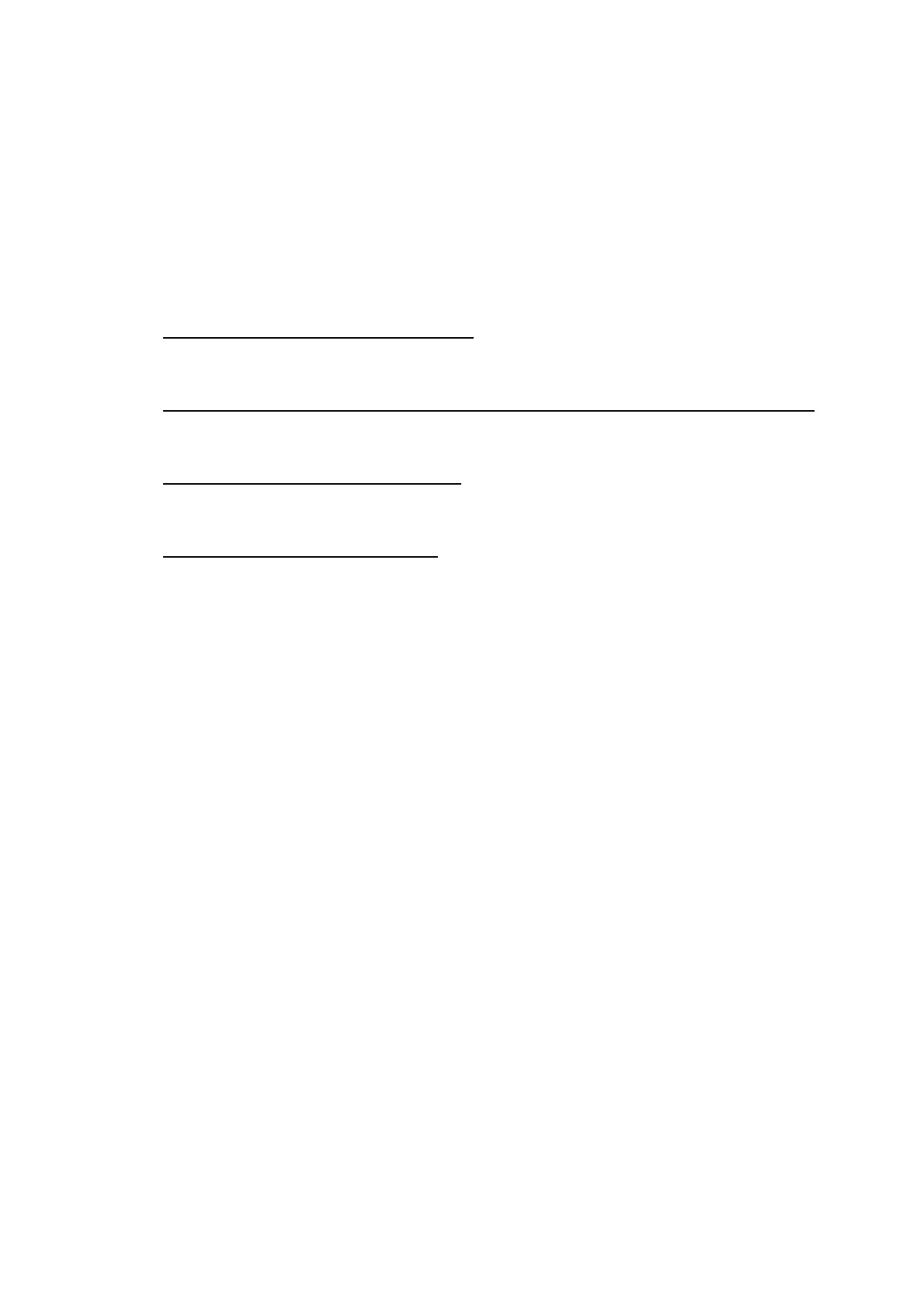4-9
Confidential
1.15 Write head calibration data (Maintenance mode 02)
Write head calibration data, referring to Chapter 5, Section 1.3.2 "Creating of Head
Calibration Data and Writing it into Flash ROM."
1.16 Check scanning and printing
To make a final check after replacement of the main PCB ASSY, print test patterns for
updating the paper feeding correction values, adjustment of vertical print lines/software
correction for inclination/corrugation/ruled lines/margins in borderless printing, and
then check a copy of an ADF copy chart.
Updating paper feeding correction values
Check the test patterns, referring to Chapter 5, Section 1.3.19 "Updating of Paper
Feeding Correction Values."
Adjustment of vertical print lines/software correction for inclination/corrugation/ruled lines
Check the test patterns, refer to Chapter 5, Section 1.3.23 "Adjustment of Vertical Print
Lines/Software Correction for Inclination/Corrugation/Ruled Lines."
Adjusting margins in borderless printing
Check the test patterns, referring to Chapter 5, Section 1.3.24 "Margin Adjustment in
Borderless Printing."
Making a copy of an ADF copy chart
Using the Brother genuine plain paper BP60 or other higher quality is recommended.
(Do not use glossy paper.)
(1) On your PC, save a copy of "
chart_BHM13.prn" to a USB flash memory or SD card.
(2) Print test patterns, referring to Chapter 5, Section 1.3.21 "Printout of PRN/JPEG
Files in Memory Card (Maintenance mode 61)."
Tip: The test pattern can also be printed by opening "Filedrgs" on your PC and
dragging & dropping the above adjustment file onto the Brother Maintenance
USB Printer driver icon.
Note: If the print quality on the ADF copy chart is poor, perform head cleaning and
then print it again.
(3) Remove the USB flash memory or SD card.
(4) Press the 9 key twice, and the machine returns to the standby state.
(5) Set the printed ADF copy chart facing up into the ADF.
(6) Press the Copy key, set the copy quality mode to "Normal" and press the Color
Start key to copy the ADF copy chart.
Note: - Check that the ADF copy chart does not skew.
- During copying, do not touch the ADF copy chart to prevent printed images
from displacement.
(7) Check the copied chart, referring to the "Check Items on the ADF Copy Chart"
given next page.
If any problem is found, perform the adjustment procedure again.
(8) <Duplex scanning models only>
Set the ADF copy chart facing down into the ADF to perform duplex-copying.
Check if any problem is found with the ADF copy chart copied on the second side.
