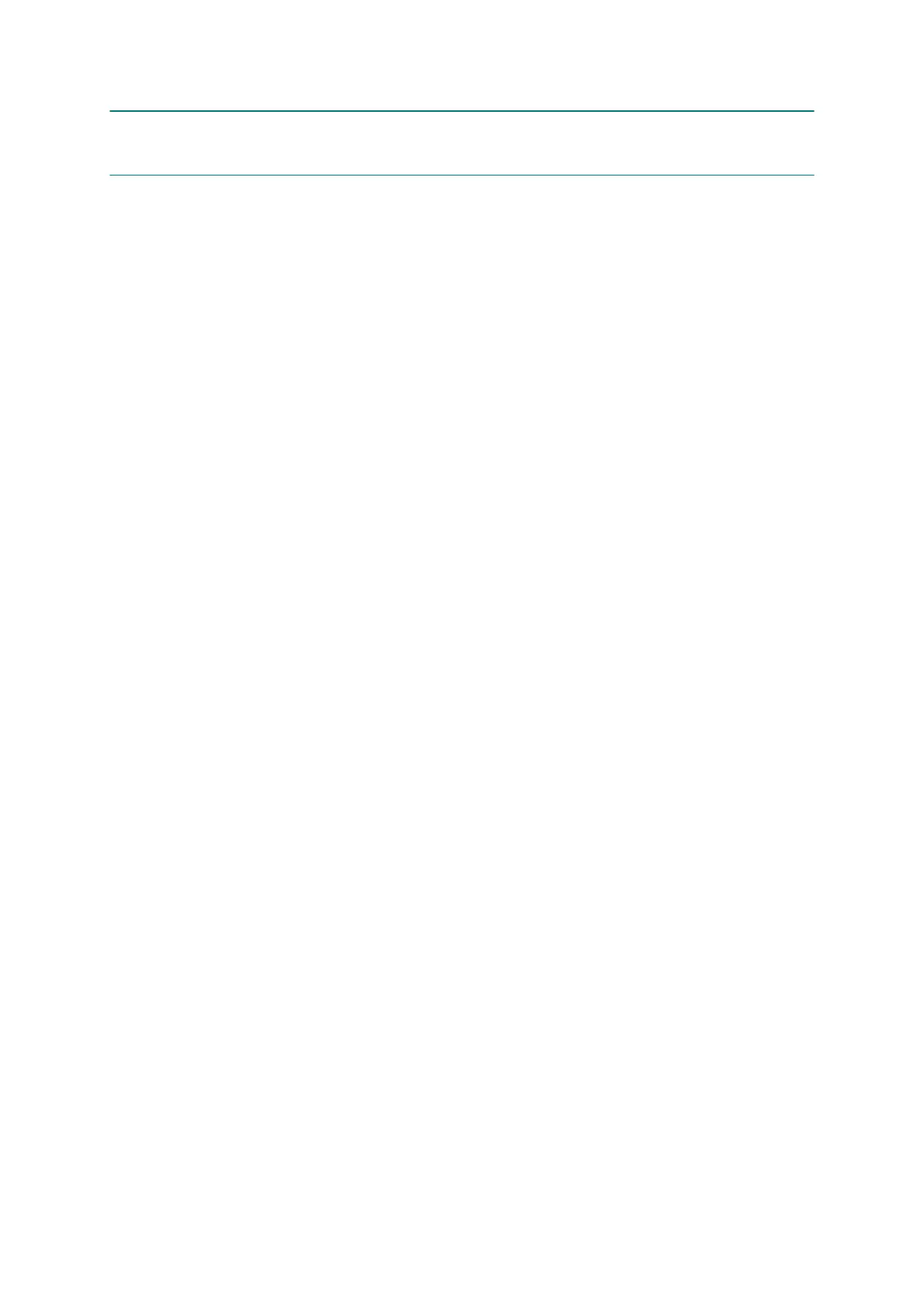4-18
Confidential
3 IF YOU REPLACE THE DOCUMENT SCANNER UNIT, ADF UNIT OR
CIS UNIT
<Operations>
3.1 Set the CIS type (Maintenance mode 59)
(Not required after replacement of the ADF unit on simplex scanning models)
3.2 Acquisition of white/black level data (Maintenance mode 55)
(Not required after replacement of the ADF unit on simplex scanning models)
3.3 Check scanning
<Requirements>
(1) USB cable (one piece)
(2) PC (Windows
®
XP or later)
Create a temporary folder in the C drive.
(3) Download utility (FILEDG32.EXE)
Make a copy of the download utility in the temporary folder in the C drive.
(4) Maintenance driver (MaintenanceDriver.zip), if not installed
Make a copy of the maintenance driver in the temporary folder in the C drive.
Extract the copied file and install it, referring to APPENDIX 3 "INSTALLING THE
MAINTENANCE PRINTER DRIVER."
(5) USB flash memory or SD card
(6) ADF copy chart data (chart_BHM13.prn)
3.1 Set the CIS type (Maintenance mode 59)
(Not required after replacement of the ADF unit on simplex scanning models)
Set the CIS type, referring to Chapter 5, Section 1.3.20 "Checking of CIS Travel and
Setting of CIS Type."
If "Please DL ROM" appears on the LCD, install the firmware using the procedure in
Chapter 5, Section 1.3.10 "Updating of Firmware Using an External Memory."
3.2 Acquisition of white/black level data (Maintenance mode 55)
(Not required after replacement of the ADF unit on simplex scanning models)
Acquire white level data, referring to Chapter 5, Section 1.3.17 "Acquisition of White/
Black Level Data and CIS Scanner Area Setting."
3.3 Check scanning
To make a final check after replacement, check a copy of an ADF copy chart.
Check scanning, referring to the ADF copy chart given in Section 1.16 "Check
scanning and printing."
