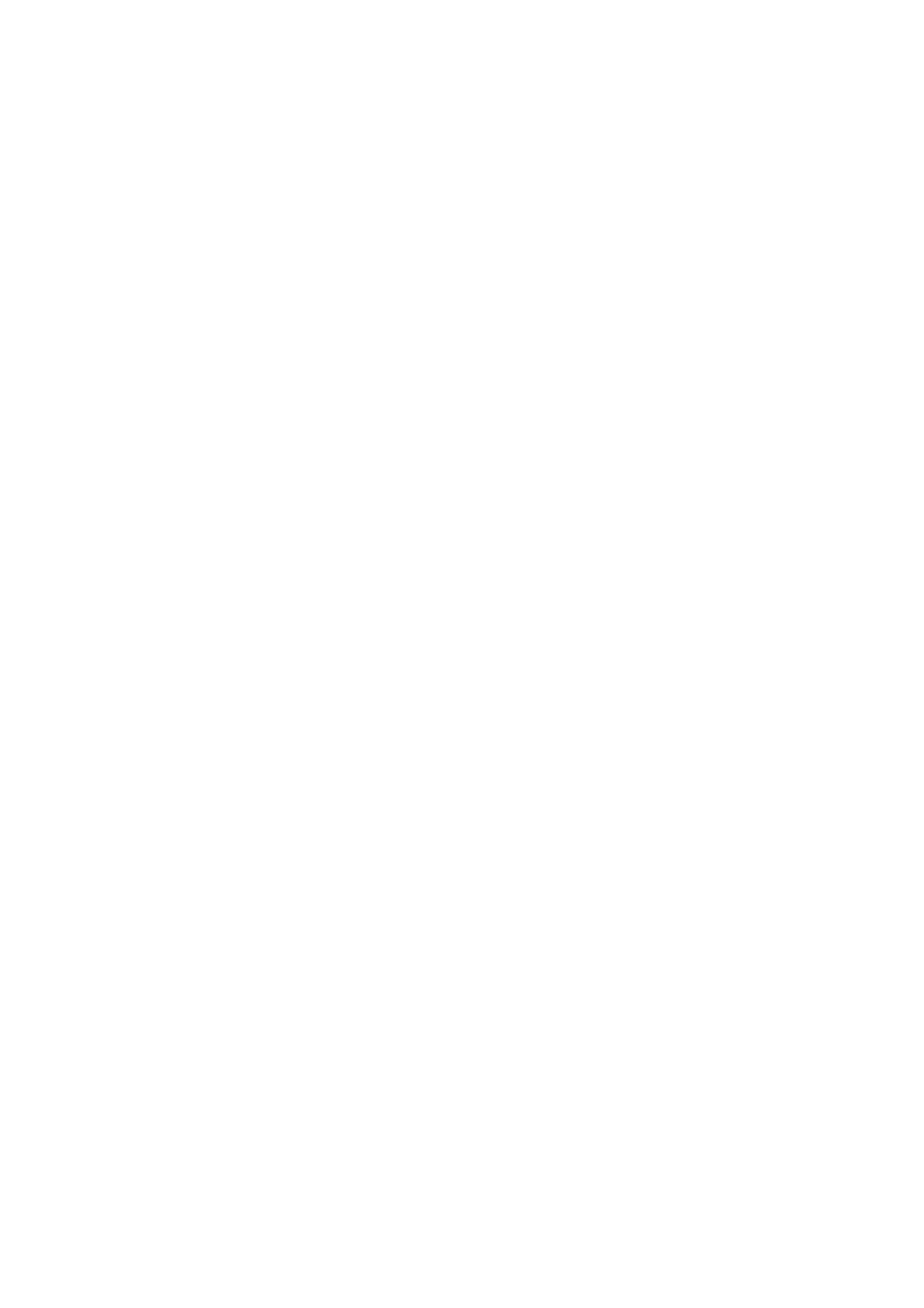4-17
Confidential
2.5 Adjustment of vertical print lines/software correction for inclination/
corrugation/ruled lines (Maintenance mode 65)
Refer to Chapter 5, Section 1.3.23 "Adjustment of Vertical Print Lines/Software
Correction for Inclination/Corrugation/Ruled Lines."
2.6 Update paper feeding correction values (Maintenance mode 58)
Refer to Chapter 5, Section 1.3.19 "Updating of Paper Feeding Correction Values."
2.7 Adjust margins in borderless printing (Maintenance mode 66)
Refer to Chapter 5, Section 1.3.24 "Margin Adjustment in Borderless Printing."
2.8 Write head calibration data (Maintenance mode 02)
Refer to Chapter 5, Section 1.3.2 "Creating of Head Calibration Data and Writing it into
Flash ROM."
2.9 Check scanning and printing
Refer to Section 1.16 "Check scanning and printing."
2.10 Obtain machine information at the user site (Instruction to the end user)
When the user receives the repaired machine, he/she needs to retrieve the head
calibration data and save it into his/her PC at the user site.
The data is automatically retrieved if "Retrieve Printer's Color Data Automatically" is
ON (default) in Advanced | Other print options | Retrieve Printer’s Color Data in the
printer driver settings.
If "Retrieve Printer's Color Data Automatically" is OFF, the service personnel should
contact the user to instruct him/her to perform the following procedure.
< Windows
®
>
(1) <Other than Windows 8>
On the user computer, click Start | Settings | Printers.
Right-click the Brother Printer driver icon. From the pull-down menu, click
Properties to open the Properties dialog, and then click Print Settings.
<Windows 8 >
On the user computer, click
Settings | Control Panel | Devices and Printers. From
the pull-down menu of the Brother Printer driver, click Print Settings.
(2) Click Advanced | Other print options | Retrieve Printer’s Color Data.
(3) Check that the Use Printer's Color Data check box is selected.
(4) Click Retrieve Printer’s Color Data.
(5) Wait for the dialog to appear and click OK.
< Macintosh >
(1) On the user Mac, display the printer list and select the repaired machine.
(2) Select Open Print Queue | Printer Setup | Utility | Open Printer Utility.
(3) From the menu bar, select Control | Retrieve Printer's Color Data.
(4) Wait for the dialog to appear and click OK.
* For detailed instructions on how to obtain machine information, refer to the FAQ at the
Brother Solution Center.
