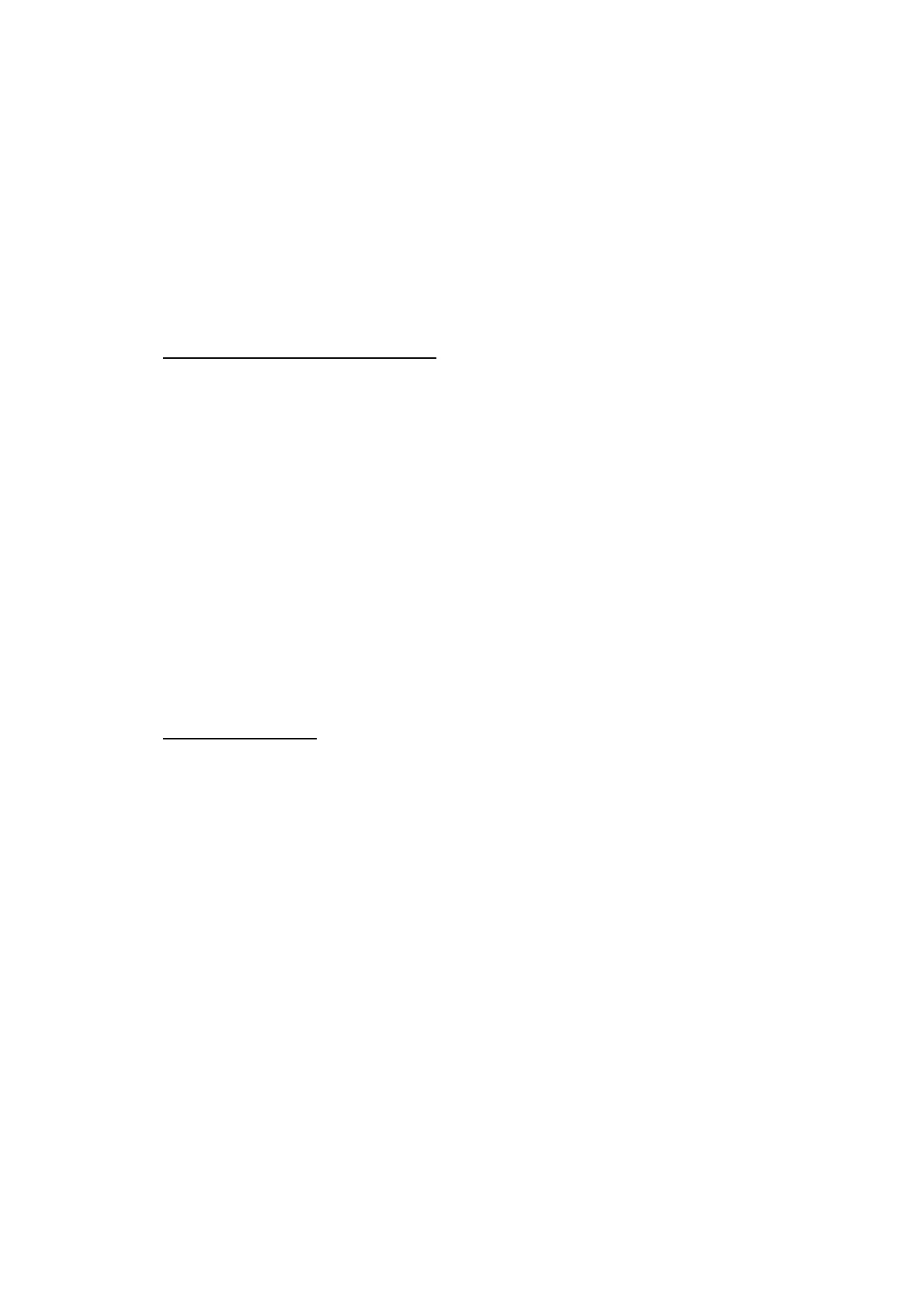5-38
Confidential
1.3.20 Checking of CIS Travel and Specifying of CIS Type (Maintenance mode 59)
< Function >
This procedure allows you to check the movement of the CIS unit integrated in the
document scanner unit. The CIS unit travels to the three positions--the white reference
film position, scanning start and end positions.
It also allows you to specify the CIS type into the EEPROM on the main PCB. If you
replace the main PCB ASSY, you need to specify the CIS type according to the
procedure given below.
< Operating Procedure >
Check the movement of the CIS unit
(1) Press the 5 and 9 keys in this order in the initial stage of the maintenance mode.
The machine displays the "WAIT SCAN INIT" on the LCD, if the scanning
initialization is not completed.
Duplex scanning models: The "CIS 1:FB 2:ADF" appears on the LCD. Press the 1
key to display the "1:MO 2:CO 3:CHG?" on the LCD.
Simplex scanning models: The "1:MO 2:CO 3:CHG?" appears on the LCD.
(2) Press the 1 key to display the "RESO TYPE SET *" on the LCD.
(3) Press the SET key to display the "LED PWM : **" on the LCD.
(4) Press the SET key to display the "G PULSE : ****" on the LCD.
(5) Press the SET key to display the "1:WHT 2:FRT 3:MV" on the LCD.
Press the 1, 2, or 3 key and the SET key to move the CIS unit to the white tape
position, the scanning start position, or the scanning end position, respectively.
(6) Press the X key to return the machine to the initial stage of the maintenance mode.
Specify the CIS type
(1) Press the 5 and 9 keys in this order in the initial stage of the maintenance mode.
The machine displays the "WAIT SCAN INIT" on the LCD, if the scanning
initialization is not completed.
Duplex scanning models: The "CIS 1:FB 2:ADF" appears on the LCD. To specify
the type of the first side scanning CIS, press the 1 key;
to specify that of the second side scanning CIS, press
the 2 key. The "1:MO 2:CO 3:CHG?" appears on the
LCD.
Simplex scanning models: The "1:MO 2:CO 3:CHG?" appears on the LCD.
(2) Press the 3 key.
The "1:AUTO 2:MANUAL" appears on the LCD.
(3) Press the 1 key.
The machine automatically sets the CIS type and returns to the initial stage of the
maintenance mode.
If the completion of automatic setting of the CIS type results in mismatch between the
built-in CIS unit and the firmware setting, the "CIS M:*/S:0 → ?" appears on the LCD.
The asterisk (*) refers to the CIS type that has been automatically set. Input the CIS
type (0 or 1 or 2) with any other reserved parameters in "?". After the CIS type is input
and "Please DL ROM" appears, load the latest firmware.
