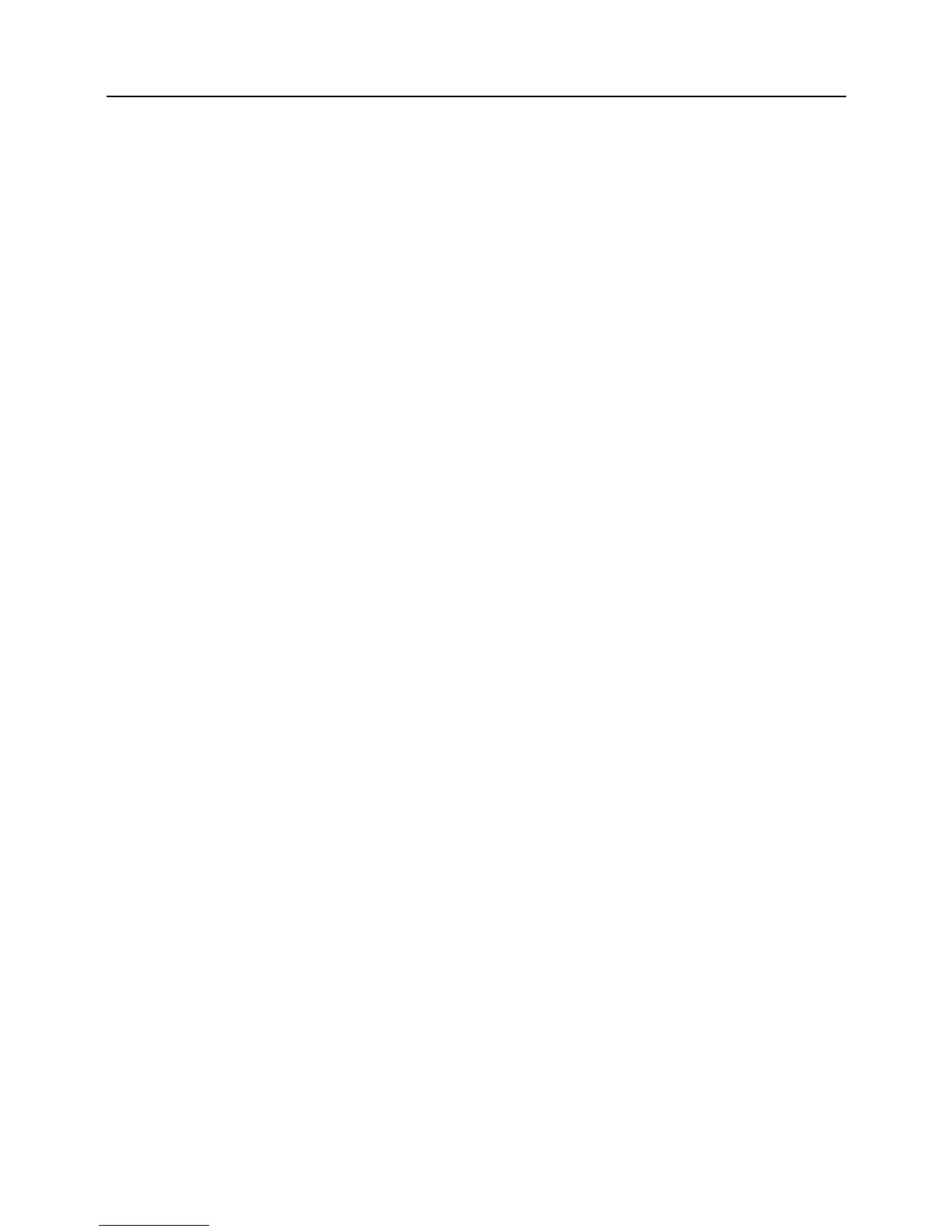Table of Contents
19
Figure 19: PC200W Connect button ............................................................. 51
Figure 20: PC200W Monitor Data
tab – Public table ................................... 52
Figure 21: PC200W Monitor Data
tab – Public table ................................... 52
Figure 22: PC200W Monitor Data tab – Public
and OneMin Tables............ 53
Figure 23: PC200W C
ollect Data tab............................................................ 54
Figure 24: PC200W View dat
a utility........................................................... 55
Figure 25: PC200W View
data table............................................................. 56
Figure 26: PC200W View
line graph............................................................ 56
Figure 27: Features of a
data-acquisition system .......................................... 58
Figure 28: Custom menu example ................................................................ 70
Figure 29: Enclosure ..................................................................................... 82
Figure 30: Connecting to
vehicle power supply............................................ 84
Figure 31: Schematic of gr
ounds .................................................................. 88
Figure 32: Lightning-protecti
on scheme....................................................... 89
Figure 33: Model of a ground loop
with a resistive sensor ........................... 92
Figure 34: Device Configurati
on Utility (DevConfig).................................. 93
Figure 35: DevConfig OS
download window............................................... 95
Figure 36: Dialog box c
onfirming OS download.......................................... 95
Figure 37: DevConfig Settings Editor
........................................................... 97
Figure 38: Summary of CR800 configuration
............................................... 98
Figure 39: DevConfig De
ployment tab......................................................... 98
Figure 40: DevConfig Deployment | Com
Ports Settings tab....................... 100
Figure 41: DevConfig Deploy
ment | Advanced tab .................................... 101
Figure 42: DevConfig Logger
Control tab.................................................. 102
Figure 43: "Include File" settings
via DevConfig ....................................... 104
Figure 44: "Include File" settings
via PakBusGraph................................... 104
Figure 45: Network Pla
nner Setup.............................................................. 107
Figure 46: CRBasic Editor Program
Send File Control window ................ 111
Figure 47: Sequential-mode scan pri
ority flow diagrams ........................... 139
Figure 48: Zero (O
ption 0).......................................................................... 155
Figure 49: Quarter-bridge strain-gage schematic with RC-resistor shunt... 164
Figure 50: Strain-gage shunt c
alibration started.......................................... 166
Figure 51: Strain-gage shunt c
alibration finished ....................................... 166
Figure 52: Starting ze
ro procedure.............................................................. 166
Figure 53: Zero proce
dure finished............................................................. 167
Figure 54: Preconfigured HTML Home Page............................................. 169
Figure 55: Home page created using We
bPageBegin() instruction............. 170
Figure 56: Customized numeric-monitor web page.................................... 170
Figure 57: Entering SDI
-12 transparent mode ............................................ 174
Figure 58: Mean wind-
vector graph............................................................ 192
Figure 59: Standard Deviation of
Direction................................................ 193
Figure 60: Custom menu example — home screen..................................... 195
Figure 61: Custom menu example — View-Data window ......................... 195
Figure 62: Custom menu example — Make-
Notes sub menu..................... 195
Figure 63: Custom menu example — Prede
fined-notes pick list................ 196
Figure 64: Custom menu example — Free-Entry notes window ................ 196
Figure 65: Custom menu example — Accept / Clear notes window .......... 196
Figure 66: Custom menu example — Control sub menu............................ 196
Figure 67: Custom menu example — contr
ol-LED pick list....................... 197
Figure 68: Custom menu example — contr
ol-LED Boolean pick list ...... 197
Figure 69: HyperTerminal New Connection
description ............................ 213
Figure 70: HyperTerminal Connect
-To settings.......................................... 213
Figure 71: HyperTerminal CO
M-Port Settings Tab.................................... 214
Figure 72: HyperTerm
inal ASCII setup...................................................... 214
Figure 73: HyperTerminal send text
-file example ...................................... 215
Figure 74: HyperTerminal text-capture file exam
ple.................................. 215
