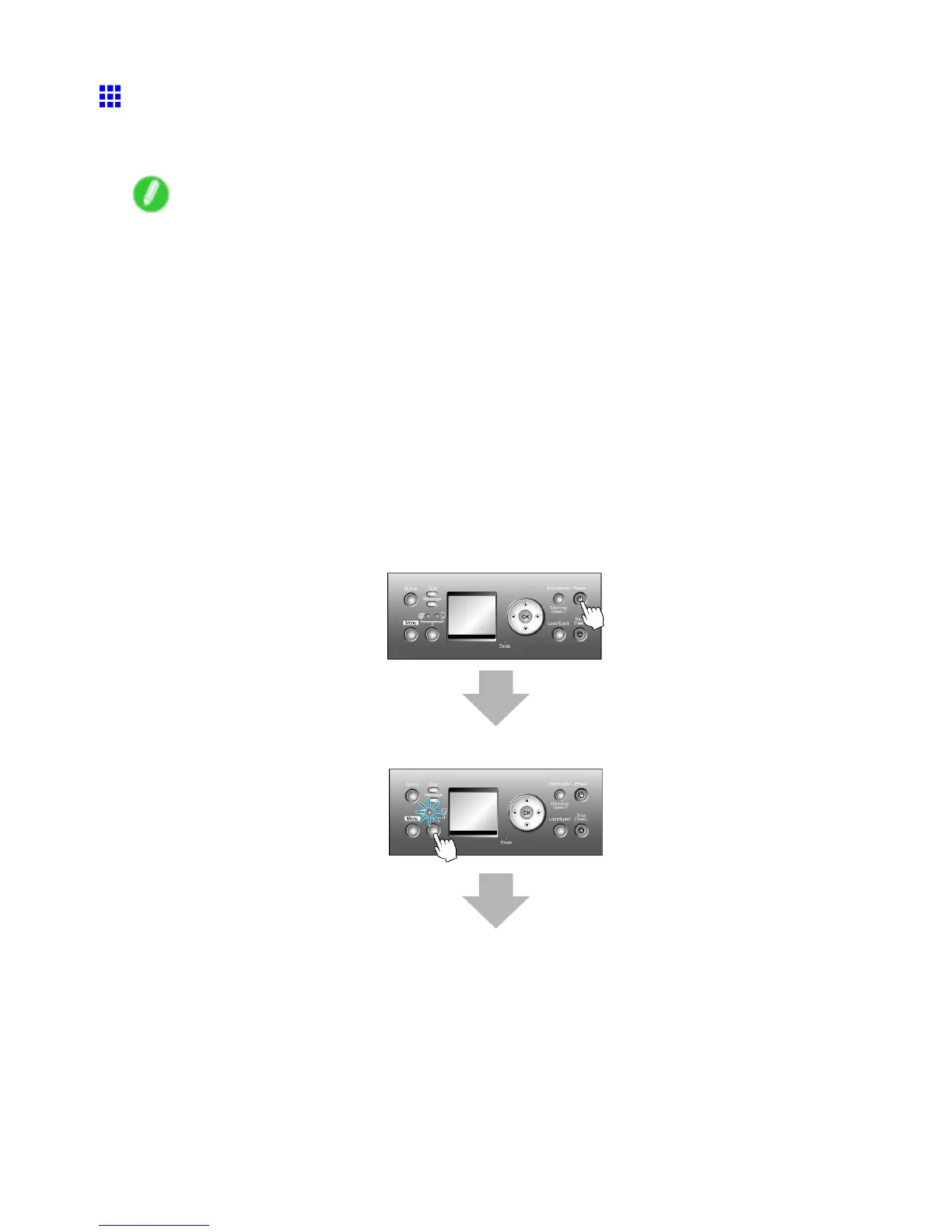Printing procedure
Loading and Printing on Rolls
These are the basic steps for loading and printing on rolls.
Follow these steps to switch to a new roll or a roll of a dif ferent type or width before printing.
Note
• The procedure varies depending on the ManageRemainRoll setting in the printer menu and whether or
not a barcode has been printed on the loaded roll. ( → P .152)
• Steps 6 and 7 are unnecessary if ManageRemainRoll is On and a barcode has been printed
on the roll.
• Step 7 is unnecessary if ManageRemainRoll is Off .
• When W idth Detection in the printer menu is Off , after you have selected the type of paper in step
6, you will need to enter the roll width. ( → P .57)
• For details on supported sizes and types of rolls, see “Paper Sizes” or the Paper Reference Guide .
( → P .130) ( → P .125)
• If you are not using the optional Media T ake-up Unit when printing long documents such as banners,
spread a clean cloth or paper on the oor . Use the Stationary Output Stacker to prevent long printed
documents from being soiled by the oor after they are printed. ( → P .21)
• If you prefer to wait for the ink to dry after printing and simply eject the document, you can deactivate
automatic cutting and cut the paper manually . ( → P .155)
1. T urn the printer on. ( → P .29)
2. Select a roll as the paper source. ( → P .133)
108 Basic Printing W orkow
