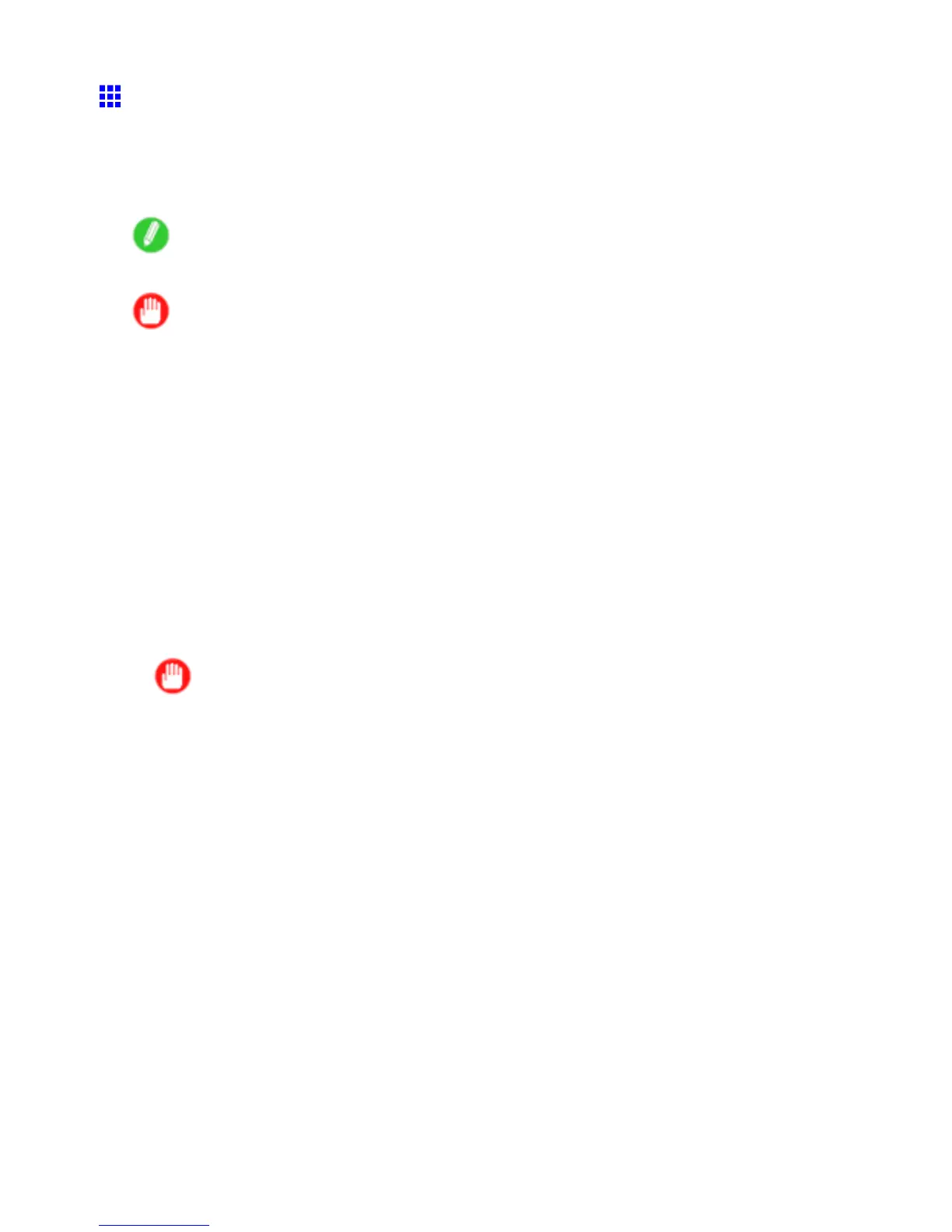Network Setting (Windows)
Specifying the Printer ’ s Frame T ype
T o enable communication between the printer and computers on your network, specify the Ethernet frame
type in your NetW are environment.
Follow the steps below to specify the frame type by using imagePROGRAF Device Setup Utility or the
printer Control Panel .
Note
• Y ou can specify the frame type by using RemoteUI if the printer ’ s IP address is congured.
Important
• Before specifying the frame type, make sure the printer is on and connected to the network.
• For instructions on installing imagePROGRAF Device Setup Utility , see “Installing imagePROGRAF
Device Setup Utility”. (→P .426)
Specifying the Frame T ype Using imagePROGRAF Device Setup
Utility
1. Start imagePROGRAF Device Setup Utility .
2. In the list of printers, select the printer to congure.
3. Choose Protocol Settings from the Printer menu.
4. In the NetW are Frame T ype list, select the frame type.
5. Click ETHERNET II under Frame T ype in TCP/IP .
6. In IP Address , enter the IP address assigned to the printer , and then enter the subnet mask in
Subnet Mask and the default gateway in Gateway Address .
Important
• Y ou must specify the IP address here to be able to congure NetW are protocol settings using
RemoteUI .
7. Click Set .
8. Click OK after the Conrmation message dialog box is displayed.
9. Exit imagePROGRAF Device Setup Utility .
Network Setting 471
