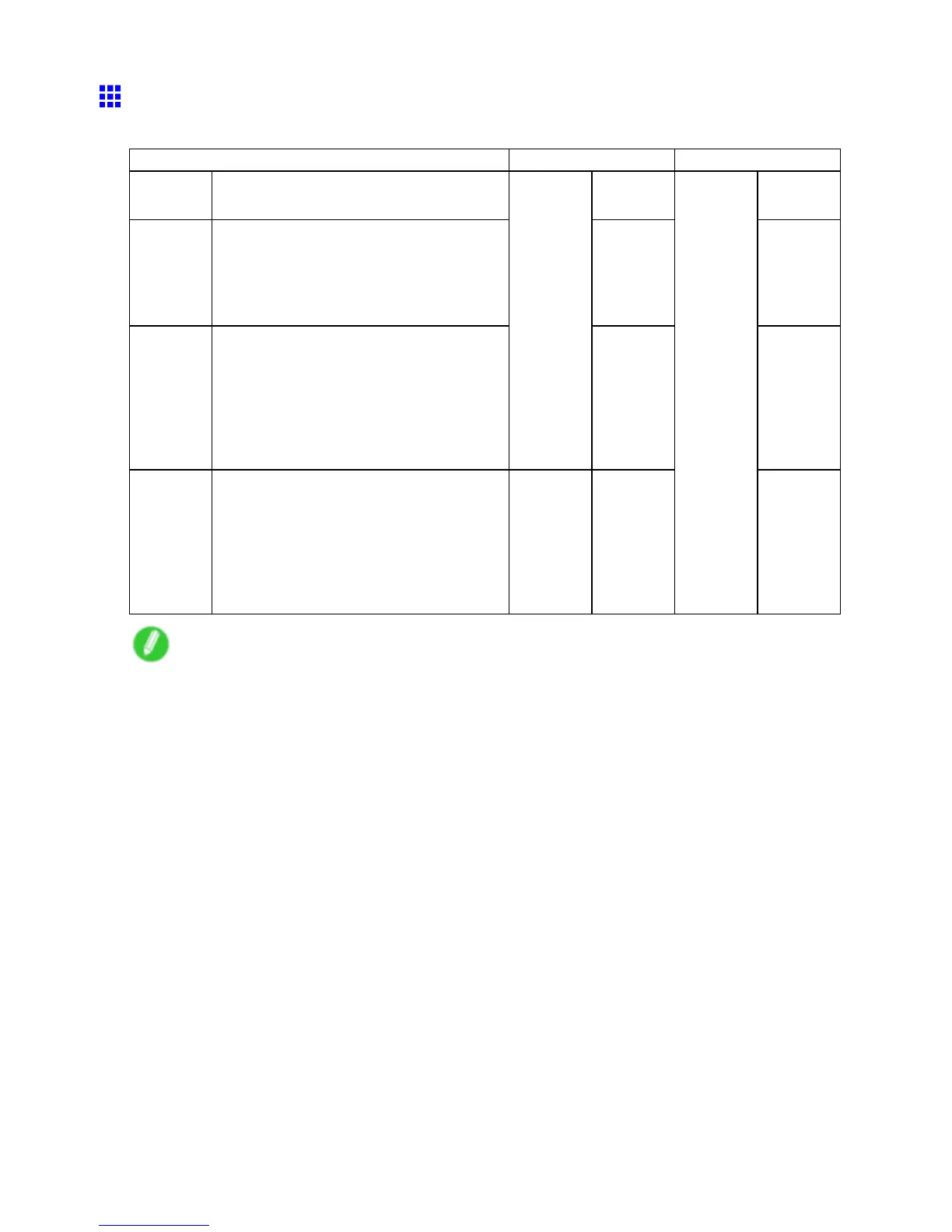Handling rolls
Specifying the Cutting Method for Rolls
How a roll is cut after ejection varies depending on the printer settings.
Cutting Method Menu Settings Driver Setting
Automatic The roll is automatically cut by the Cutter
Unit following printer driver settings.
Automatic Y es
Eject
(→P .156)
Choose this setting if you prefer not to
have documents dropped immediately after
printing, as when waiting for ink to dry .
T o cut the roll using the Cutter Unit , hold
down the Stop button for a second or more.
Eject Y es
Manual
(→P .157)
Choose this setting when using media that
cannot be cut using the Cutter Unit .
Cut each page from the roll using scissors.
For continuous printing (if you will cut each
page later), in Auto Cut , select Y es , or
select Print Cut Guideline .
( → P .376)
Cutting
Mode
Manual No Y es
Print Cut
Guideline
Paper
Cutting
(→P .158)
Choose this option if you want to cut pages
by pressing Cutter Unit buttons for manual
cutting after printing when the printer driver
is congured to Auto Cut > No or Print Cut
Guideline .
Otherwise choose this option if you want to
cut the roll edge after loading a roll.
Paper
Cutting
Y es
Auto Cut
No Print
Cut
Guideline
Note
• Automatic and Eject are valid only when you have specied Auto Cut > Y es in the printer driver .
• With Eject, printing does not resume after a series of jobs have been printed continuously until the
roll is cut.
Cut rolls manually in the following cases:
Handling Paper 155
