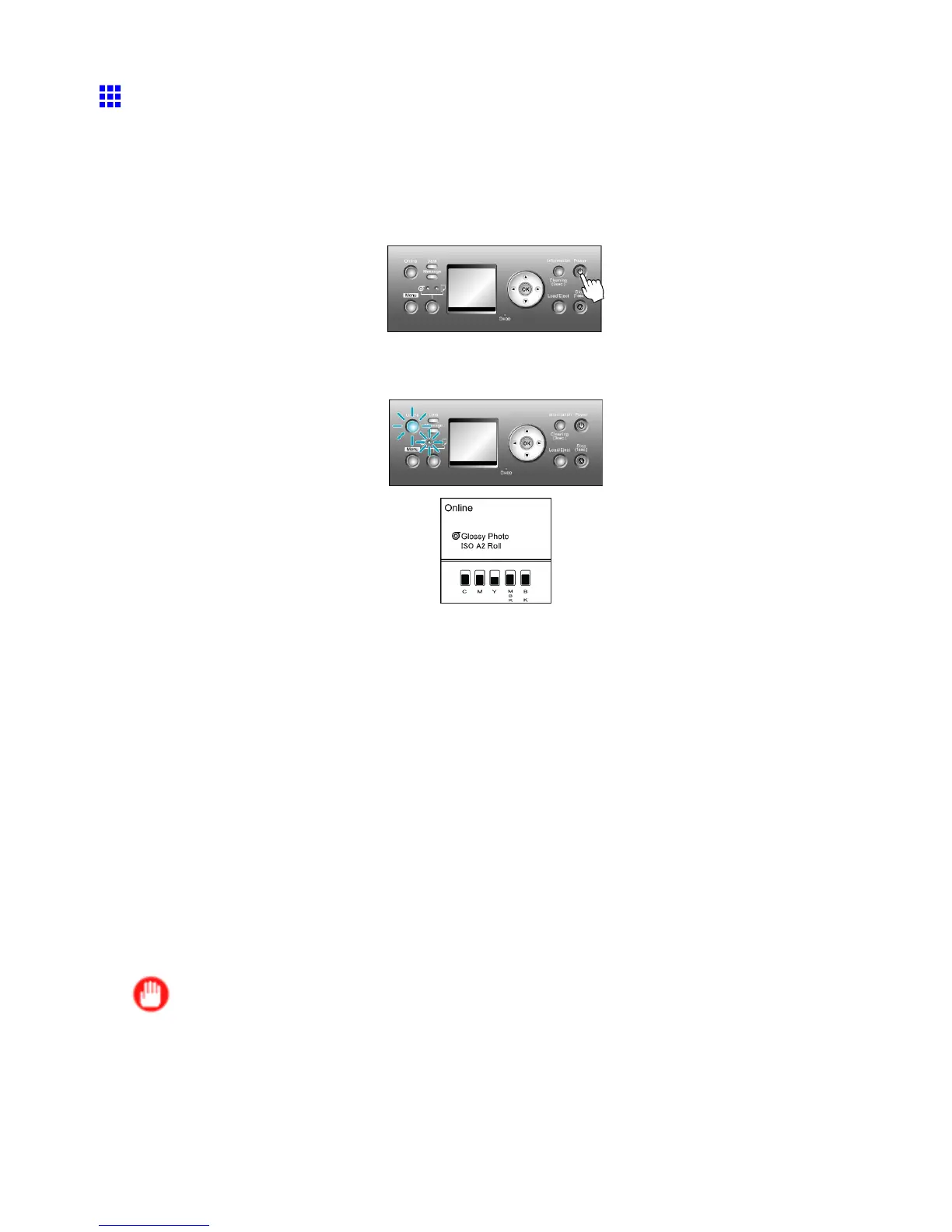Control Panel
T urning the Printer On and Off
T urning the printer on
1. Press the Power button to turn on the printer .
The printer will now start up.
After the Display Screen shows the Canon logo, Starting up... Please wait. is displayed.
2. The printer goes online in preparation for printing after startup, and the Online lamp and paper
source section lamp remain lit.
The printer will not go online in the following situations. T ake action as needed.
• The T op Cover is open
Close the T op Cover .
• The Ink T ank Cover is open
Close the Ink T ank Cover .
• The Printhead is not installed
Please see “Replacing the Printhead”. (→P .589)
• Ink T ank is not installed
Please see “Replacing Ink T anks”. (→P .573)
• “ERROR” is shown on the Display Screen
T urn of f the printer and contact your Canon dealer .
• The Online lamp and Message lamp are not lit (even once), and nothing appears on the Display
Screen
Make sure the printer is plugged in correctly . Check the connection at the plug and electrical outlet.
• No paper is loaded
Load paper . ( → P .108) ( → P .1 12)
Important
• Starting the printer when it is connected via the USB cable to a Macintosh computer that is of f may
cause the computer to start up at the same time. T o prevent this, disconnect the USB cable before
starting the printer . Connecting the printer to the computer via a USB hub may solve this issue.
Printer Parts 29
