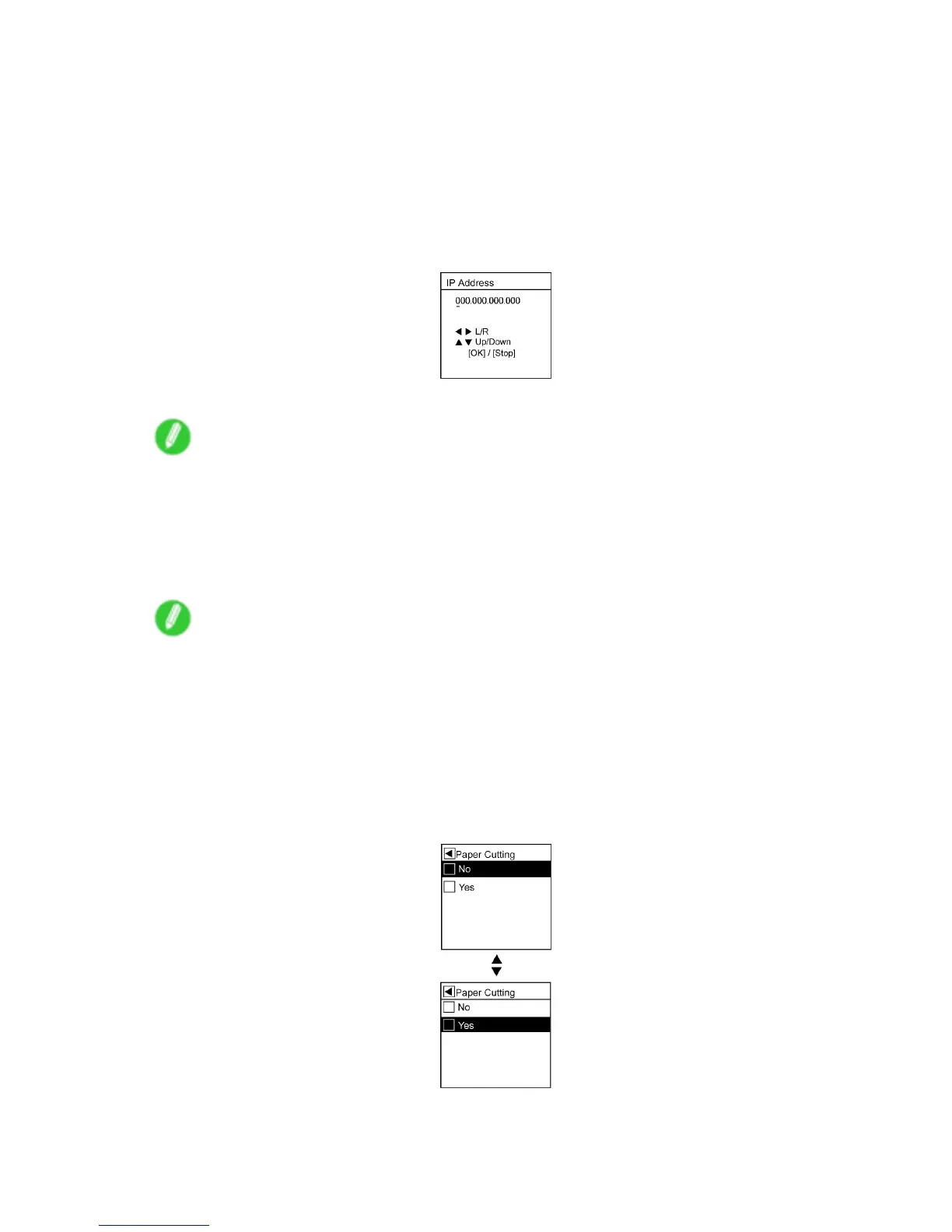Control Panel
Specifying numerical values
Follow these steps to enter numbers. In this example, network settings items are entered.
1. Press ▲ or ▼ to select Interface Setup , and then press the ► button.
2. Press ▲ or ▼ to select TCP/IP , and then press the ► button.
3. Press ▲ or ▼ to select IP Setting , and then press the ► button.
4. Press ▲ or ▼ to select IP Address , and then press the ► button.
5. Press ◄ or ► to move the cursor (_) to each eld for entering numbers.
6. Press ▲ or ▼ to enter the number , and then press the OK button.
Note
• Hold down ▲ or ▼ to increase or decrease the value continuously .
• Make sure the IP address you enter for the printer is not the same as any computer IP address
in your network.
7. Repeat steps 5 and 6 to continue entering numbers.
8. Press the Online button to bring the printer online.
Note
• If a conrmation message is displayed regarding the setting you entered, press the OK button. The
setting is applied, and the printer goes online.
Executing menu commands
Follow these steps to execute menu commands.
1. Press ▲ or ▼ to select a menu, and then press the ► button.
Repeat these steps until the desired menu options are displayed.
2. Press ▲ or ▼ to select a setting item to execute, and then press the OK button.
After two seconds, the menu command is executed. After commands are executed, in most
cases the printer reverts to the state before the menu operation, either online or of ine.
Printer Parts 43
