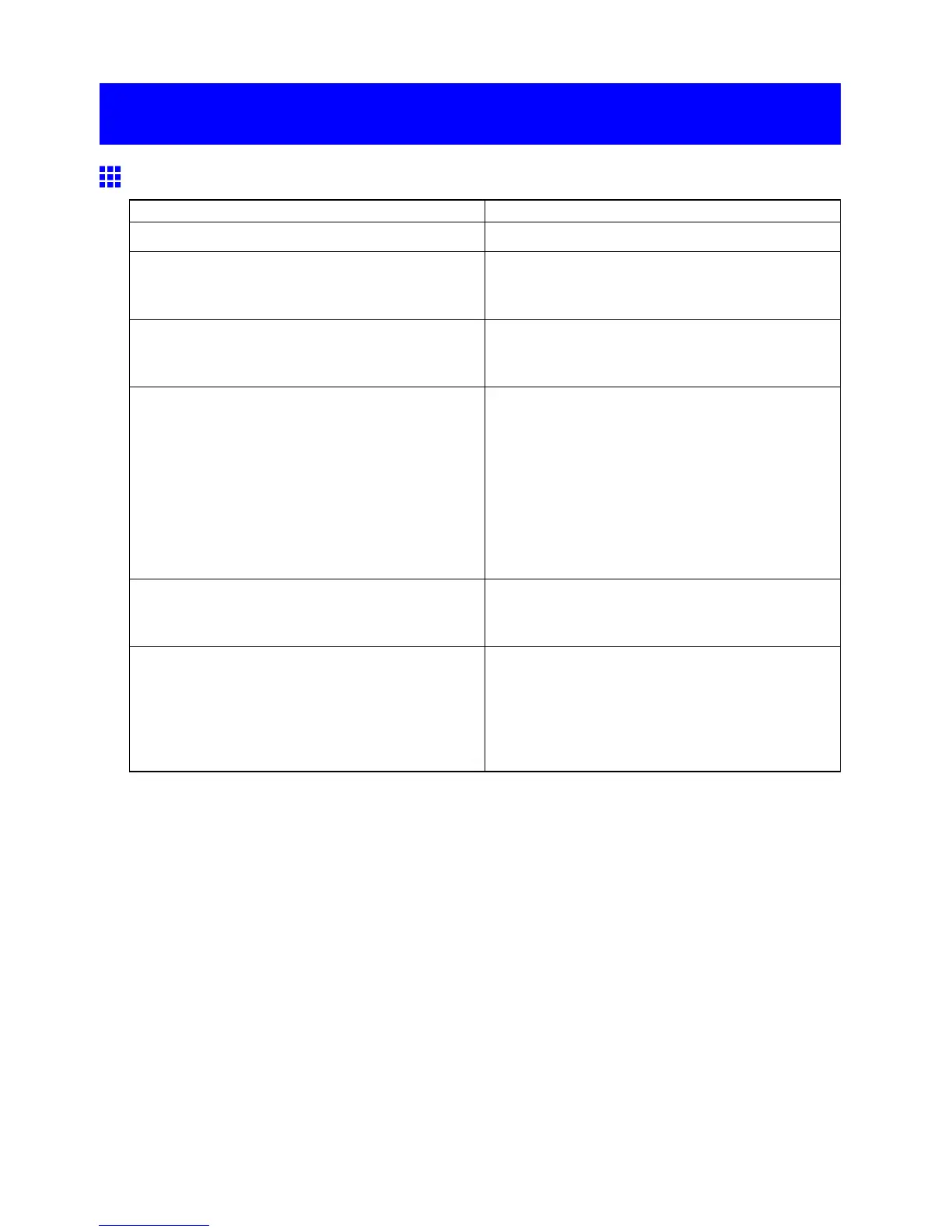Problems with the printing quality
Problems with the printing quality
Printing is faint
Cause Corrective Action
Y ou may be printing on the wrong side of the paper . Print on the printing surface.
The Printhead nozzles are clogged. Print a test pattern to check the nozzles and see if
they are clogged.
( → P .587)
Because the printer was left without ink tanks
installed for some time, ink has become clogged in
the ink supply system.
After the ink tanks have been installed for 24 hours,
run Head Cleaning B .
( → P .588)
Paper is jammed inside the T op Cover . Follow the steps below to remove the jammed piece
of paper inside the T op Cover .
1. Press the Online button to bring the printer of ine.
2. Open the T op Cover and make sure the Carriage
is not over the Platen .
3. Remove any scraps of paper inside the T op Cover .
( → P .147)
( → P .170)
4. Close the T op Cover .
During borderless printing, the ink was not dry
enough before cutting.
Specify a longer drying period in the printer menu, in
Roll DryingT ime in Paper Details .
( → P .57)
Printing may be faint if Print Quality in Advanced
Settings in the printer driver is set to Standard or
Draft .
In Advanced Settings of the printer driver , choose
Highest or High in Print Quality .
Printing in Draft or Standard mode is faster and
consumes less ink than in Highest or High modes,
but the printing quality is lower .
( → P .222)
T roubleshooting 631
