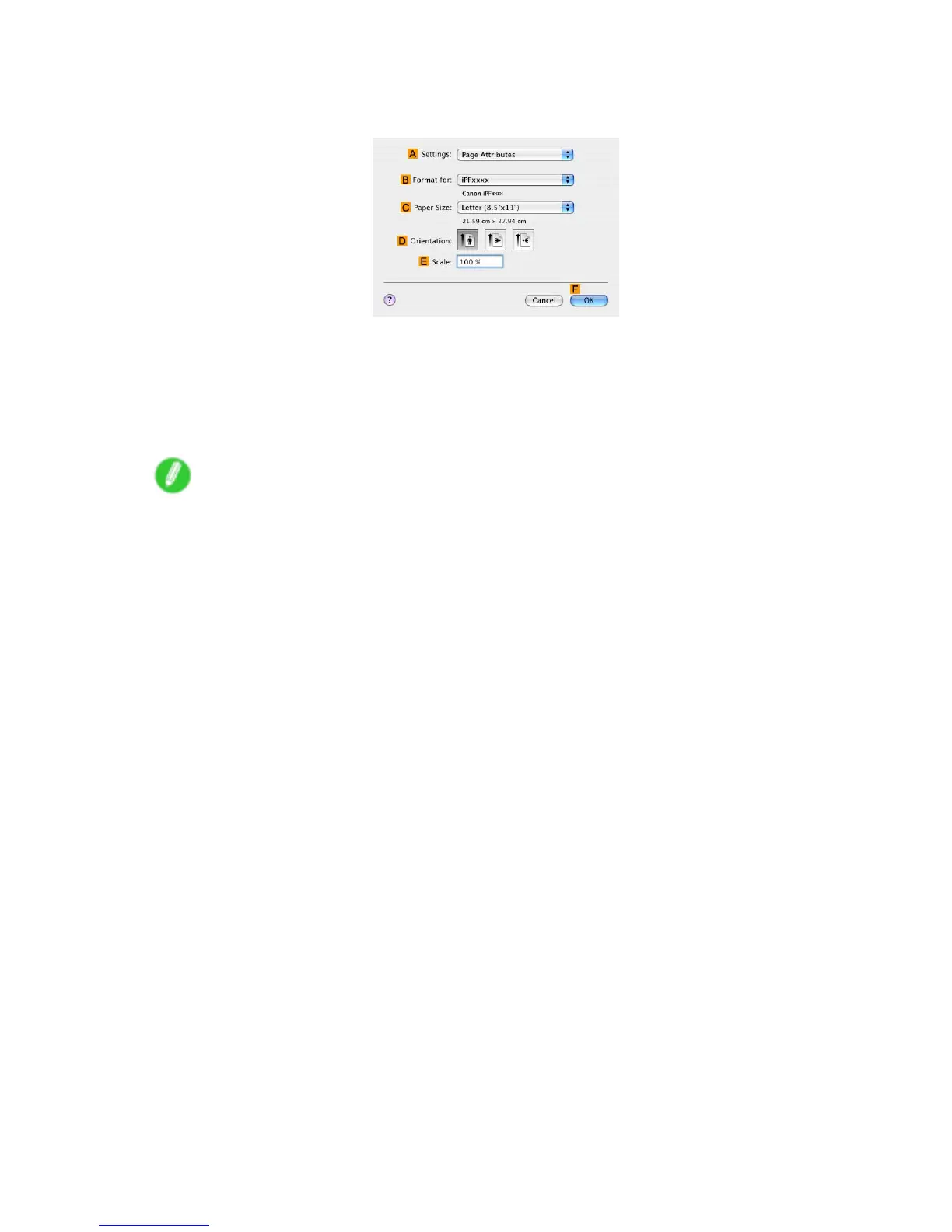Borderless Printing
13. Make sure the C Page Size setting matches the original size as selected in C Paper Size in the
Page Attributes dialog box-in this case, 10"x12" .
14. On the Page Setup pane, select the D Enlarged/Reduced Printing check box.
15. Select the H Borderless Printing check box.
16. Click E Fit Paper Size under D Enlarged/Reduced Printing .
17. In I Paper Size , click the paper size. In this case, click 10"x12" - Borderless .
18. Conrm the print settings, and then click M Print to start printing.
Note
• For tips on conrming print settings, see “Conrming Print Settings (Mac OS X)”. (→P .431)
282 Enhanced Printing Options
