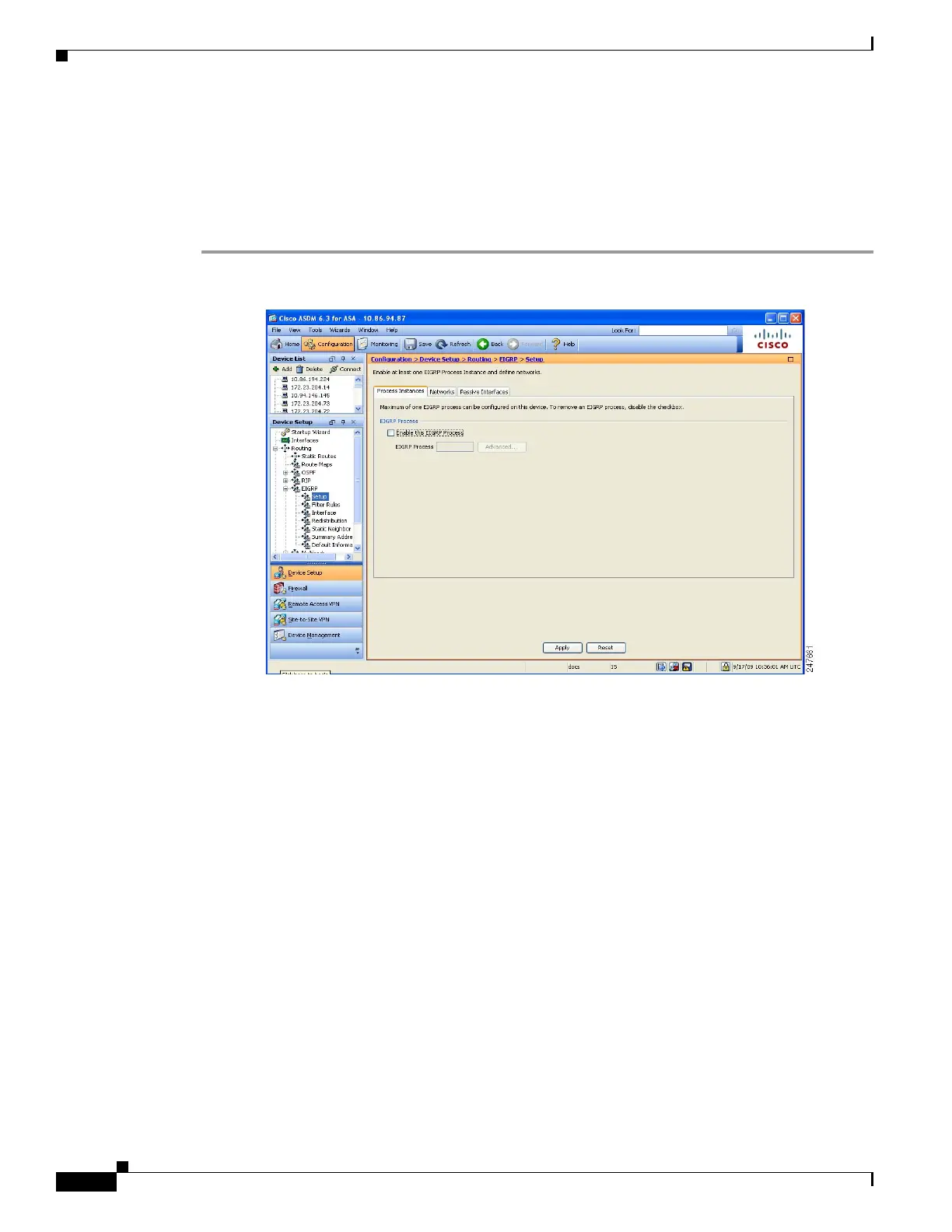23-4
Cisco ASA 5500 Series Configuration Guide using ASDM
OL-20339-01
Chapter 23 Configuring EIGRP
Configuring EIGRP
Enabling EIGRP
You can only enable one EIGRP routing process on the adaptive security appliance.
To enable EIGRP,perform the following steps:
Step 1 In the main ASDM window, choose Configuration > Device Setup > Routing > EIGRP > Setup.
The EIGRP Setup pane appears.
The three tabs on the main EIGRP Setup pane used to enable EIGRP are as follows:
• Process Instances tab—This tab lets you enable an EIGRP routing process. See Enabling EIGRP,
page 23-4 and Enabling EIGRP Stub Routing, page 23-5 for more information.
• Networks tab—The Network tab lets you specify the networks used by the EIGRP routing process.
For an interface to participate in EIGRP routing, it must fall within the range of addresses defined
by the network entries. For directly connected and static networks to be advertised, they must also
fall within the range of the network entries. See Defining a Network for an EIGRP Routing Process,
page 23-7 for more information.
• Passive Interfaces tab—This lets you configure one or more interfaces as passive interfaces. In
EIGRP, a passive interface does not send or receive routing updates.The Passive Interface table lists
each interface configured as a passive interface.
Step 2 Check the Enable this EIGRP process check box.
You can only enable one EIGRP routing process on the device. You must enter an autonomous system
number (AS) for the routing process in the EIGRP Process field before you can save your changes.
Step 3 In the EIGRP Process field, enter the autonomous system (AS) number for the EIGRP process. The AS
number can be from 1 to 65535.
Step 4 (Optional) Click Advanced to configure the EIGRP process settings, such as the router ID, default
metrics, stub routing settings, neighbor change and warning logging, and the administrative distances
for the EIGRP routes.
