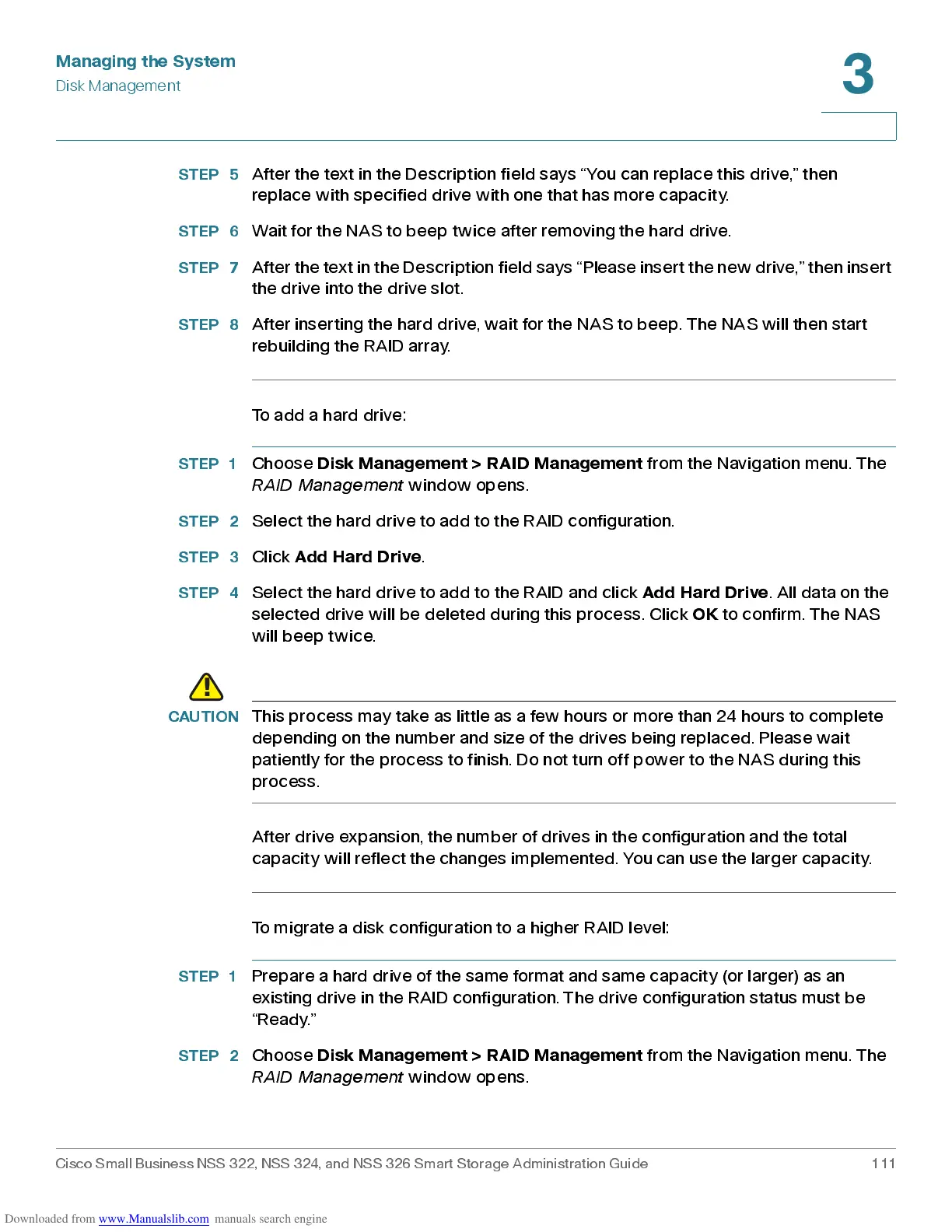Managing the System
Disk Management
Cisco Small Business NSS 322, NSS 324, and NSS 326 Smart Storage Administration Guide 111
3
STEP 5
After the text in the Description field says “You can replace this drive,” then
replace with spe cified drive w ith one that has more capac it y.
STEP 6
Wait for the NAS to beep twic e after rem ov ing the hard dr ive.
STEP 7
After the te xt in the Descripti on field says “Pl ease insert the new drive,” then insert
the drive into the drive slot.
STEP 8
After inserting the hard drive, wait for the NAS to beep. The NAS will then star t
rebuilding the RAID array.
To add a hard drive:
STEP 1
Choose
Disk Management > RAID Management
from the Navigation menu. The
RAID Management
window opens.
STEP 2
Selec t the hard dr ive to add to the R AID c onfigur ation.
STEP 3
Click
Add Hard Drive
.
STEP 4
Selec t the hard dr ive to add to the R AID and click
Add Hard Drive
. All data on the
selected drive will be deleted during this process. Click
OK
to confirm. The NAS
will beep twice.
CAUTION
This process may take as little as a few hours or more than 24 hours to complete
depend ing on the numb er and size of the drives being replace d. Pleas e wait
patiently for the process to finish. Do not turn off power to the NAS during this
process.
After drive expansion, the numb er of drive s in the configur ation and the total
capacity will reflect the changes implemented. You can use the larger capacity.
To migra te a dis k configur ation to a high er RAID level:
STEP 1
Prepare a hard drive of the same format and same capacity (or larger) as an
existing drive in the RAID configuration. The drive configuration status must be
“Ready.”
STEP 2
Choose
Disk Management > RAID Management
from the Navigation menu. The
RAID Management
window opens.
