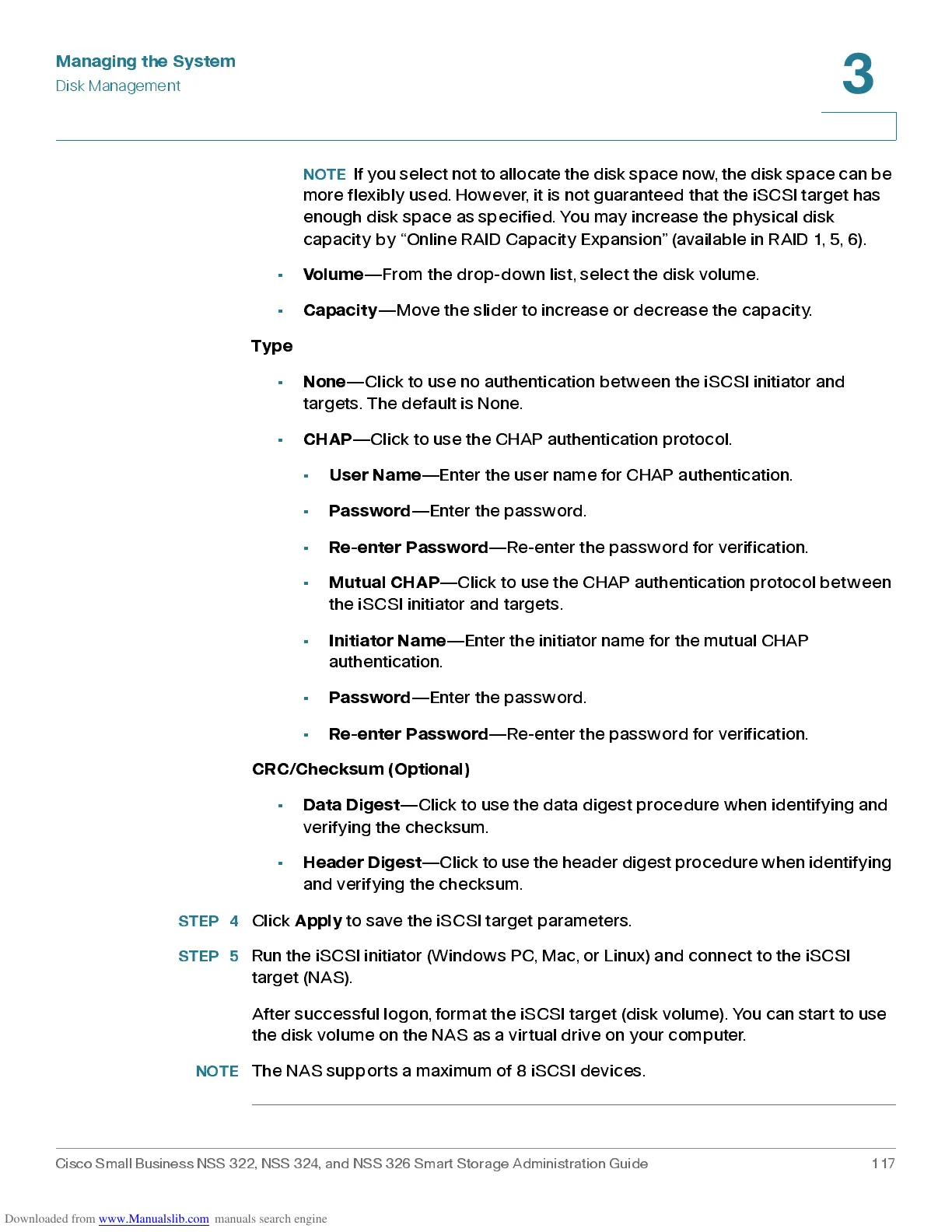Managing the System
Disk Management
Cisco Small Business NSS 322, NSS 324, and NSS 326 Smart Storage Administration Guide 117
3
NOTE
If you select not to allocate the disk space now , t he disk space can be
more flexibly used. However, it is not guaranteed that the iSCSI target has
enough disk spac e as sp ec ified. You may increas e the phys ical dis k
capacity by “Online RAID Capacity Expansion” (available in RAID 1, 5, 6).
•
Volume
—From the drop-dow n list, selec t the disk volum e.
•
Capacity
—Move the slider to increase or decrease the capacity.
Type
•
None
—Click to use no authentication between the iSCSI initiator and
targets. The default is None.
•
CHAP
—Click to use the CHAP authentication protocol.
•
User N am e
—Enter the user name for CHAP authentication.
•
Password
—Enter the pass w ord.
•
Re-enter Pas s word
—Re-enter the password for verification.
•
Mutua l CH AP
—Click to use the CHAP authentication protocol between
the iSCSI initiator and targets.
•
Initiator Name
—Enter the initiator name for the mutua l CHAP
authentication.
•
Password
—Enter the pass w ord.
•
Re-enter Pas s word
—Re-enter the password for verification.
CRC/Checksum (Optional)
•
Data Digest
—Click to use the data digest procedure when identifying and
verifying the checksum.
•
Header Digest
—Click to use the header digest pr ocedure when i dentifying
and verify ing the ch eck s um .
STEP 4
Click
Apply
to save the iSCSI target parameters.
STEP 5
Run the iSCSI initiator (Windows PC, Mac, or Linux) and connect to the iSCSI
target (NAS).
After successful logon, format the iSCSI target (disk volume). You can start to use
the disk volume on the NAS as a virtual drive on your computer.
NOTE
The NAS suppor ts a maximum of 8 iSCS I devices.
