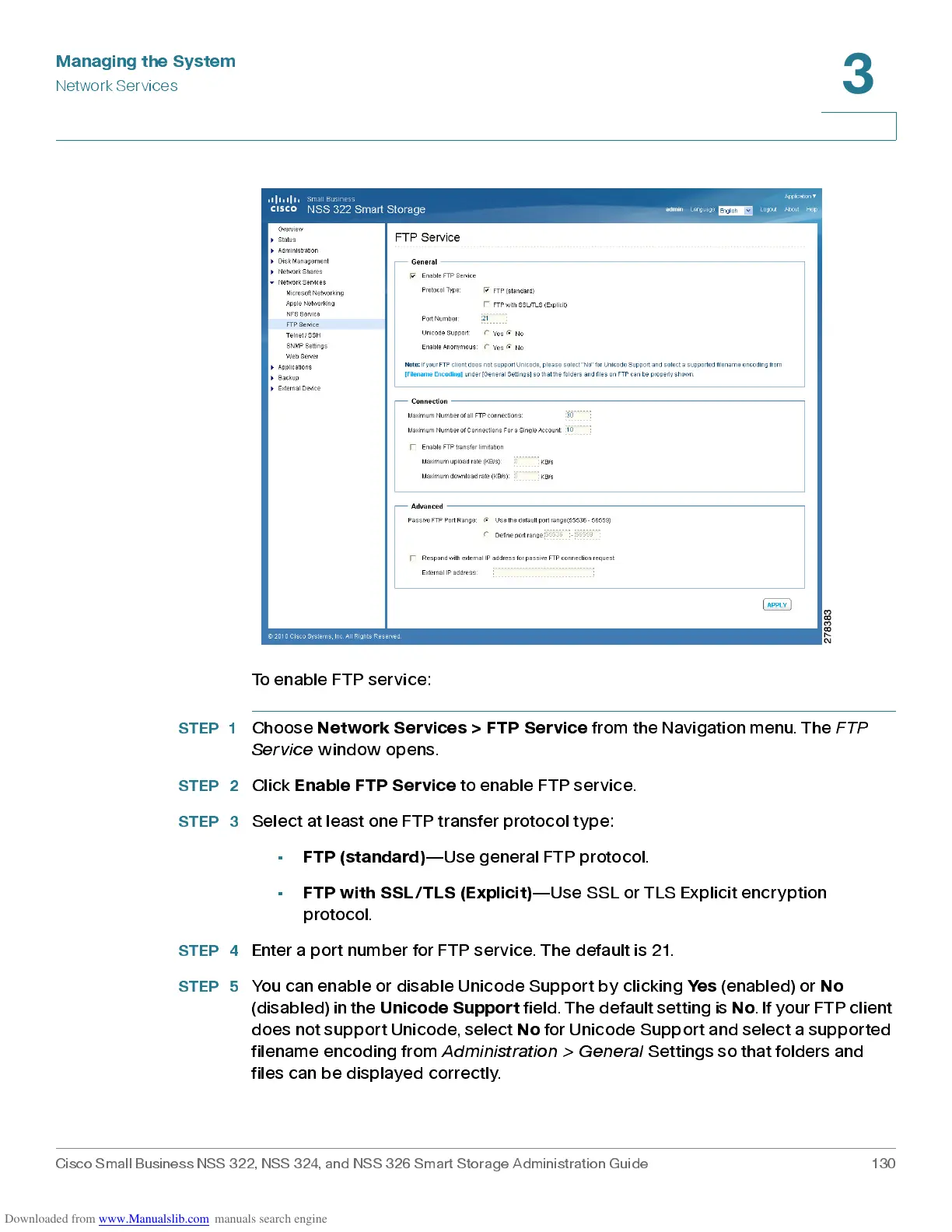Managing the System
Network Services
Cisco Small Business NSS 322, NSS 324, and NSS 326 Smart Storage Administration Guide 130
3
To enable F T P s erv ic e :
STEP 1
Choose
Network Services > FTP Service
from the Navigation menu. The
FTP
Service
window opens.
STEP 2
Click
Enab le F T P Servic e
to enable FTP service.
STEP 3
Select at least one FTP transfer protocol type:
•
FTP (standard)
—Us e genera l FT P protocol.
•
FTP with SSL/TLS (Explicit)
—Use SSL or TLS Explicit encryption
protocol .
STEP 4
Enter a port num ber for FT P s ervic e. The default is 21.
STEP 5
You can enable or disable Unicode Support by clicking
Yes
(enabled) or
No
(disabled) in the
Uni code S u p po rt
fi eld. Th e de faul t sett ing is
No
. If your FTP client
does not support Unicode, select
No
for Unicode Support and select a supported
filename encod ing from
Ad minist rat io n > Ge ner al
Settings so that folders and
files can be displayed cor rectly.
