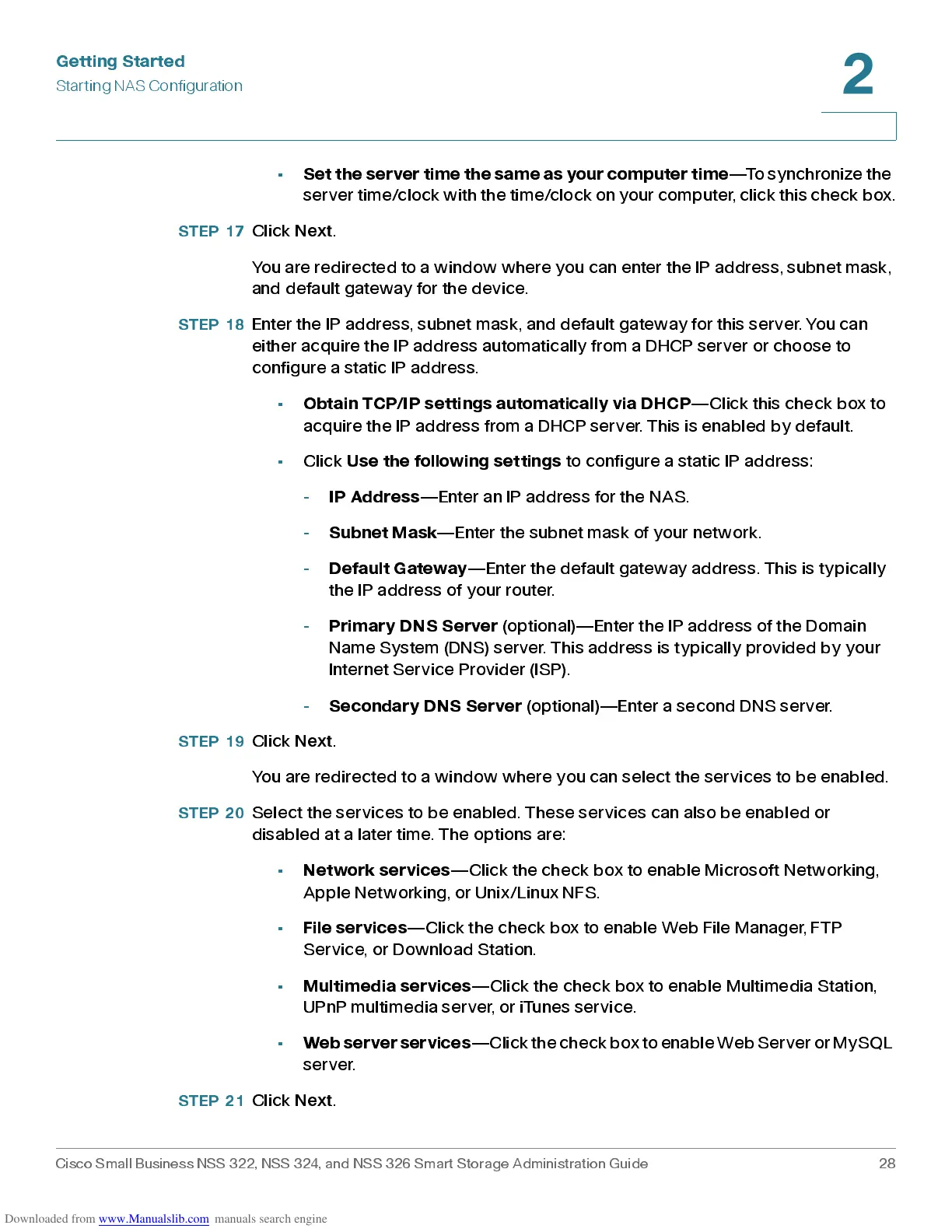Get ting St ar t e d
Star ting NAS Configuration
Cisco Small Business NSS 322, NSS 324, and NSS 326 Smart Storage Administration Guide 28
2
•
Set the serve r time the same as your computer time
—To synchr onize the
serve r t i m e /cl o ck wi t h t he time /c l oc k o n y o ur co mp u ter, cl i ck t hi s ch ec k box.
STEP 17
Click
Next
.
You are redirected to a window where you can enter the IP address, subnet mask,
and default gateway for the device.
STEP 18
Enter the IP addres s , sub net mas k, and default gateway for this ser v er. You ca n
either acquire the IP address automatically from a DHCP server or choose to
configure a static IP address.
•
Obtain TCP/IP settings automatically via DHCP
—Click this check box to
acquire the IP address from a DHCP server. This is enabled by default.
• Click
Use the followi ng s ettings
to configure a static IP address:
-
IP Ad dre s s
—Enter an IP address for the NAS.
-
Subnet Mask
—Enter the subnet mask of your network.
-
Default Gateway
—Enter the default gateway address. This is typically
the IP address of your router.
-
Primary DNS Server
(optional)—Enter the IP address of the Domain
Name System (DNS) server. This address is typically provided by your
Internet Service Prov ider (IS P) .
-
Secondary DNS Server
(optional)—Enter a second DNS server.
STEP 19
Click
Next
.
You are redirected to a window where you can select the services to be enabled.
STEP 20
Select the services to be enabled. These services can also be enabled or
disab led at a later time. The options are:
•
Network services
—Click the chec k b ox to enable Micros of t Net wor k ing,
Apple Netw ork ing, or Unix/L inux NF S.
•
File serv ic e s
—Click the check box to enable Web File Manager, FTP
Service, or Download Station.
•
Multimedia ser vices
—Clic k the ch ec k b ox to enable Multime dia S tation,
UPnP mu ltimed ia server, or iTu nes servic e.
•
Web server services
—Click the check box to enable Web Server or MySQL
server.
STEP 21
Click
Next
.
