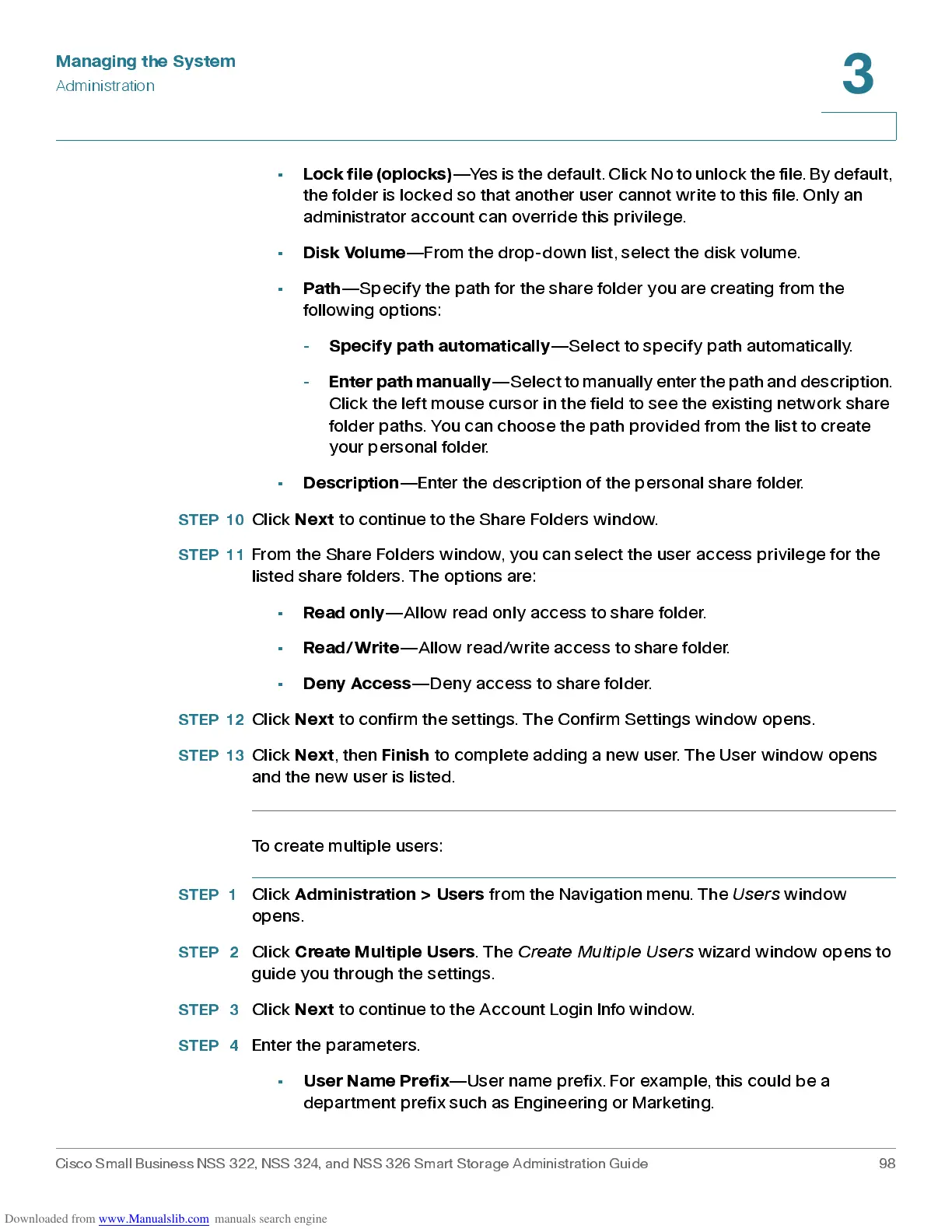Managing the System
Administration
Cisco Small Business NSS 322, NSS 324, and NSS 326 Smart Storage Administration Guide 98
3
•
Lock file (oplocks)
— Yes is the default. Cl ick No t o unlock the f ile. By default,
the fold er is locke d s o that another us er cannot wr ite to this file. O nly an
administrator account can override this privi lege.
•
Disk Volume
—From the drop-down list, select the disk volume.
•
Path
—Sp ec ify the path for the share folder you are creating from the
follow ing options :
-
Specify path automatically
—Select to specify path automatically.
-
Enter path manually
—Select to manually enter the path and description.
Click the left mous e curs or in the field to s e e the existing net w ork sha re
folder paths. You can choose the path provided from the list to create
your personal folder.
•
Description
—Enter the description of the personal share folder.
STEP 10
Click
Next
to continue to the Share Folders window.
STEP 11
From the Share Folders window, you can select the user access privilege for the
listed share folders. The options are:
•
Read only
—Allow read only ac c ess to share fold er.
•
Read/Write
— A l lo w read / wr i te a cce ss to s ha r e fo l de r.
•
Deny Access
—Deny access to share fold er.
STEP 12
Click
Next
to confir m the set tings . Th e Confir m S et tings w indow opens .
STEP 13
Click
Next
, then
Finish
to com plete ad ding a new user. Th e Us er wind ow opens
and the new user is listed.
To create multiple users:
STEP 1
Click
Adm in ist ration > Us ers
from the Navigation menu. The
Users
window
opens.
STEP 2
Click
Create Multiple Users
. The
Create Multi p le Use r s
wizard window opens to
guide you through the settings.
STEP 3
Click
Next
to continu e to the Acc oun t Login Info wind ow.
STEP 4
Enter the parameters.
•
User N am e Pref ix
—User name prefix. For example, this could be a
department prefix suc h as Engine erin g or Mar keting.
