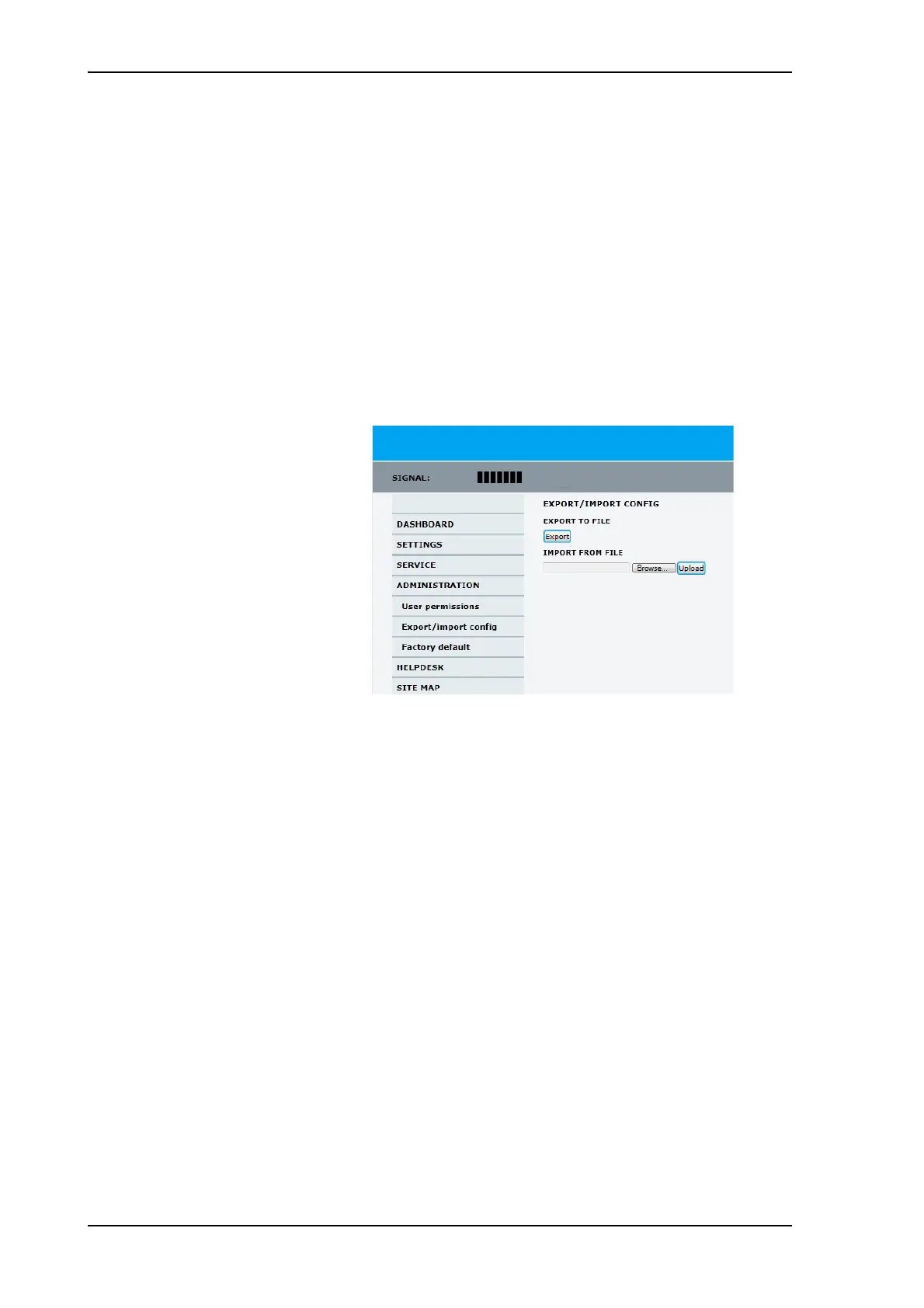Configuration with the web interface
6-36 Chapter 6: Configuration 99-145912-A
To import and export a system configuration
If you need to reuse a configuration in another SAILOR 100 GX system,
you can save the current configuration to a file, which can then be
loaded into another SAILOR 100 GX. You can also use this feature as
backup. The configuration file contains all the settings you have
entered during system setup: satellite profiles, modem profiles, LAN
setup, blocking zones, etc.
To save a configuration to a file, do as follows:
1. Select ADMINISTRATION > Export/import config.
2. Click the button Export. Follow the download instructions on the
screen. You can use this configuration file for upload into another
SAILOR 100 GX,
To load a configuration from a file, do as follows:
1. Select ADMINISTRATION > Export/import config.
2. Click the button Browse and locate the configuration file (.cfg file)
you want to upload. Then click the button Open.
3. Click the button Upload.
To clone a system configuration, do as follows:
1. Reset to factory default, see the following section for details.
2. Import a configuration from file, see section above.
To reset to factory default - ADU and ACU
When resetting SAILOR 100 GX ACU and ADU to factory default, the
following settings are deleted:
• All satellite profiles
Figure 6-27: Web interface: Administration, Export/import configuration
