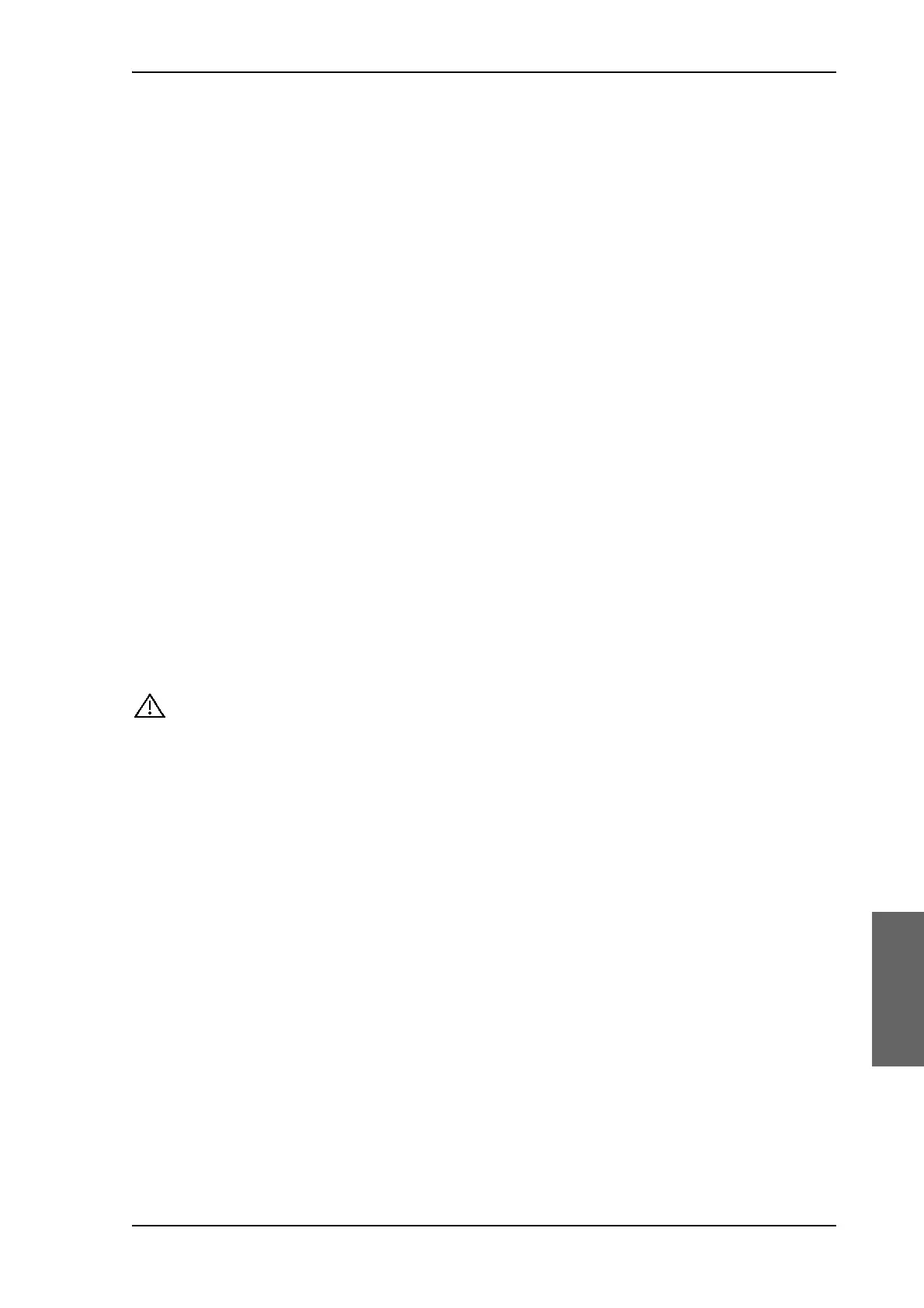To get support
99-145912-A Chapter 8: Service & maintenance 8-3
• Setup - System data
• Calibration - Calibration Data
• Blocking zones - Blocking zone configuration
• Network - LAN Configuration
• Satellites - Satellite profiles
• Operation - Current modem and navigation parameters.
• POST - results of the Power-On-Self-Test
• Active Events - lists the currently active events
• Events - List of all cleared events.
•System log
To generate a diagnostics report click HELPDESK > Download and
save the file to your computer.
Statistics report: You can download a statistics report. This report
contains information relevant for the service personnel during
troubleshooting. To generate a statistics report select the period for the
statistics from the drop down list and click Download.
You can also configure the system to send statistics reports at defined
time intervals. For further details on this see To send a diagnostics
report on page 6-31.
8..1.1.3 Event list
When an event is registered, the web interface shows an event icon
in the icon bar as long as the event is active. The ACU display
shows also active events. To view the event list with active events, click
the event icon from the icon bar at the top of the web interface, or
select HELPDESK > Event list from the left navigation pane.
The Event list page shows a detailed list of active events and
notifications including the time of the first occurrence, ID and severity
of the event message, and a short text describing the error. Active
events are cleared from the event list when the error is cleared. They are
moved to the section Notifications and are displayed for 24 hours. All
entries in the section Notifications are cleared automatically after 24
hours and after restart of the system.
For a list of all events with description, error code (ID), explanation and
remedy see List of ADU events on page C-2 and List of ACU events on
page C-8.
8..1.1.4 Self test
You can start a self test of the SAILOR 100 GX ADU and ACU.
1. Click Self test in the HELPDESK page.
