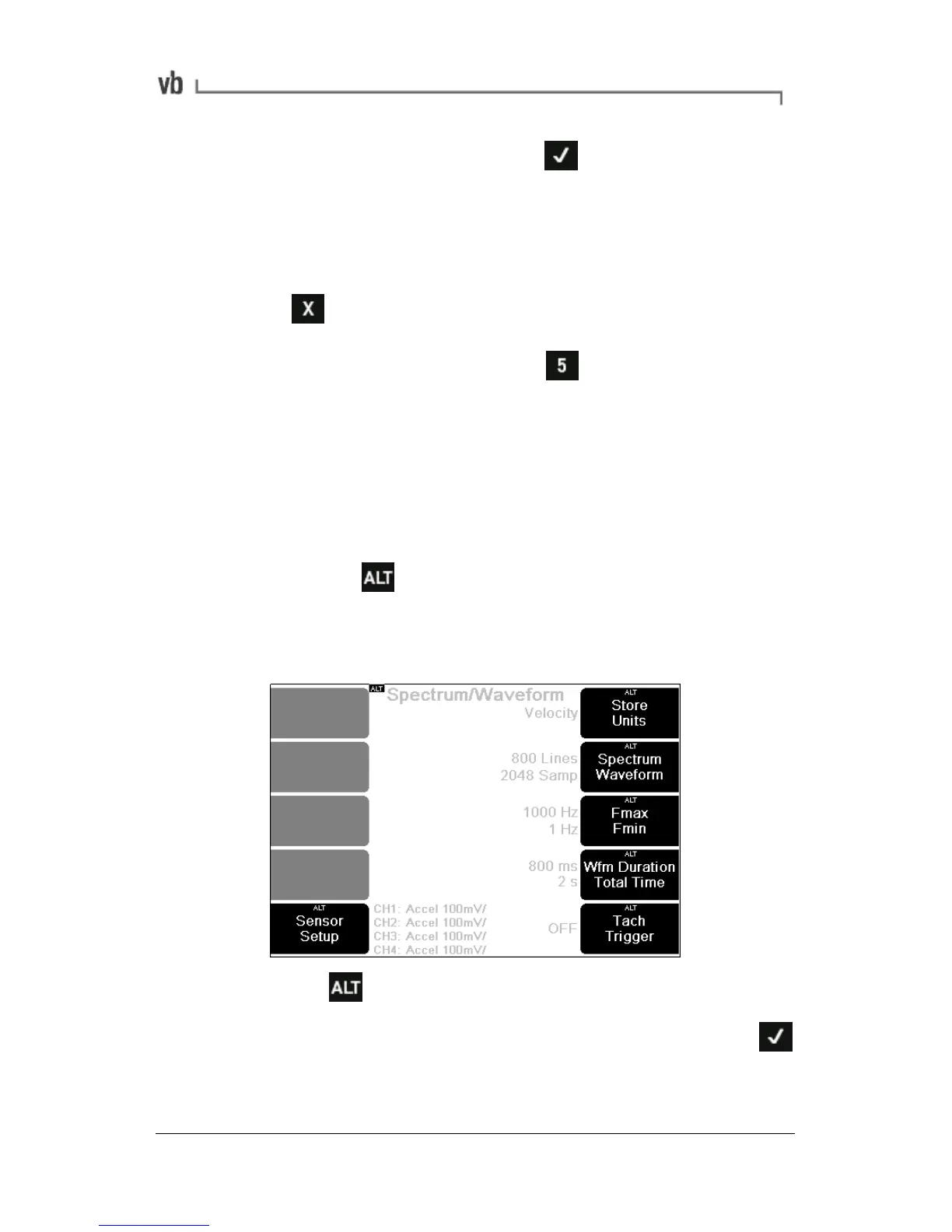• To stop the measurement press You can now analyze
the measurement on-screen, including displaying the
amplitude of spectral peaks and identifying harmonics (see
Analyzing Measurements).
OR
• To stop viewing the measurement and exit without saving
press
OR
• To save the measurement press and select an existing
machine location or create a new one (see Saving
Measurements on page 71).
Changing the default settings
• To change any of the settings shown on the right of the
screen, press the keys beside the on-screen icons.
• To change any of the settings shown at the bottom of the
screen press then press the keys beside the on-screen
icons. Pressing keys causes the display to cycle through the
available options or opens a sub-menu where you can enter
a value or choose a value from a list.
Pressing lets you change the measurement setup
• If a sub-menu opens, make your changes then press
This will apply your settings and return you to the previous
menu where you can change further settings if required.