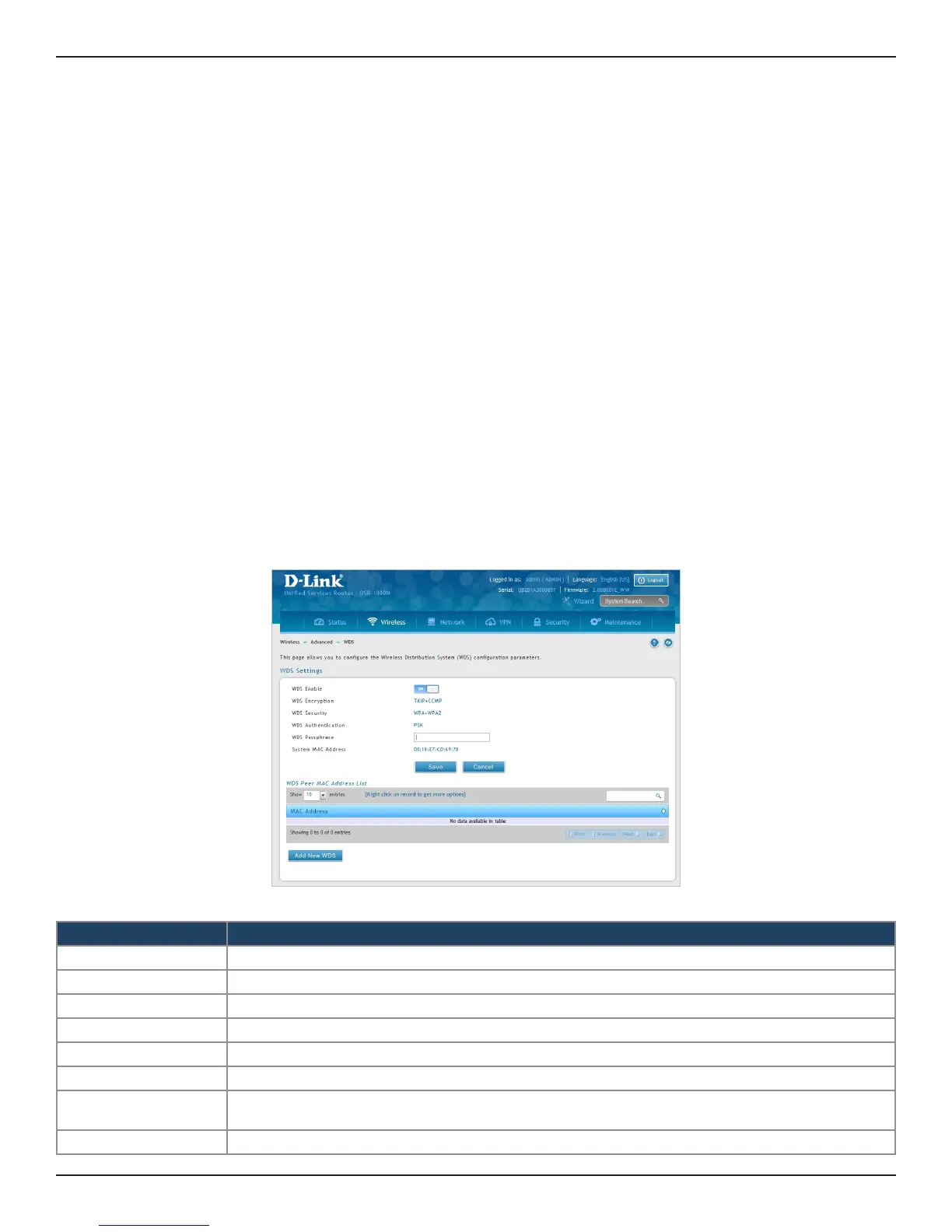D-Link DSR-Series User Manual 102
Section 6 - Wireless Settings
WDS
Path: Wireless > Advanced > WDS
Wireless Distribution System (WDS) is a system enabling the wireless interconnection of access points in a
network. This feature is only guaranteed to work between devices of the same type (i.e., using the same chipset/
driver).
When you enable WDS, use the same security conguration as the default access point. The WDS links do not
have true WPA/WPA2 support, as in there is no WPA key handshake performed. Instead the Session Key to be
used with a WDS Peer is computed using a hashing function (similar to the one used for computing a WPA PMK).
The inputs to this function are a PSK (congurable by an administrator from the WDS page) and an internal
“magic” string (non-congurable).
In eect the WDS links use TKIP/AES encryption, depending on the encryption congured for the default AP. In
case the default AP uses mixed encryption (TKIP + AES). The WDS link will use the AES encryption scheme.
Note: For a WDS link to function properly the Radio settings on the WDS peers have to be the same.
To congure the radio settings:
1. Click Wireless > Advanced > WDS.
2. Complete the elds in the table below and click Save.
Field Description
WDS Enable Toggle to ON to enable WDS and click Save.
WDS Encryption Displays the current wireless encryption used.
WDS Security Displays the current security type.
WDS Authentication Displays the current authentication type.
WDS Passphrase Enter the WDS passphrase (if WEP, WPA, WPA2, or WPA+WPA2 is enabled).
System MAC Address Displays the system MAC address.
Add New WDS
Once you enabled WDS (and clicked Save), click Add New WDS and enter the MAC address of a WDS peer.
You can add up to four WDS peers.
Save Click Save at the bottom to save and activate your settings.
