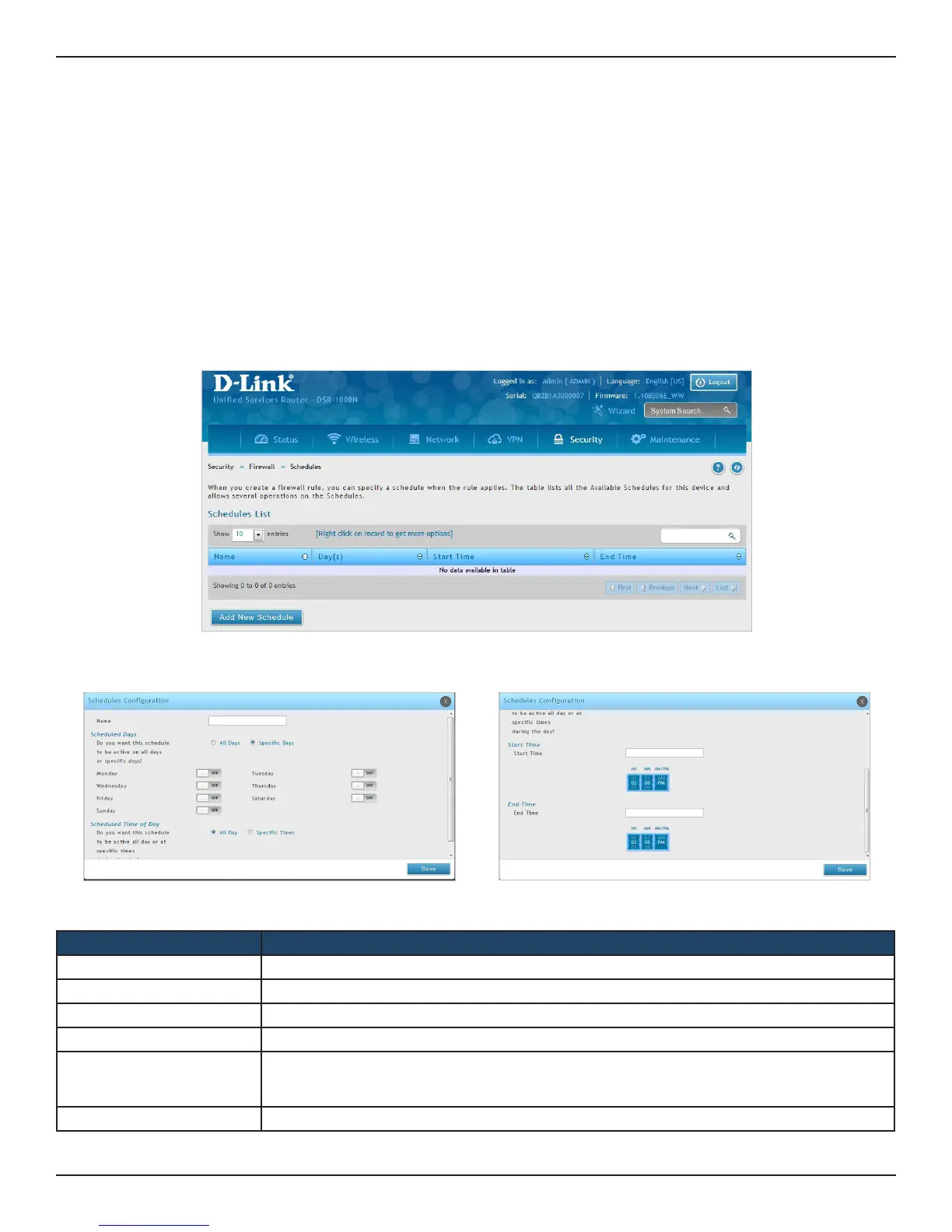D-Link DSR-Series User Manual 187
Section 8 - Security
Schedules
Path: Security > Firewall > Schedules
Firewall rules can be enabled or disabled automatically if they are associated with a congured schedule. The
schedule conguration page allows you to dene days of the week and the time of day for a new schedule, and
then this schedule can be selected in the rewall rule conguration page.
Note: All schedules will follow the time in the router’s congured time zone. Refer to the section on choosing your Time
Zone and conguring NTP servers for more information.
To add, delete, or edit a schedule:
1. Click Security > Firewall > Schedules.
2. Right-click an entry and select either Edit or Delete. To add a new schedule, click Add New Schedule.
Field Description
Name Enter a name for your schedule.
Scheduled Days Select All Days or Specic Days.
Monday - Sunday If you selected Specic Days, toggle each day you want to ON.
Scheduled Time of Day Select All Day or Specic Times.
Start Time/End Time
If you selected Specic Times, use the mouse on the blue boxes representing the hour, minutes, and
am/pm to select the start time and end time. Click, hold, and move up to decrease the value or move
down to increase the value.
Save Click Save to activate your settings.
Specic Days enabled Specic Times enabled