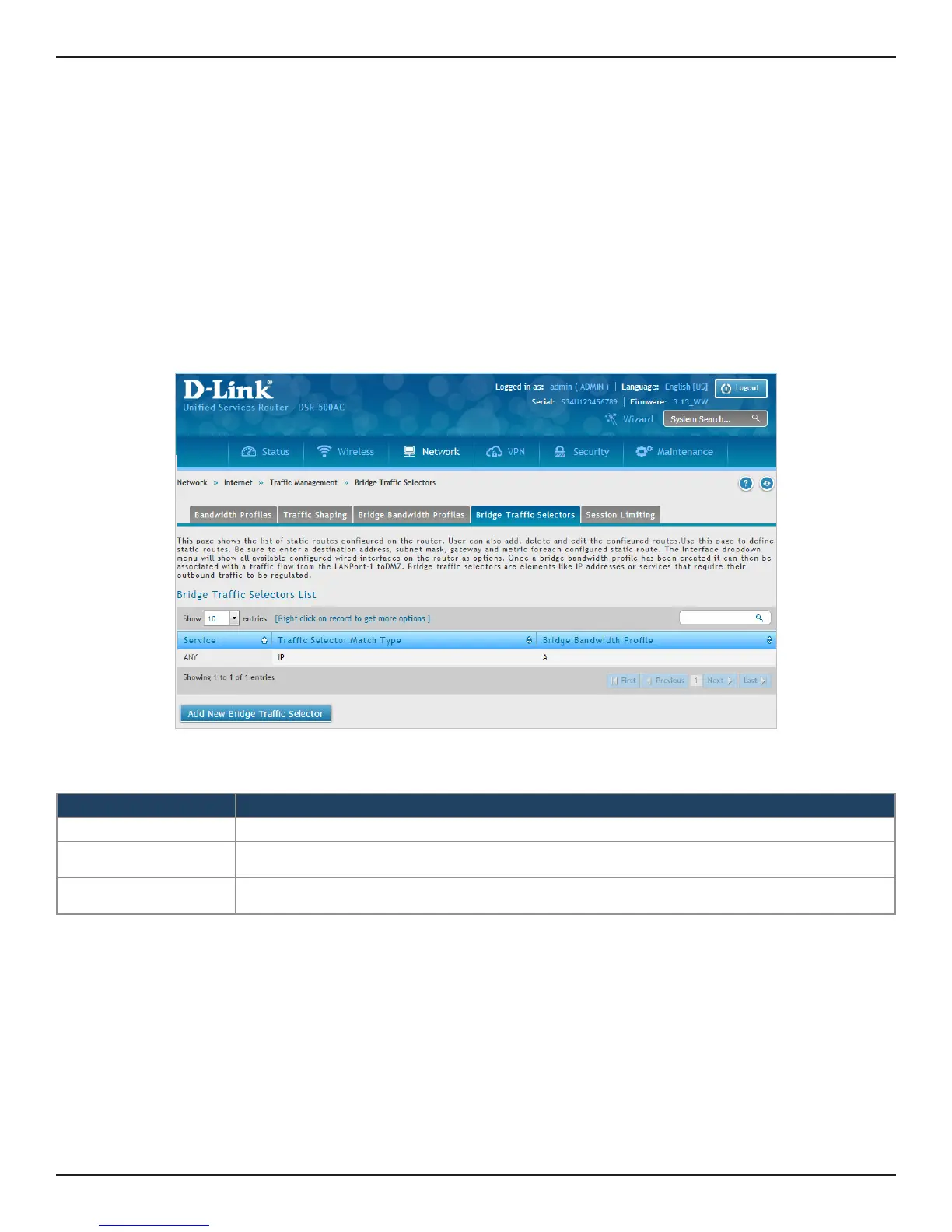D-Link DSR-Series User Manual 64
Section 5 - Connect to the Internet
Path: Network > Internet > Trac Management > Bridge Trac Selectors
Note: Bridge Trac Selectors is available only in DSR Octeon models.
This page shows a list of static routes congured on the router. Once a bridge bandwidth prole is created, it
can then be associated with a trac ow from the LANPort-1 to DMZ. Bridge trac selectors are elements like IP
addresses or services that require their outbound trac to be regulated.
To create a Bridge Trac Selectors:
1. Click Network > Internet > Trac Management > Bridge Trac Selectors.
Bridge Trac Selectors
2. The Bridge Trac Selectors List displays the following elds:
Field Description
Service It indicates the service associated with this bridge trac selector.
Trac Selector Match
Type
It displays the type of bridge trac selector selected.
Bridge Bandwidth
Prole
It displays the name of the bridge bandwidth prole associated with the Trac Selector.
4. To add a new entry to the list, click Add New Bridge Trac Selector. This opens the Bridge Trac
Selector Conguration page.