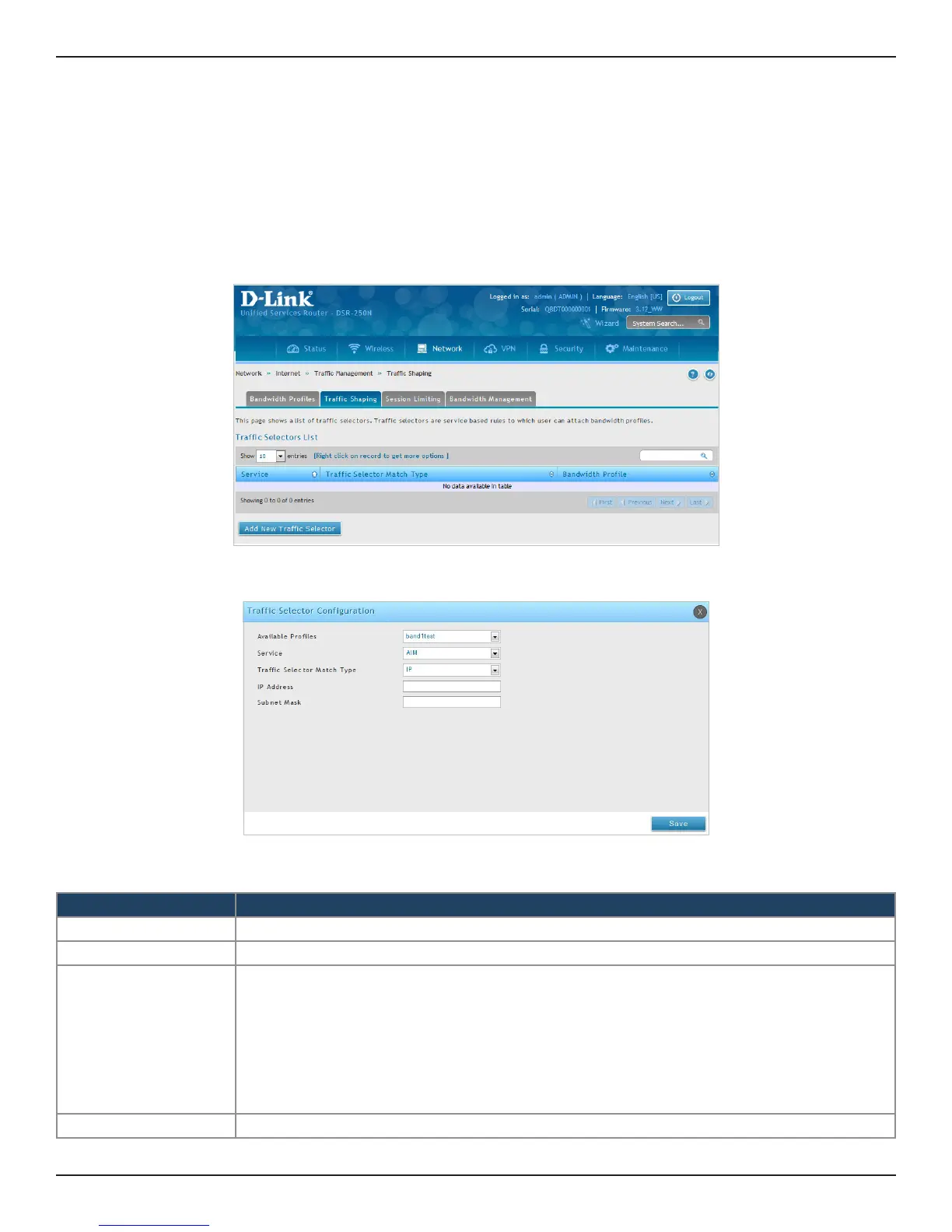D-Link DSR-Series User Manual 60
Section 5 - Connect to the Internet
Path: Network > Internet > Trac Management > Trac Shaping
Once a prole has been created it can then be associated with a trac ow from the LAN to WAN. Trac selector
conguration binds a bandwidth prole to a type or source of LAN trac with the following settings.
To create a trac selector:
1. Click Network > Internet > Trac Management > Trac Shaping.
Trac Shaping
2. Click Add New Trac Selector.
Field Description
Available Proles Select a bandwidth prole from the drop-down menu.
Service Select a service from the drop-down menu.
Trac Selector Match
Type
Select any one of the following match types:
• IP: Select this option to associate this trac selector to an IP Address of a LAN device. Once selected,
enter the IP address of the LAN device.
• MAC Address: Select this option to associate this trac selector a specic MAC address on the
LAN. Once selected, enter a valid MAC Address.
• Port Name: If this option is selected, enter the LAN port number (1 through 4).
• VLAN: Select this option to associate this trac selector a specic VLAN. If this option is selected,
select one of the congured Port Name identiers.
IP Address If you select IP, enter the IP address of the source associated with this prole.
3. Complete the elds from the table below and click Save.