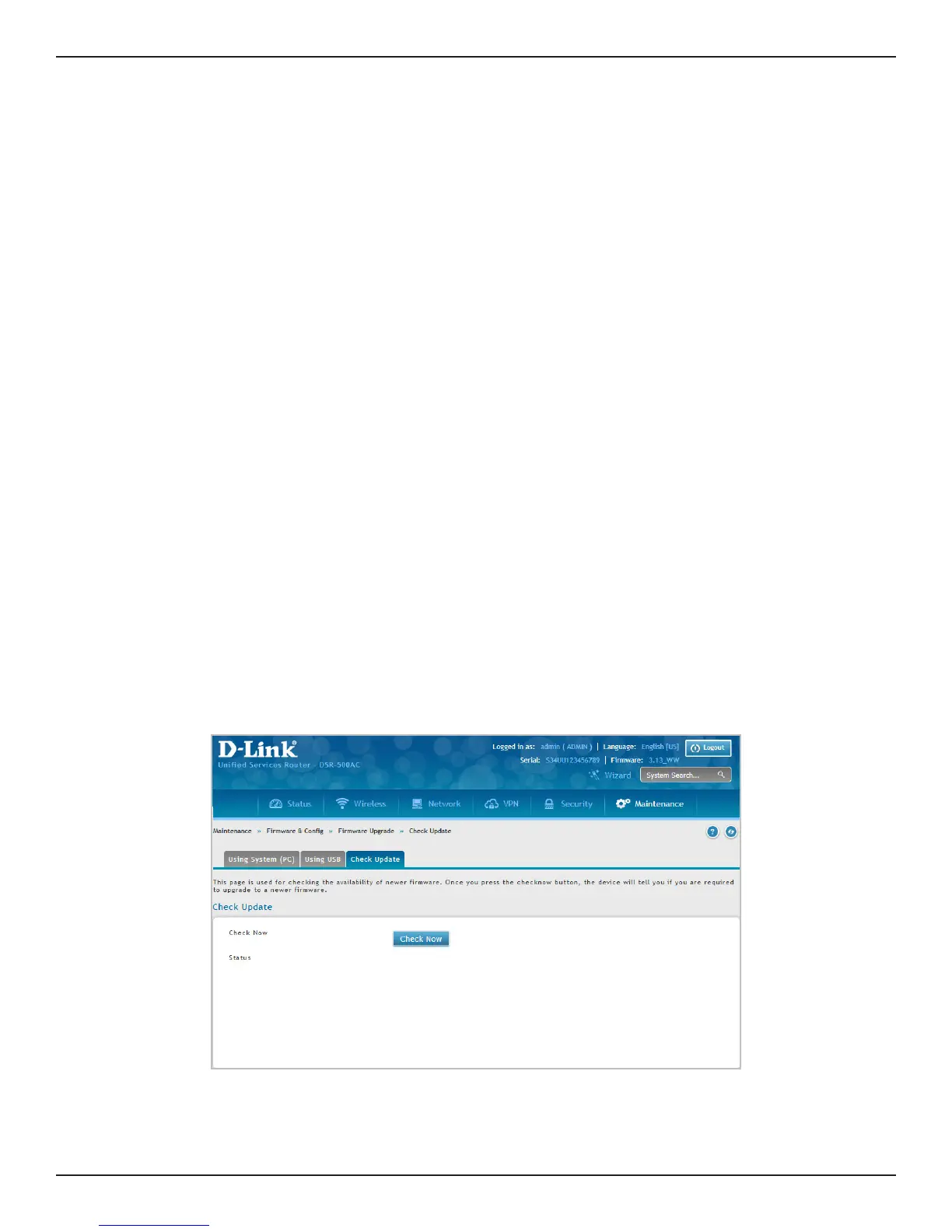D-Link DSR-Series User Manual 231
Section 9 - Maintenance
You can upgrade to a newer rmware version from the Administration web page. In the Firmware Upgrade
section, to upgrade your rmware, click Browse, locate and select the rmware image on your host, and click
Upgrade. After the new rmware image is validated, the new image is written to ash and the router will
automatically reboot with the new rmware.
Universal Firmware (FW) Naming Convention: The new rmware naming convention is DSR_<Model
name>_<Hardware>x_FW <Version number>_<WW or RU>. For all the same hardware (A, B, C, etc.), there will
be only one Firmware le which is to be used with all the versions (1, 2, 3, etc.) of the respective hardware. For
example, the new FW le name is DSR_250_Ax_FW3.12_WW. This FW le can be used for FW upgrade of the
following hardware versions: A2, A3, A4, and so on.
Warning: During the rmware upgrade, do NOT try to go online, turn o the DSR, shut down your PC, or interrupt the
process in anyway until the operation is complete. This should take only a minute or so including the reboot process.
Interrupting the upgrade process at specic points when the ash is being written to may corrupt the ash memory
and render the router unusable without a low-level process of restoring the ash rmware (not through the web GUI).
Firmware Upgrade
Path: Maintenance > Firmware & Cong > Firmware Upgrade > Check Update
This router supports an automated notication to determine if a newer rmware version is available for this
router. By clicking the Check Now button in the notication section, the router will check a D-Link server to see
if a newer rmware version for this router is available for download.
To see if a new version is available:
1. Click Maintenance > Firmware & Cong > Firmware Upgrade > Check Update tab.
Check Update
2. Click Check Now. If new rmware is available or if you have the most current version a message will
appear under Status.
