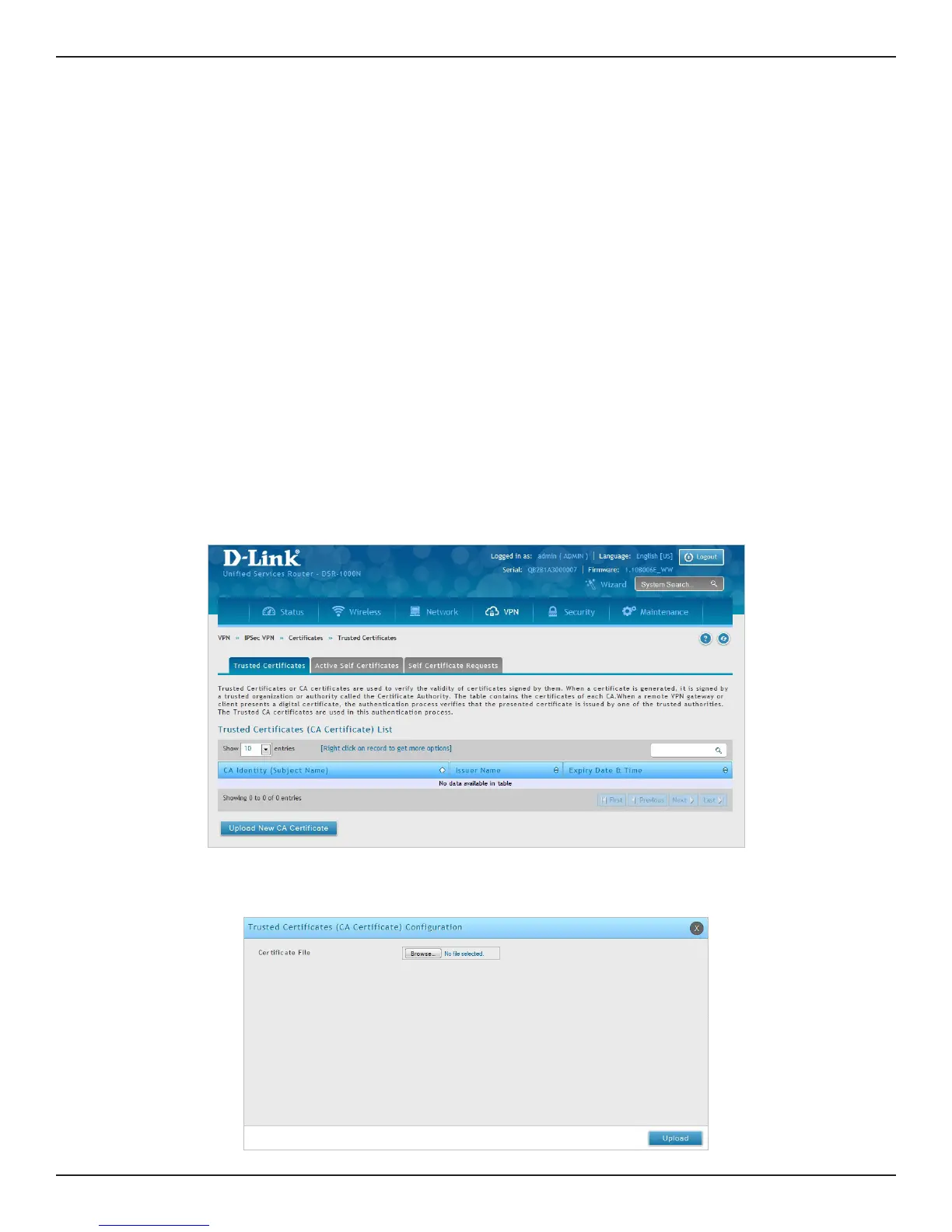D-Link DSR-Series User Manual 115
Section 7 - VPN
Certicates
Trusted Certicates
This router uses digital certicates for IPsec VPN authentication. You can obtain a digital certicate from a well-
known Certicate Authority (CA) such as VeriSign, or generate and sign your own certicate using functionality
available on this gateway.
The router comes with a self-signed certicate, and this can be replaced by one signed by a CA as per your
networking requirements. A CA certicate provides strong assurance of the server’s identity and is a requirement
for most corporate network VPN solutions.
The certicates menu allows you to view a list of certicates (both from a CA and self-signed) currently loaded on
the router. The following certicate data is displayed in the list of Trusted (CA) certicates:
CA Identity (Subject Name): The certicate is issued to this person or organization
Issuer Name: This is the CA name that issued this certicate
Expiry Time: The date after which this Trusted certicate becomes invalid
To upload a certicate:
1. Click VPN > IPSec VPN > Certicates > Trusted Certicates tab.
2. Click the Browse button. Locate your certicate and click Open.
3. Click Upload.
