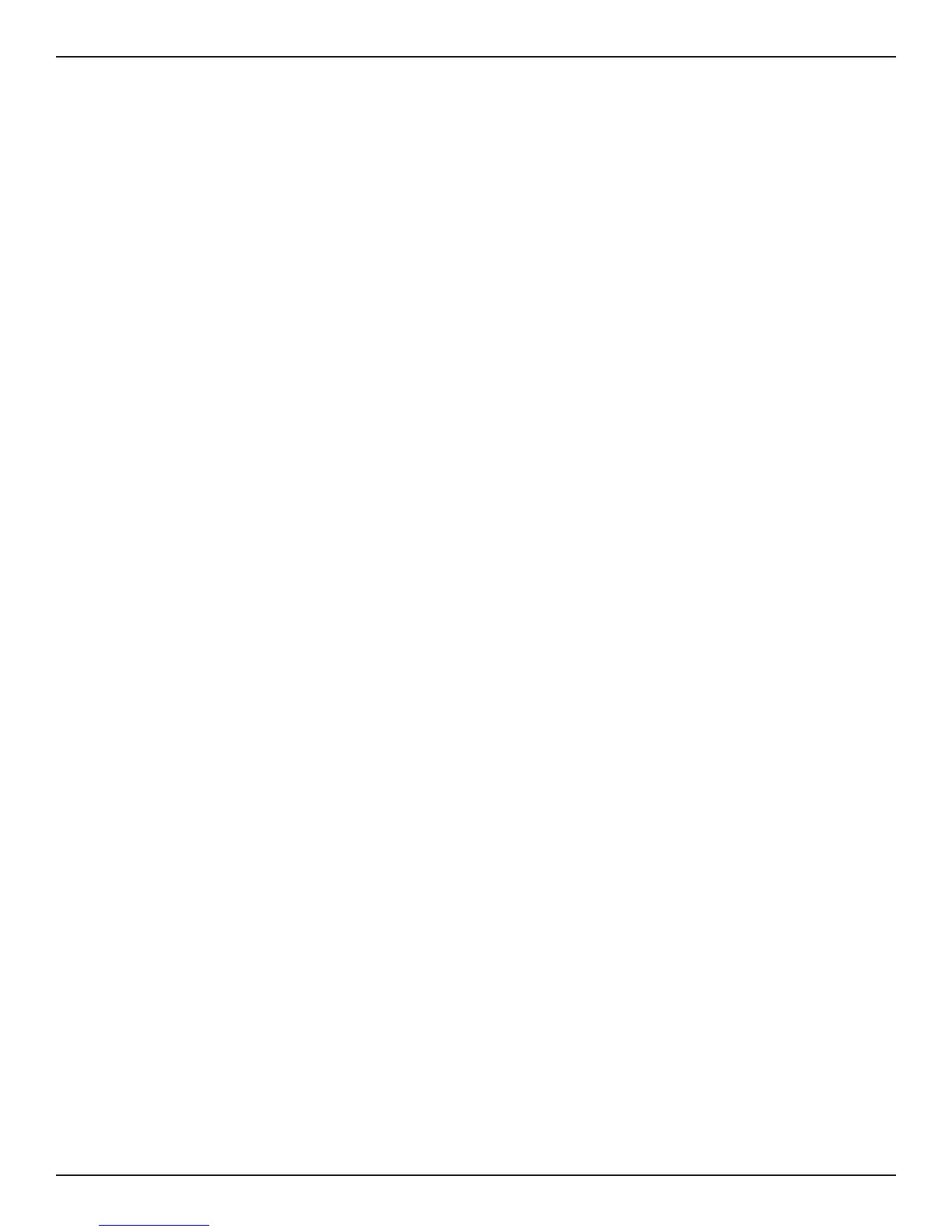D-Link DSR-Series User Manual 268
Section 11 - Troubleshooting
Troubleshooting
Symptom: You cannot access the router’s web-conguration interface from a PC on your LAN.
Recommended action:
1. Check the Ethernet connection between the PC and the router.
2. Ensure that your PC’s IP address is on the same subnet as the router. If you are using the recommended
addressing scheme, your PC’s address should be in the range 192.168.10.2 to 192.168.10.254.
3. Check your PC’s IP address. If the PC cannot reach a DHCP server, some versions of Windows and
Mac OS generate and assign an IP address. These auto-generated addresses are in the range
169.254.x.x. If your IP address is in this range, check the connection from the PC to the rewall and
reboot your PC.
4. If your router’s IP address has changed and you don’t know what it is, reset the router conguration
to factory defaults (this sets the rewall’s IP address to 192.168.10.1).
5. If you do not want to reset to factory default settings and lose your conguration, reboot the
router and use a packet snier (such as Ethereal™) to capture packets sent during the reboot. Look
at the Address Resolution Protocol (ARP) packets to locate the router’s LAN interface address.
6. Launch your browser and ensure that Java, JavaScript, or ActiveX is enabled. If you are using
Internet Explorer, click Refresh to ensure that the Java applet is loaded. Close the browser and
launch it again.
7. Ensure that you are using the correct login information. The factory default login name is admin
and the password is admin. Ensure that CAPS LOCK is o when entering this information.
Symptom: Router does not save conguration changes.
Recommended action:
1. When entering conguration settings, click Save before moving to another menu or tab; otherwise
your changes are lost.
2. Click Refresh or Reload in the browser. Your changes may have been made, but the browser may
be caching the old conguration.
Symptom: Router cannot access the Internet.
Possible cause: If you use dynamic IP addresses, your router may not have requested an IP address from the ISP.
Recommended action:
1. Launch your browser and go to an external site such as www.google.com.
2. Access the rewall conguration main menu at http://192.168.10.1.
3. Select Status > System Information > Device > WAN1 or WAN2 or WAN3.
4. Ensure that an IP address is shown for the WAN port. If 0.0.0.0 is shown, your rewall has not
obtained an IP address from your ISP. See the next symptom.
Internet Connection